D-Link DCM-202 User Manual
Page 20
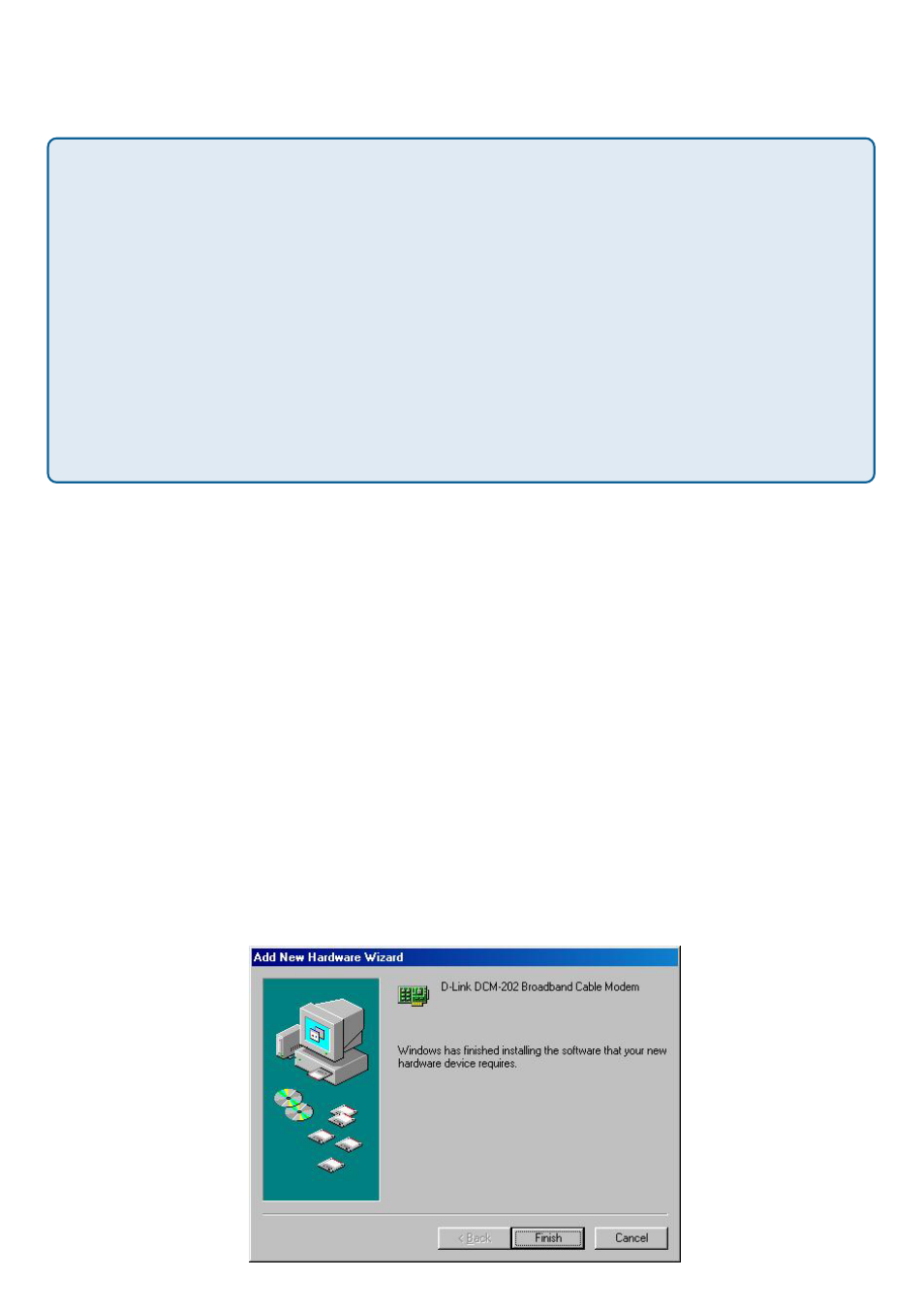
20
5 Click Next. The computer automatically copies the necessary driver files
from the CD and notifies you when it finishes copying the driver files.
6 Follow the installation prompts.
7 If prompted, insert the Windows 98 CD into the CD-ROM drive.
8 Click OK. If the Copying Files dialog box appears, make sure that you
have inserted the Windows 98 CD and that you have pointed it to the
correct CD-ROM path. After you point the Copy files from field to the
correct path, click OK. The computer automatically copies the necessary
system files.
9 Click Finish after the computer has copied the necessary files.The System
Settings Change dialog box appears.
10 Click Yes to restart the computer.
11 After the computer is completely rebooted, verify that the cable modem is
operating properly. See the documentation that came with the cable
modem for details.
Installing the Software Drivers (Windows 98 OS)
continued
CAUTION! Before proceeding to step 5, you must verify that the DCM-202
Cable Modem appears on the screen. If USB Composite Device appears,
you must: (a) click Back twice, (b) Check the Specify a location check box,
(c) type the letter of your CD-ROM drive followed by:\ (For example, D:\) in
the Specify a location field. Then repeat step 3 and step 4. If Windows notifies
you that it could not locate a driver for this device, you must click Cancel and
use Windows Device Manager to remove the USB Composite Device from
your available Universal Serial Bus Controllers list and then re-install the
software using the procedure in this User Manual. Contact your local cable
operator for help with removing the USB Composite Device with the Windows
Device Manager.
