D-Link DCM-202 User Manual
Page 11
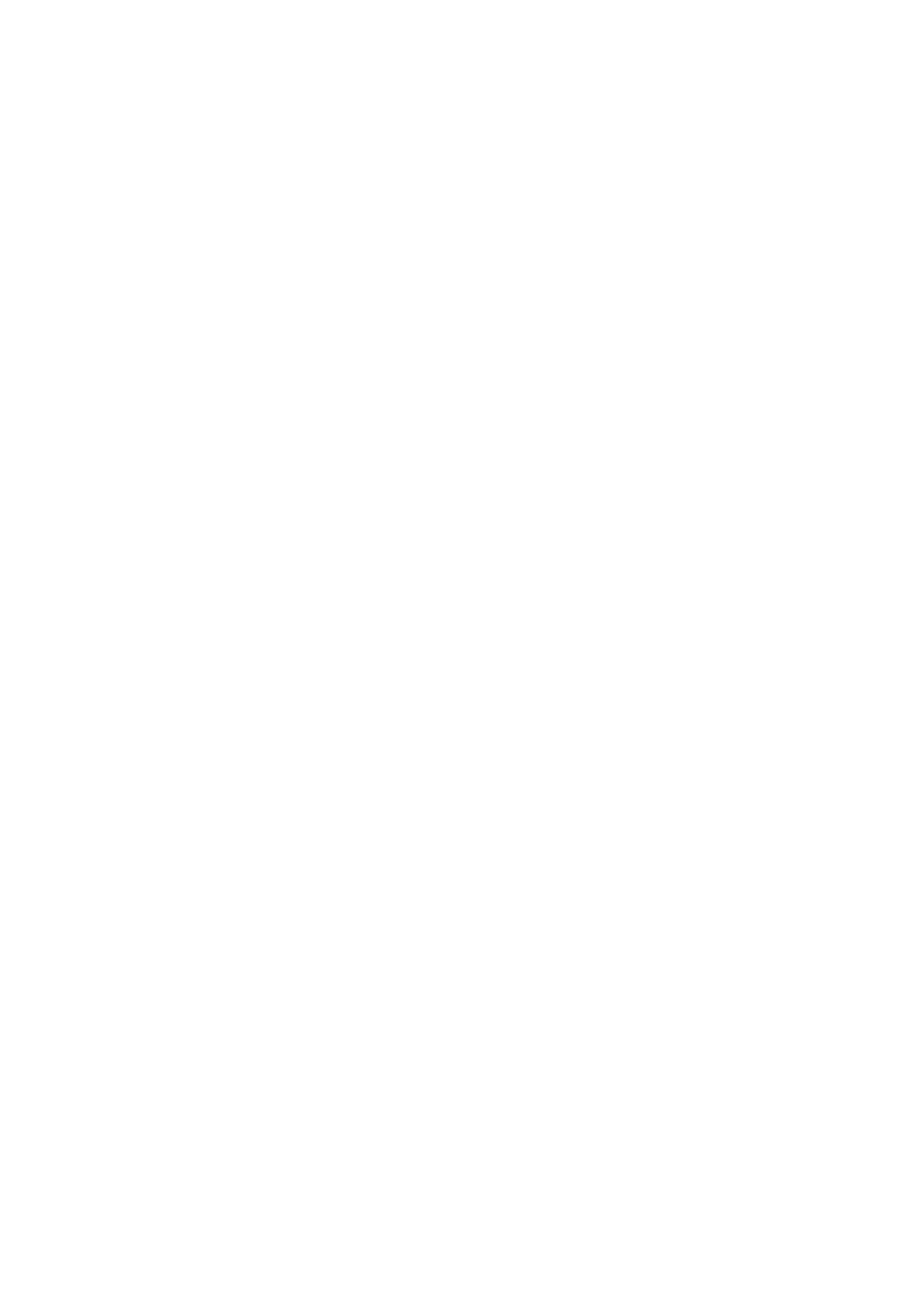
11
2 Look for an entry named TCP/IP. If you see TCP/IP listed next to your
Ethernet hardware device, you can now go to the section “Connecting the
Cable Modem”. However, if TCP/IP is not listed, you must complete the
following steps.
a Click Add.
b Click Protocol and click Add.
c Click Microsoft in the Manufacturers list and Click TCP/IP in the
Network Protocols list.
d Click OK.
e Click Yes when prompted to restart your computer.
You can now connect the cable modem. See “Connecting the
Cable Modem” for the instructions.
Configuring TCP/IP on Windows 95, Windows 98, and
Windows Me continued
Configuring TCP/IP on the Windows 2000 Operating
Systems
To configure TCP/IP on your Windows 2000 PC:
1 Right-click the My Network Places icon on the Windows desktop
2 Right-click Local Area Connection and click Properties. Look for an entry
named TCP/IP. If you see TCP/IP listed next to your Ethernet hardware
device, you can now go to the section “Connecting the Cable Modem.”
However, if TCP/IP is not listed, you must complete the following steps.
a Scroll to the Internet Protocol TCP/IP option.
b Click to place a check mark in the Internet Protocol check box
c Click OK.
d You can now connect the cable modem. See the section
“Connecting the Cable Modem” for the instructions.
