Am2+ cpu ratio adjust – Foxconn A79A-S User Manual
Page 35
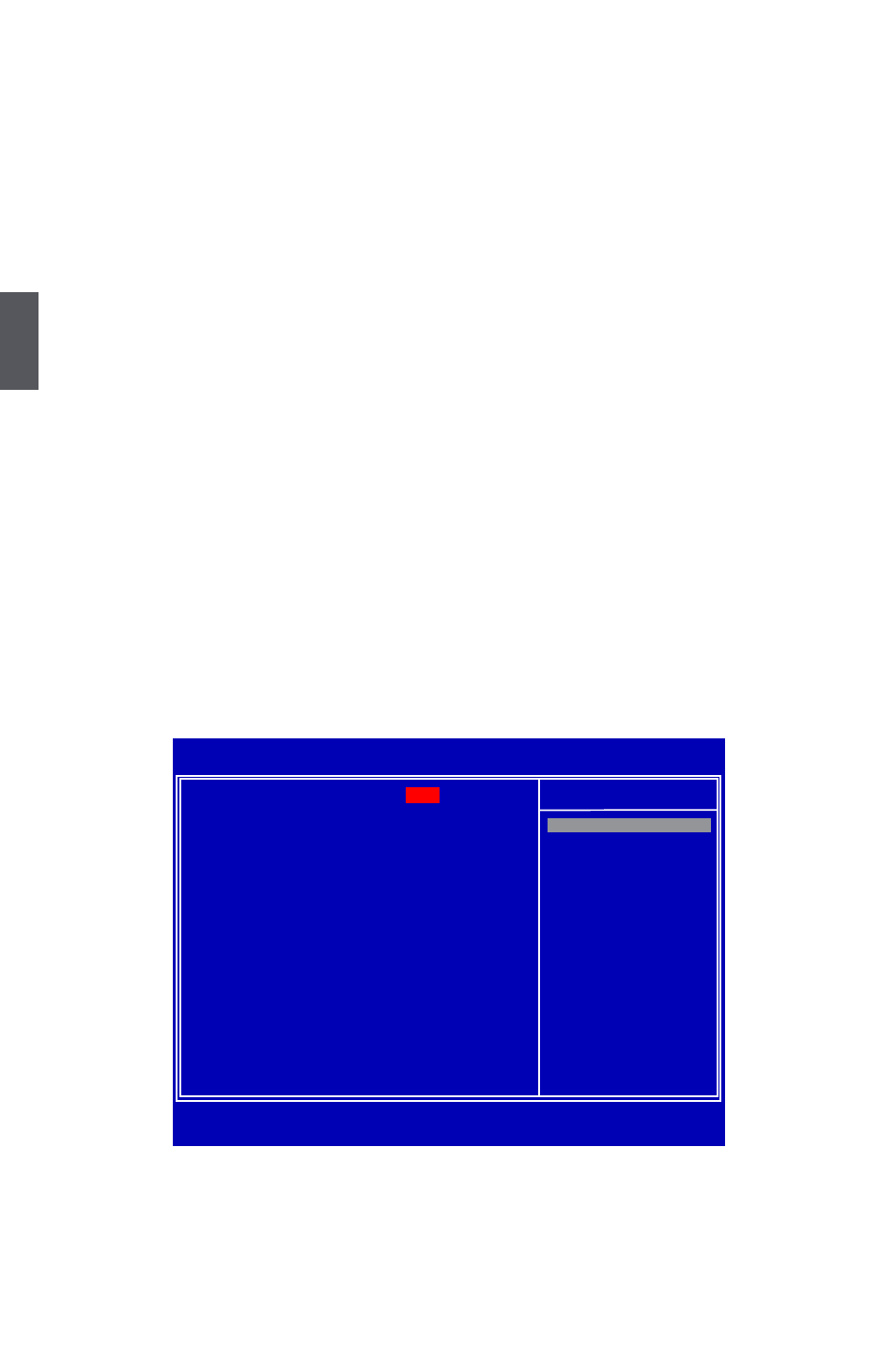
3
28
► SB Reference Clock (MHz)
This option is used to adjust the south bridge clock.
► Processor Frequency (FID) (Appears only when CPU supports)
This option is used to adjust the CPU Clock Ratio. Multiply CPU clock with this ratio, you can
get the CPU speed. Increase this ratio may overclock your CPU. This option will be displayed
only if your CPU is supporting this feature.
► AM2+ CPU Ratio Adjust (Appears only when use AM2+ CPU)
Press
► Spread Spectrum
If you enabled this function, it can significantly reduce the EMI (Electromagnetic Interference)
generated by the system, so to comply with FCC regulation. But if overclocking is activated,
you had better disable it.
► CPU-NB HT Link Speed
HT stands for Hyper Transport bus. The CPU<->NB HT Link Speed option controls the
physical speed of the CPU to Northbridge HT link. The default value is [Auto].
► NCHT Incoming Link Width/NCHT Outgoing Link Width
The coherency refers to the caching of memory, and the HT links between processors are co-
herent HT links as the HT protocol includes messages for managing the cache protocol. Other
(non processor-processor) HT links are Non-Coherent HT links, as they do not have memory
cache.
The HyperTransport link width and frequency are initialized between the adjacent coherent
and/or noncoherent HyperTransport technology devices during the reset sequence.
It is highly recommended to set to [Auto] for overall performance.
AM2+ CPU Ratio Adjust
(Appears only when use AM2+ CPU)
► CPU FID Control
This is CPU multiplier. It alows you to configure CPU’s speed much easier. This item will
appear only when your CPU is supporting this feature.
► CPUFID ID
This item alows you to adjust the FID ID manually. You can use [+]/[-] to change the value or
CMOS Setup Utility - Copyright (C) 1985-2005, American Megatrends, Inc.
AM2+ CPU Ratio Adjust
CPU FID Control
[Auto ]
Help Item
CPU DID Control
[Auto]
Auto
Manual
↑↓←→:Move Enter:Select +/-/:Value F10:Save ESC:Exit F1:General Help
F9:Optimized Defaults
Auto
Options
