Places to go from the channel lists screen, Things to do on the channel lists screen, Rename – DirecTV HIRD-B1 User Manual
Page 64: Auto set, Clear, Tag boxes
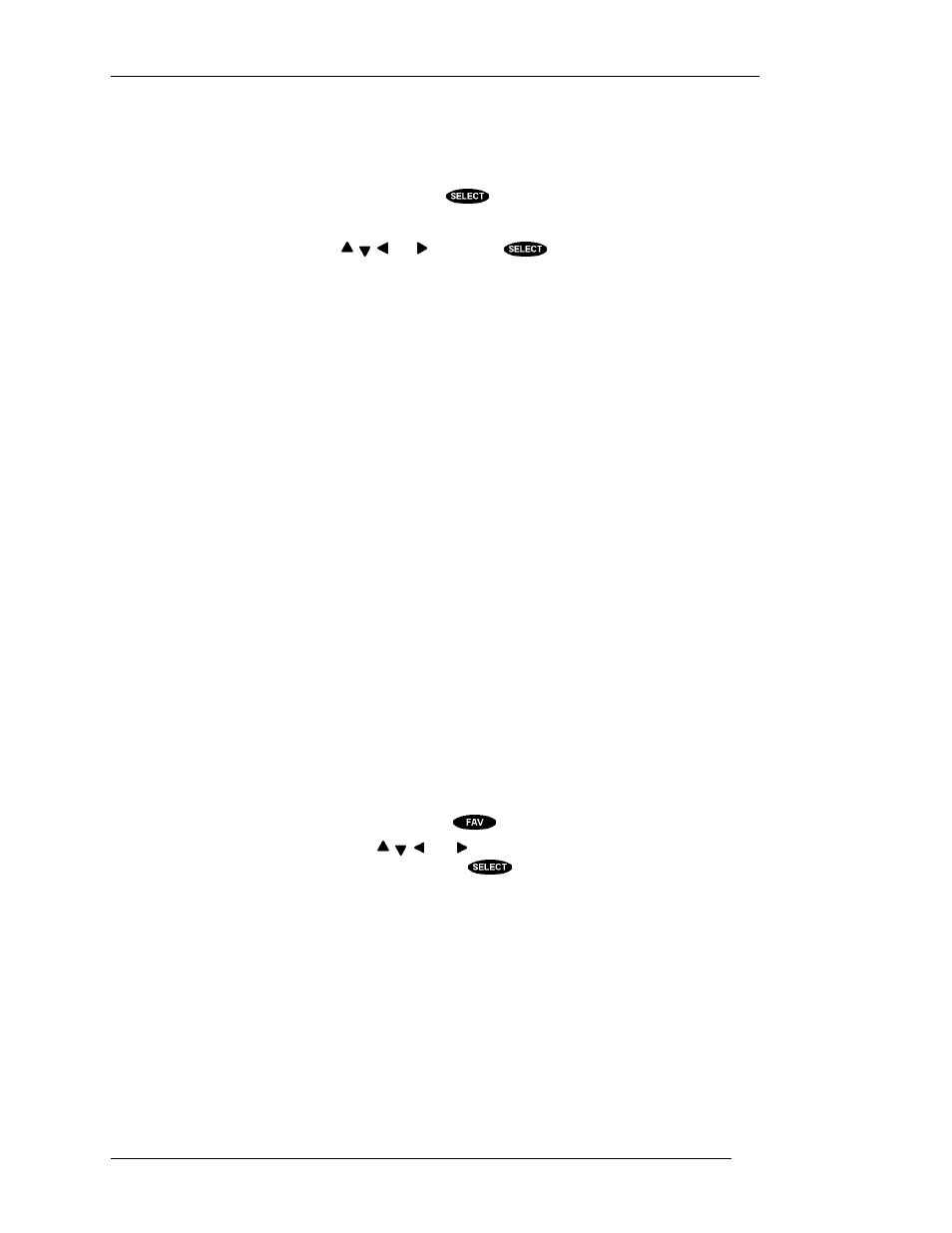
HUGHES-BRAND DIRECTV SYSTEM OWNER’S MANUAL
P
AGE
7-12
Places to go from the CHANNEL LISTS screen
Rename
When you highlight the Rename button and press the
key a Rename List pop-up menu appears.
You can choose any of the first three lists to be renamed. The All, Family, and Top 10 lists cannot be
renamed. Once you have chosen a list, a Rename List entry keyboard pop-up panel appears. You can
highlight the desired letter using the , , , and keys. Press
to enter the letter. When you are
satisfied with the name that you have entered, choose OK.
Auto Set
To aid in the initial programming of a Channel List, you may want to use the Auto Set feature. When
you select the Auto Set button, an AutoSet List pop-up menu appears offering each of the channel lists.
Highlight and select a channel list to be programmed. Once selected, the Auto Set Progress pop-up
status panel appears. It will take several minutes for the digital satellite receiver to scan through all
channels and determine which ones you are authorized to receive without restriction. The results of this
scan will be stored in the previously chosen channel list.
Note: Auto Set may exclude some channels such as the Music Choice channels or include some
pay-per-view channels. This does not mean that your digital satellite receiver is faulty. These
channels were excluded/included due to the analysis process that is used. You may edit the lists
manually to correct these oversights.
Clear
You may wish to remove all channels from a particular list at some point. Selecting Clear will allow
you to specify from which list you wish to remove all channels. You may then add channels to this list
if you so choose.
Set
You may wish to include all channels in a particular list at some point. Selecting Set will allow you to
specify to which list you wish to add all channels. You may then remove channels from this list if you
so choose.
Things to do on the CHANNEL LISTS screen
Tag Boxes
You can cycle through the favorite lists while watching satellite programming, on the on-screen guide,
and on the CHANNEL LISTS screen by pressing the
key.
In the CHANNEL LISTS screen, use the , , , and keys to highlight the button that corresponds
to the channel and list that you wish to change. Press the
key to either add or remove the check
mark. A check mark indicates that the channel of the row is included in the list named at the top of the
column.
To help you choose to include or exclude a particular channel, the title of the currently airing program
for that channel appears at the top of the screen. This may be of some guidance.
Remember that when the digital satellite receiver is locked, only channels included in the Family
list can be viewed. This means that if you are currently set to the Fav. A, B, C, or All Channels list,
you will step through the channels included on the current list, however to actually view or hear the
program, the selected channel must be on the Family list as well.
For the Family List limit to be enforced, the digital satellite receiver must be locked. Locking is
described earlier in this chapter. When the system is “locked” the passcode will be needed to modify
the settings of the channel lists.
