Scheduler, Things to do on the setup menu, Things to do on the scheduler screen – DirecTV HIRD-B1 User Manual
Page 56: Current settings overview, Editing an event
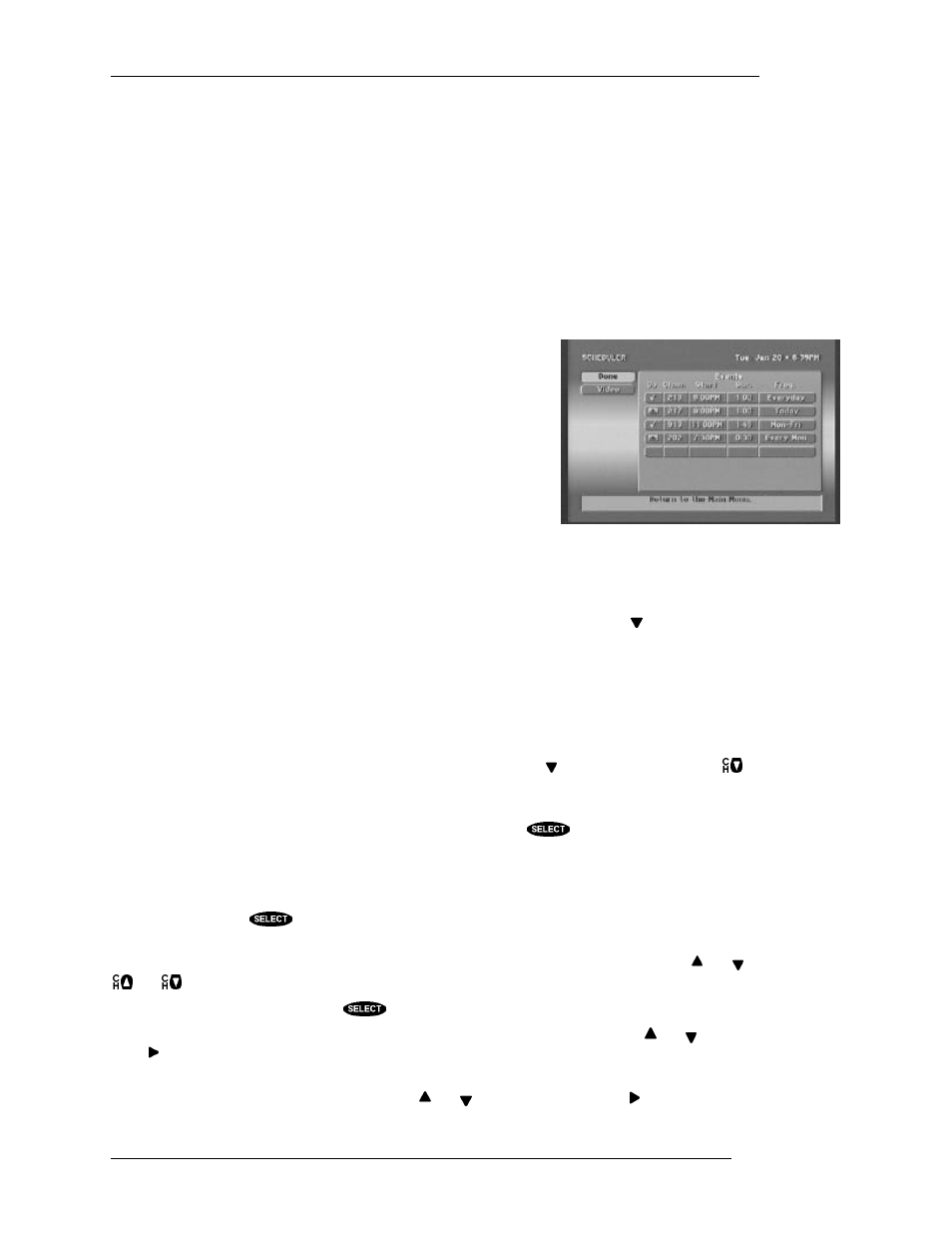
HUGHES-BRAND DIRECTV SYSTEM OWNER’S MANUAL
P
AGE
7-4
system’s signal strength on the INSTALLATION screen. Refer to the “Installation” section found
later in this chapter.
Things to do on the SETUP MENU
Current settings overview
An overview of the current settings can be reviewed without having to access each associated screen.
Scheduler
Your digital satellite receiver is equipped with a SCHEDULER that allows up to 32 events to be
programmed. You can use the SCHEDULER feature along with
your VCR to record events in your absence. The SCHEDULER can
be used to automatically tune to a program at a specific date and
time or at a specific time on a repeating basis.
You may choose to also program your VCR’s timer to achieve
unattended recording. If doing so, program the start and end times of
the event on your VCR’s scheduler. However, when specifying the
channel, use the output channel of your digital satellite receiver. This
would be channel 3 or channel 4, depending on the setting of the
switch on the rear of the digital satellite receiver.
Things to do on the SCHEDULER screen
The EVENT TIMER screen displays up to seven rows of events. You can use the key to scroll
down, through the events.
There are multiple settings for the On column: a check mark (ü) to indicate you have chose that you
want to view that event.
Editing an event
The “Events” portion of the screen displays up to seven previously scheduled events at any one time. If
there are more than seven events already scheduled, you may use the key to scroll down, or the
key to page through the additional events. You can tell if these additional events can be viewed by the
presence of a small arrow at the top or bottom of the event list.
Once you have highlighted the event you wish to set or edit, press
. You will be prompted with a
pop-up menu to choose what action you would like to regarding the event. Your options include
PreSelect to View, Delete, and Cancel. If you choose either of the scheduling options, your digital
satellite receiver will turn on (if necessary) and tune to the specified channel at the specified date and
time. To remove a previously scheduled event, select the Delete option. And, finally, if you
inadvertently pressed
on an event but do not wish to make any changes, select Cancel.
After choosing one of the scheduling options a pop-up panel to make a channel selection is displayed.
You can enter the desired channel using the number keys on the remote control, or using the and ,
and
.
After specifying a channel, press the
key or select OK when you are ready to continue.
Next, enter a Start time using the number keys on the remote control, or by using the and keys.
Press to continue.
You then must specify whether the time you entered is “AM” or “PM” (or “N” for noon, or “M” for
midnight if the time specified is 12:00) using the and keys. To continue, press .
The SCHEDULER screen
