The information banner, The oneline™ guide, The logobelt – DirecTV HIRD-B1 User Manual
Page 40: Turbotune
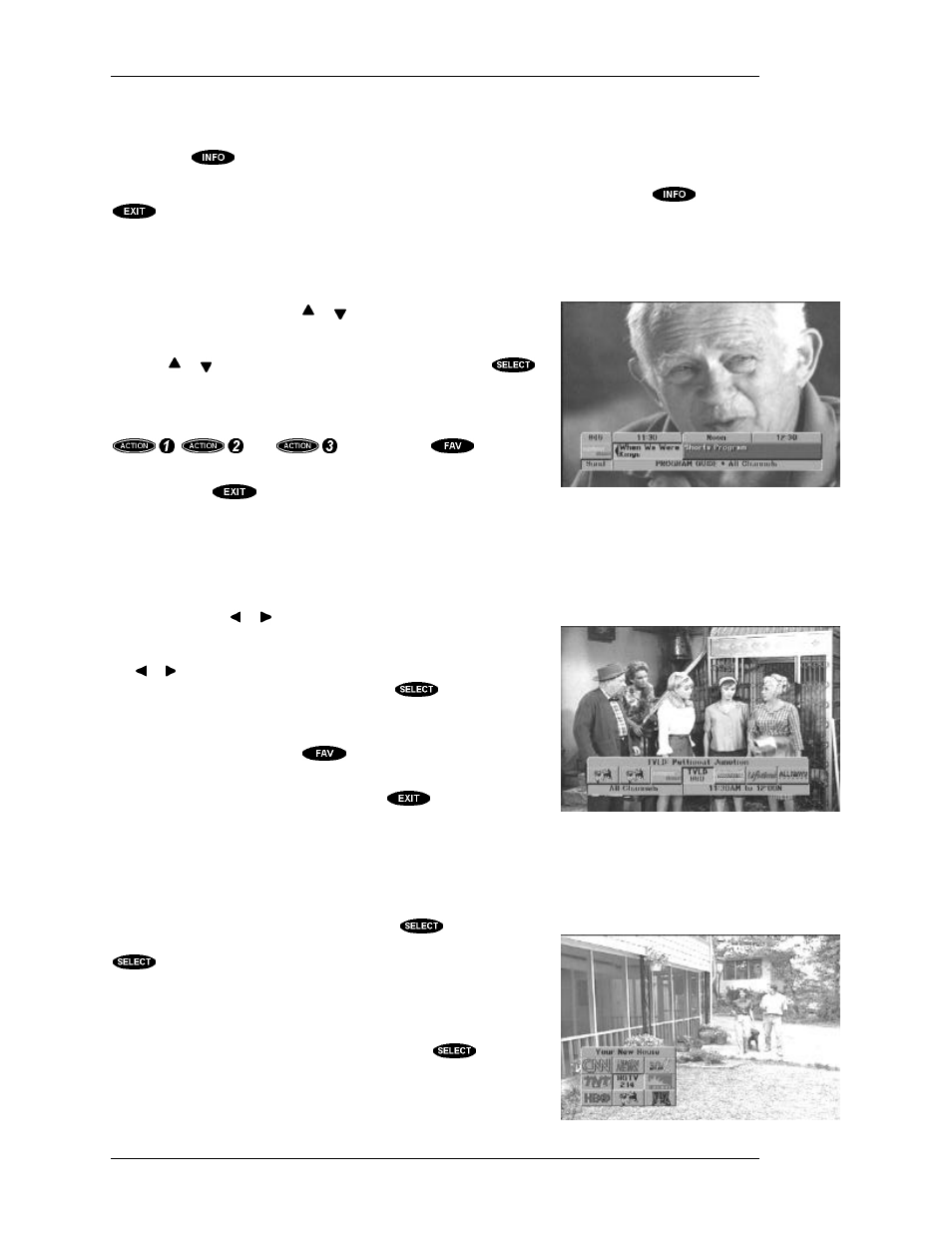
HUGHES-BRAND DIRECTV SYSTEM OWNER’S MANUAL
P
AGE
5-2
The Information Banner
Pressing the
key a second time while the Channel Banner is displayed will replace the
information with any available description of the current program. This is called the Information
Banner. Either of these banners will go away after a few seconds, or you can press the
key or
key to clear it on demand.
The OneLine™ Guide
Sometimes you’d just like to know if there’s something better on another channel, but you don’t want
to miss what you’re currently watching. That’s where the OneLine
Guide comes in. Simply press or and begin browsing. You can
see the channel call sign and number, the titles, start and end times
for the currently airing programs and for what’s on next. Continue
pressing or until you see something you like; then press
to tune to the channel.
You may also use direct entry of a channel number to advance the
OneLine Guide to that channel. The other filter keys, including
,
, and
, as well as the
key will
also function to control the content of the OneLine Guide.
If you press the
key while the OneLine Guide is displayed, it
will go away.
The LogoBelt™
The LogoBelt serves the same purpose as the OneLine Guide. The LogoBelt can be displayed by
pressing either the or key. A strip of network logos and service
marks will appear across the screen along with the title of the
program currently airing on the highlighted logo. Continue to press
the or key to shift new logos onto the screen. When you find
another program or channel of interest, press
to tune to that
channel.
You may also use direct entry of a channel number to advance the
LogoBelt to that channel. The
key will also function to
control the content of the LogoBelt.
Just as with any other banner you can press
to clear it from
the screen.
TurboTune™
The TurboTune feature provides access to nine of your preferred channels right over video. The
TurboTune panel is displayed by pressing the
key while
watching video and there are no messages prompting you to press
for some other purpose. The TurboTune panel displays nine
channel tags. These channels can be specified via the TurboTune
button on the SETUP MENU. The header area of the TurboTune
panel displays the title of the program currently airing on the
highlighted channel tag. You can choose one of the nine by moving
the highlight over the desired channel and pressing
. A
shortcut to moving the highlight is pressing the associated number
The OneLine™ Guide
The Logo Banner
The TurboTune panel
