Controlling the digital satellite receiver, Front panel vs. remote control keys, Basic navigation – DirecTV HIRD-B1 User Manual
Page 17
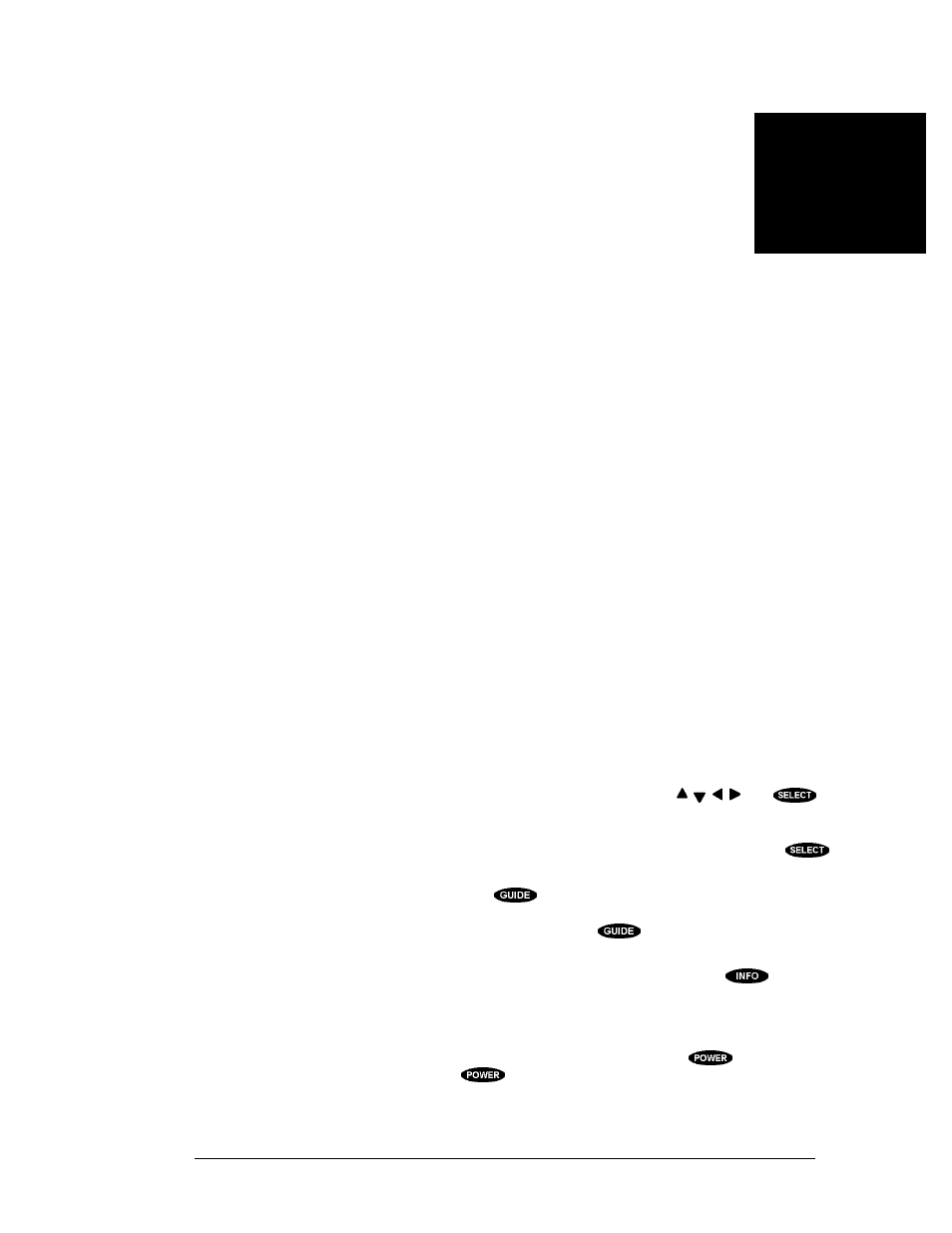
P
AGE
3-1
Now it is Time for You to Take Control! You are the master of your digital satellite receiver. It does
what you tell it to do. Take a few minutes to read through this chapter to begin to understand how to
“drive” your system. Let’s begin with a few simple rules. First, there is nothing that you can do, using
the front panel keys or the remote control keys, which could harm your digital satellite receiver in any
way. Once you understand the capabilities and options available in your receiver, you’ll be able to
undo any changes or settings that you make.
The next important rule is to have fun! The features of your digital satellite receiver are intended to
make watching TV more enjoyable. It isn’t necessary to know everything your system can do right
away. Learn the capabilities a little at a time. As you use your digital satellite receiver, the techniques
to control it will become second nature.
Front Panel vs. Remote Control
Keys
The front panel provides all of the basic controls needed to access and use the primary features of the
digital satellite receiver. The remote control has many more keys to provide shortcuts or access to
extended features of the digital satellite receiver. Most of the remote control keys can also be used to
control other components in your entertainment system. For this reason, you must remember to press
the “SAT” key, putting the remote control in satellite mode, when you want to control your digital
satellite receiver.
Basic Navigation
The most common digital satellite receiver related keys that you will use are , , , , and
.
Four distinct keys on the digital satellite receiver front panel represent the direction keys. On the
remote control the top, bottom, left and right sides of the large disk represent the direction keys. These
keys are primarily used to move the highlight (also known as a cursor) around the screen. The
key should be pressed to indicate that a highlighted item is the one that you wish to choose.
Another key you will be using frequently is the
key, located on both the front panel of the
digital satellite receiver as well as on the remote control. This key is used when you want to display the
current on-screen guide. Once you are in the guide, pressing the
key while a program title is
highlighted will display the Guide pop-up menu.
One additional key that appears on both the front panel and the remote control is the
key. This
key is used to retrieve descriptive information about a currently airing event and to provide access to
scheduling information (and purchasing information for PPVs) about highlighted programs in the
on-screen guide.
The final key that appears on both the remote control and the front panel is the
key. Make sure
the remote control is in SAT mode for the
key to apply to the digital satellite receiver. When
you power the digital satellite receiver off, is has not actually stopped using electricity. Rather, it goes
into a standby mode that enables it to continue to monitor data being sent from the service providers,
3
CONTROLLING THE
DIGITAL SATELLITE
RECEIVER
