EXCALIBUR 410-V Talking E-Chess User Manual
Page 3
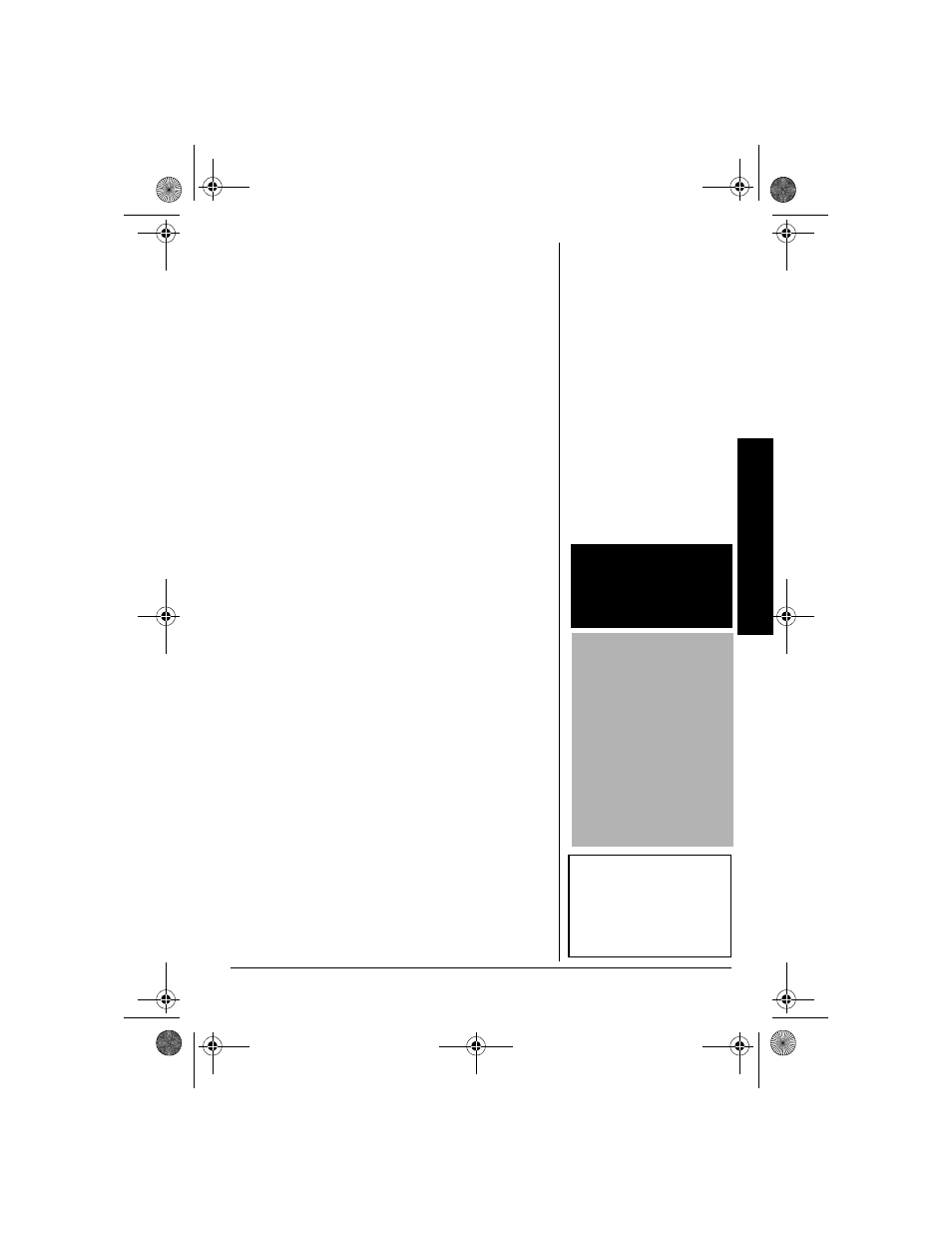
B
a
si
c C
hess
I
n
st
ru
ct
ions
3
1. To save the current game and turn off the
computer, press
RATING/OFF
.
2. Use a Phillips screwdriver to remove the screw
from the battery compartment cover, then lift off
the cover.
3. Place the batteries in the compartment as
indicated by the polarity symbols (+ and –)
marked inside.
4. Replace the cover and secure it with the screw.
When the display dims, the sound becomes weak
or distorted, or the computer stops operating prop-
erly, replace the batteries.
Rý
#
4
'5'66+0)
"
6*'
"%
1/276'4
If your computer does not work properly after you
replace the batteries, insert a pointed object, such
as a straightened paper clip, into the
RESET
hole on
the front of the computer. The computer sounds a
tone and
&'ý9>;II
&'ý9>;II
&'ý9>;II
&'ý9>;II
appears. Resetting the computer
clears any game stored.
ý
$#5+%"%*'55"
+05647%6+105
6
*'
"%
*'55
"$
1#4&
Following international chess notation, the chess
board is made up of 8 vertical rows called files, and
8 horizontal rows called ranks.
Each file (left to right) is designated by a letter of the
alphabet (A through H), and consists of 8 squares
alternately colored green and white.
Each rank (bottom to top) is designated by a num-
ber (1 through 8), and also consists of 8 squares al-
ternately colored green and white.
±
#
"+/2146#06"
#
If you are replacing the
computer’s batteries, make
sure you turn off the
computer before opening
the battery compartment
cover. This saves the
current game in the
computer. Your computer
saves any games in its
memory for about 30
seconds after you remove
the batteries.
ý
R
"9#40+0)"
R
"
Dispose of old batteries
promptly and properly. Do
not burn or bury them.
±
"016'"
±
"
The green squares are
referred to as “black”
throughout the rest of this
manual.
Sound Effects .............. 18
Move Announcements 19
Sound .......................... 19
Advanced
Chess Functions ............ 20
Move Score Display .... 20
Rotating Information
Display ........................ 20
Selecting
Competition Pairs ........ 20
Ratings ........................ 21
Using Coach ............... 22
Using Opening Books . 23
Using
Teaching Modes .......... 24
Using Problem Setup .. 25
Troubleshooting .............. 27
Care ............................ 28
60-2846.fm Page 3 Wednesday, July 3, 2002 5:07 PM
