EXCALIBUR 375-2 LCD Chess & Checkers User Manual
Page 8
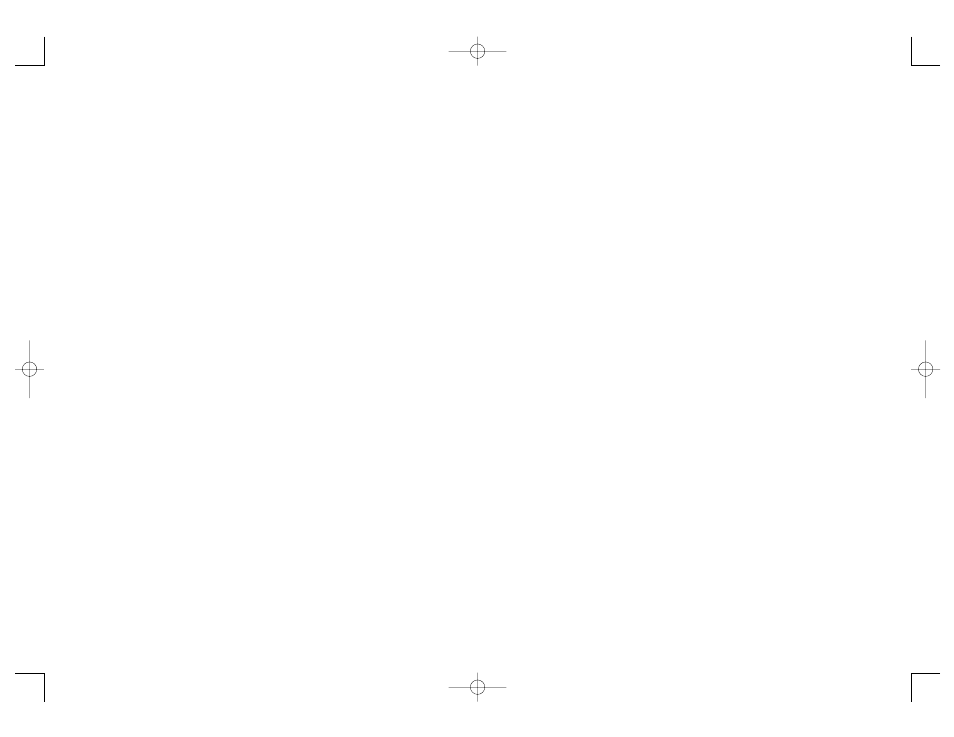
man reaches the far side of the board, he
is crowned king and becomes much more
powerful than an ordinary man because a
king can move both backward and for-
ward. LCD Checkers is well versed in the
movement of kings and the crowning
process, so it will automatically crown
your man to turn it into a king. A man that
promotes to a king by making a jump,
cannot continue jumping as a king. It
must wait for the next turn.
Playing the White Pieces
When you want to play the White pieces
(to let LCD Checkers move first) press
the MOVE key before you make your
first move as Black. You’ll see the White
and Black pieces switch places immedi-
ately!
Undoing Moves
LCD Checkers does not have as good a
memory as LCD Chess, so it only permits
it’s last move and your last move to be
taken back.
Getting Hints
Pressing the HINT key displays
HinT
and
flashes a recommended move on the
screen.
Changing Sides
If during a game you find yourself losing,
you can change sides with LCD
Checkers. Pressing the MOVE key twice
before you register your move will switch
sides (colors) with your computer.
(Between presses, the display will read
FLIP
.)
Levels of Play
Generally, the higher the level you select,
the better your LCD Checkers will play,
and the longer it will think during its
moves. The first two levels (1 and 2) are
beginner levels and search a fixed 1 and 2
ply (one-half move). Levels 3 through 15
take 2,3,4,5,7,8,15,20,25,30,40,50 and 60
seconds per move.
Level 16 is an infinite level. LCD
Checkers will take as long to move as
you want it to, or until it can no longer
search. Level 16 is good for problem
solving, or it can be used to play against.
When you are tired of waiting, press the
MOVE key while the computer is think-
ing, and the computer will stop thinking
and play the best move it’s found so far.
Note: Since there are only 16 levels, only
the left and right DIRECTION rocker
are used to change the level by one.
Options for Checkers
Just like LCD Chess, LCD Checkers has
numerous options that can be viewed by
pressing the 2nd key and then the
OPTIONS key repeatedly. Use the right
or left DIRECTION button to select or
change an option.
TOtAL
: same as Chess (see page 3).
SCOrE
: Your display normally shows the
number of the current move. If instead
you want to see the piece-score of your
current position, turn this option on. The
scoring totals the following values:
Men—1, Kings—1-1/2.
PLAYr
: same as Chess (see page 4).
InFO
: same as Chess (see page 4).
CLrBr
: same as Chess (see page 4).
SOUnd
:same as Chess (see page 4).
SLEEP
: same as Chess (see page 4).
FLiP
: same as Chess (see page 4).
Auto Play
If you would like to watch the computer
finish a game for you automatically, push
the 2nd key, then press OPTIONS, until
the option
PLAYr
is showing. Use the
right DIRECTION key to change the
number of players to zero. Press 2nd to
exit the OPTIONS mode. Now press the
MOVE key twice and watch the game
play itself. You may stop auto play at any
time by pressing the MOVE key, which
will set the number of players back to one.
Using Setup Mode
At any time during a game when it is your
move, you may change the position on
the board by adding a piece, removing a
piece, or changing any of the pieces—for
example, from a man to a king.
Removing A Piece
Press the 2nd key, then the SETUP key.
Use the DIRECTION button to move
the black shape over a piece. Press
MOVE to remove the piece. Press
CLEAR to continue the game.
Adding or Changing a Piece
Press 2nd then the SETUP key. Now
press SETUP repeatedly to select the cor-
rect piece. Use the DIRECTION button
to move it to a square. Then press MOVE
to register the piece. Press CLEAR to
continue the game.
Setting Up Special Positions
This is another terrific feature that allows
you to solve problems that you make up
yourself. It also allows you to enter game
positions you want to play, or that you
want LCD Checkers to look at, perhaps
using the Infinite Search level.
Normally, it is easier to start from an
empty board to set up such problems. So
first, press 2nd then OPTIONS until
CLrBr
(clear board) is displayed. Now
press the SETUP key. You’ll see that
your display board is automatically
cleared.
Press SETUP repeatedly to select the
piece type and color you want to place on
the board. Use the DIRECTION button
to move the correct square and press
MOVE to register it on the square.
Follow this procedure until all the pieces
in the problem or position are completely
set up.
Make sure that LCD Checkers knows
which color is to move. You may change
the color of the side to move by pressing
/.
Finally, press CLEAR to play or to have
LCD Checkers analyze the position.
Excalibur Electronics reserves the right to
make technical changes without notice in the
interest of progress.
14
15
375-2 Eng.qxd 1/20/06 5:22 PM Page 14
