EXCALIBUR 375-2 LCD Chess & Checkers User Manual
Page 2
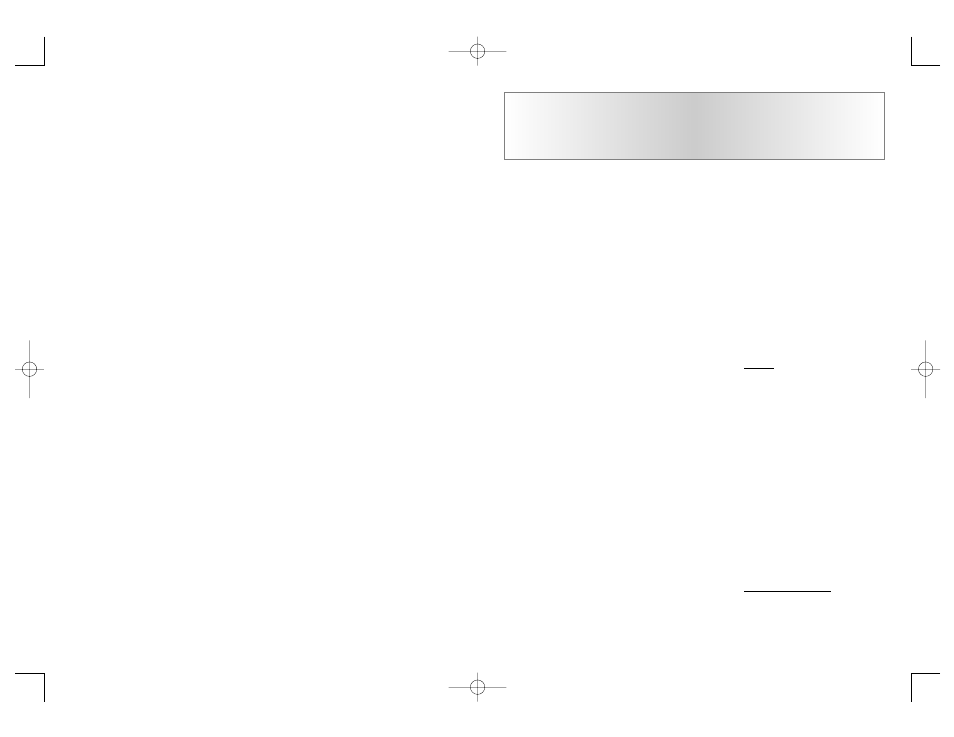
Your Excalibur LCD Chess & Checkers is packed with features!
Each key has two labels. To activate the feature named below the key,
just press the key. To enjoy the feature given above the key, first press
2nd/NEXT and then the key.
2
moves. After you take back a move, you
can use the MOVE key to replay the
taken-back move or moves.
OFF KEY
This turns the unit off, automatically sav-
ing a game in progress. Use the ON key
to turn the unit back on. If it is not "think-
ing," LCD Chess will automatically turn
off after a period of time, saving your
game position. Use the ON key to resume
the game.
LEVEL KEY
Use this key to set the level of play (for
more information, see “Levels of Play”).
Use the DIRECTION button to change
the level by one (by pushing Left or
Right) or by ten (by pushing Up or
Down). Also use the LEVEL key to enter
level option mode.
How to Change Level Options:
When the level is displayed, pressing the
OPTIONS key shows:
FAST
: In this mode, LCD Chess uses a
more selective search for thinking. It may
miss a tactical move, but it can look more
deeply into the position. Press the right
DIRECTION to turn FAST on or off. Or
press the OPTIONS key again to show:
rAnd
: Allows the computer to randomly
choose between two good moves so that
you get to practice and play against dif-
ferent responses. Press the right DIREC-
TION to turn random on or off.
Secondary Key Functions
Below are the features available to you
through the secondary functions. To
access any of these features, you first
press the 2nd key and then press the indi-
cated key, looking at the blue label above
the key. You may press 2nd again to stop
using a secondary function.
OPTIONS KEY
Pressing the OPTIONS key repeatedly
will display all selectable options. To
select or change an option, use the right
or left DIRECTION button.
Options Before the Game Starts
OPEn
: Select one of 34 book opening
lines of play. (See page 6.)
GAME
: Select one of 16 Great Games.
(See page 6.)
MATE
: Select one of 31 mate-in-2 prob-
lems. Problem 32 is a mate-in-3 problem.
If you can’t find the solution, make LCD
Chess show you the correct moves to a
problem by setting the level to 73, and
then pressing the MOVE key twice.
TrAIn
: Select one of eight training posi-
tions. Positions with the Black king in the
middle give you practice in checkmating
the Black king.
Options Before and During the Game
TOtAL
: Your LCD Chess normally shows
the time taken for each move. Turning
this option ON will instead show the total
game time.
flashes on and off.
Note: You may also use the 2nd/NEXT
key to select the piece you want to move.
2. Push the OPTIONS/MOVE button
immediately above the circular DIREC-
TION rocker.
3. Push the DIRECTION rocker to move
the piece to the square you want. You’ll
see your piece flashing on possible to
squares as you move it—at the same time
it continues to flash on its from square.
Note: Press CLEAR to stop a square from
flashing in #3 and #1 above, and start the
move entry process over.
4. Push the OPTIONS/MOVE button
again to finalize your move.
After you make your move, LCD Chess
will reply with its move automatically.
You’ll see the piece flash on its from
square and move to its to square.
Throughout the game, the display at top
keeps track of the move number and the
elapsed time for each move.
Special Features and
Function Keys
Your LCD Chess partner is packed with
valuable special features that can help
you learn to play better and better
chess—and to have a lot of fun!
Features are controlled by the function
keys—the black keys on your LCD
Chess. But there are more special features
than there are keys! So each one has two
labels, one above and one below.
The black label below each key shows
the primary function of the key. The blue
label above the key shows its secondary
function.
Below are the features available to you
through the primary functions.
Remember, to access any of these fea-
tures, you simply push the proper key,
looking at the black label below the key.
Primary Key Functions
CLEAR/ON KEY
Use this key to turn on LCD Chess. You
can even use it as a clear or "escape" key
to exit any of the special modes like
OPTIONS, SETUP, LEVEL, RATING,
and CONTRAST.
2nd/NEXT KEY
This is a special key, so it is blue instead
of black. Use this key to select the sec-
ondary function mode of the other keys.
(See "Secondary Functions," page 3.)
Also use this key during move entry to
select a piece.
NOTE: If the threat warning indicator ‘!’
is on, the threatening move will flash while
THrt
is displayed.
HINT KEY
Pressing this key displays
HinT
and flash-
es a recommended move on the screen.
To make the hint move, just press the
MOVE key.
MOVE KEY
Press this key to register your move, or
press it twice before you register your
move to switch sides (colors) with your
computer. (Between presses, the display
will read
FLIP
.) Also use MOVE to replay
moves in the Take-back mode (see
"UNDO,” left).
UNDO KEY
This key lets you take back a move or
moves you’ve decided against. Press this
key repeatedly to continue taking back
3
375-2 Eng.qxd 1/20/06 5:22 PM Page 2
