Exacq Enterprise System Manager User Manual User Manual
Page 24
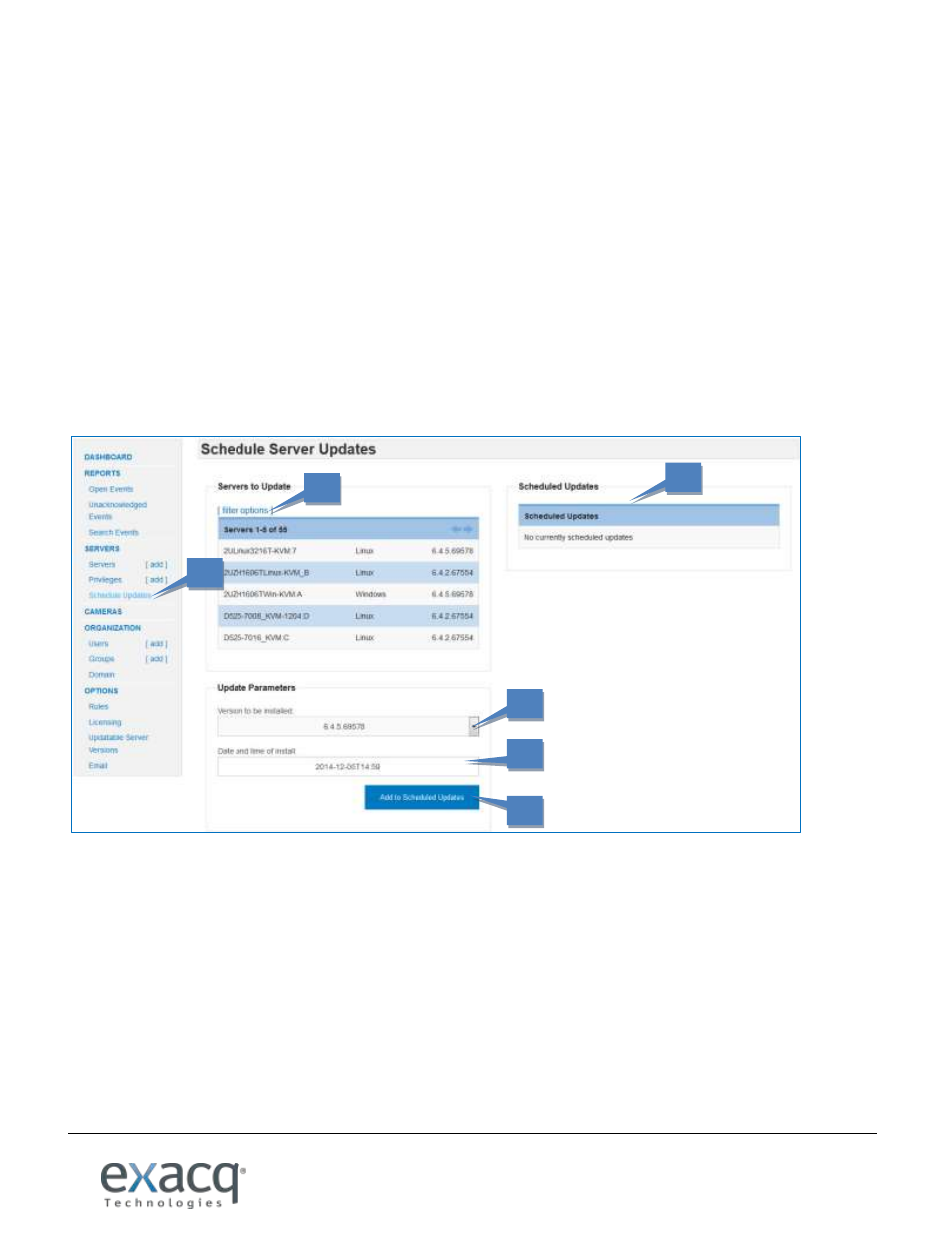
www.e
x
acq.com
Page 24 of 37
6/9/2015
To schedule updates, complete the following steps:
1. Click Schedule Updates.
2. If you don’t want all servers to be updated on the same schedule, select Filter Options. Enter all applicable
information to identify the servers for which you want to schedule updates.
3. Select the software version from the drop-down list. Select the software version with the highest version
number unless specifically instructed by Exacq Technical Support.
4. Select the date and time for the update from the drop-down list.
NOTE: Alternatively, type the date and time using a yyyy-mm-ddThh:mm format (yyyy=year; mm=month;
dd=date; hh=hour; mm=minute). The “T” should not be replaced by any other number or character. See
the image below for an example.
5. Click Add to Scheduled Updates.
6. Verify that the servers are now listed in the Scheduled Updates table. To remove a server from the list,
click Unschedule.
2
3
4
5
6
1
