Basic operation, Play and pause, Play and cue – Denon DN-HS5500 User Manual
Page 19: Select the file, Move the cue point, 7 basic operation, English
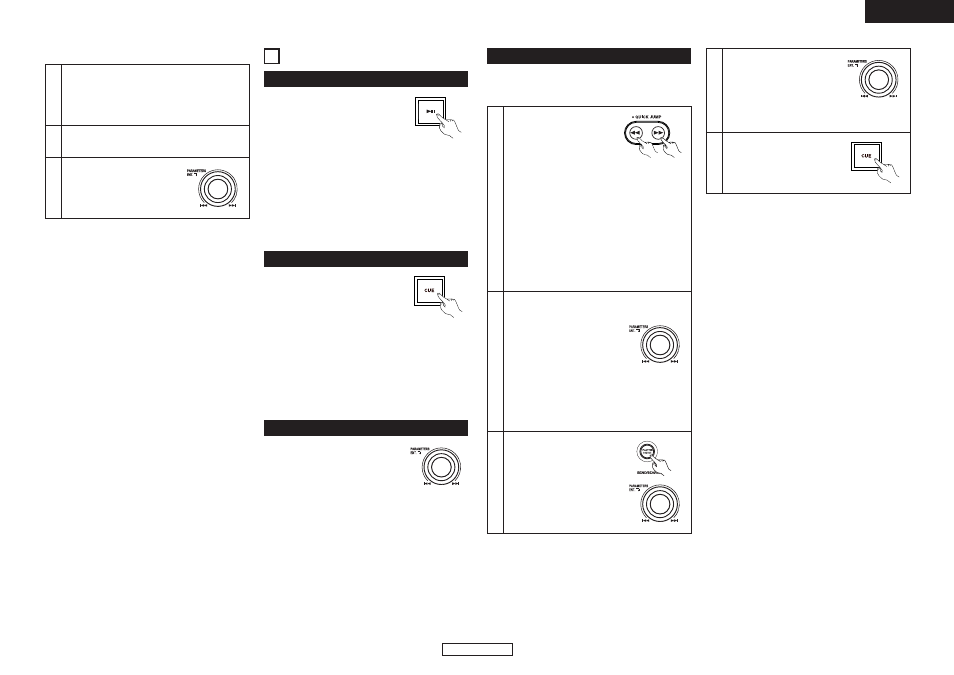
14
ENGLISH
ENGLISH
• Each push of the PLAY/PAUSE (13)
button switches between playback and
pause. PLAY/PAUSE (13) button
illuminates solid green during playback
and flashes in pause.
• When the PLAY/PAUSE (13) button is pushed during
play, the DN-HS5500 pauses playback at that point. Push
PLAY/PAUSE (13) button once again and playback
resumes.
• Playback will pause when SCRATCH is selected with the
PLATTER SOURCE button and the scratch disc is held
with your hand. Playback resumes when your hand is
released.
7 BASIC OPERATION
Play and pause
• When the CUE button is pushed during
playback, the file stops and returns to
the original position of which playback
started from, the (Cue point). This
function is also called Back-Cue. With
the Back-Cue function, you can start from exactly same
position. The CUE button illuminates solid red when DN-
HS5500 is ready to start playback.
• You can set and change Cue point as follows.
• When you started playback.
• File select finished.
• Manual search.
Play and Cue
• If you would like to start playback other from the
beginning of the file, you need to move Cue Point using
fast Search, scan and manual search function.
• Turn the PARAMETERS knob or
scratch disc.
Select the file
!
Move the Cue point
4
After you found your preferred
Cue point, push the CUE button
then a new Cue point is set.
3
Turn the PLATTER disc to
change Cue point. You can hear
the short sound of the current
Cue point.
When SCRATCH disc is turned
in the pause, Cue or frame repeat mode, it works
as the manual search function.
2
Push the PLATTER SOURCE
button to set SCRATCH disc to
search mode. The PLATTER
SOURCE button will turn off.
1
-1
You can move to the
approximate playback start
position by FAST SEARCH
buttons.
[QUICK JUMP]
• If the FAST SEARCH button is tapped shortly, the
playback position jumps about 10 seconds.
The jump time can be selected in the preset
mode from 10, 20, 30 or 60 sec.
• When “Beat” is selected for the “Quick Jump”
preset item, operations 1-2 are performed.
You may also temporarily change the search
method from Quick Jump to Beat by pressing
the F10 key when a keyboard is connected.
[FAST SEARCH]
• When the FAST SEARCH button is pressed and
held in, the file/Track is fast-searched.
FAST SEARTCH
DECK1:ORANGE
DECK2:GREEN
Select the jumping width when “Beat” is
selected for the “Quick Jump” preset item.
q When the FAST SEARCH
button is pressed, the
jumping time is displayed on
the LCD.
w Use the PARAMETERS knob
to adjust the jumping time. When the
PARAMETERS knob is turned, the jumping
width is entered and the set value is applied
the next time the FAST SEARCH button is
pressed.
1
-2
Operating from a keyboard
1
At the screen for selecting the name of the artist,
album, title, playlist, etc., use the keyboard to input
the desired letter, number or symbol (maximum 8
characters).
(Refer to “About character input” on page 26.)
2
A list of only the names including the character (or
character string) selected at step 1 is displayed.
3
Like with regular searching,
turn the PARAMETERS knob or
scratch disc to select a name
from the list.
Press the knob again to enter.
If both the operation of pressing and turning the
PARAMETERS knob and the operation of inputting from
the keyboard are performed, the operation performed last
is given priority.
