ESI Waveterminal 2496 User Manual
Page 22
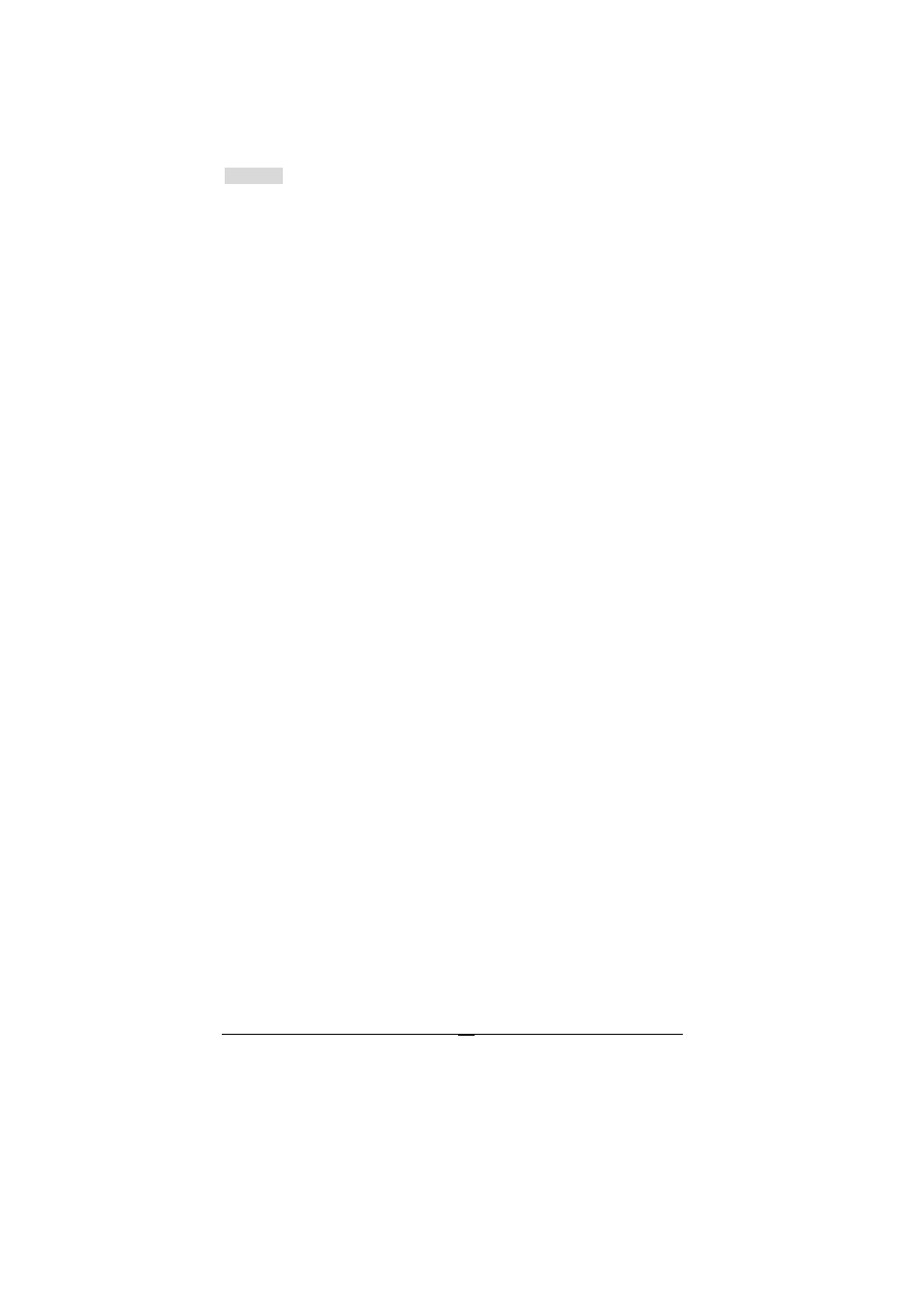
23
This will terminate the Waveterminal 2496 Control Panel Applet but it will not
actually shut down the Control Panel. You can launch the Control Panel again by
clicking on the Waveterminal 2496 icon in your system tray.
CONFIG
-Mouse Wheel
The Config–Mouse Wheel will control the mouse wheel adjustment. When you
use the mouse wheel to adjust the volume level, the adjustment step is set to
0.5dB. You can configure the adjustment steps to your preference.
Step 1 : When you move the mouse wheel one step, the fader will move by 0.5dB.
Step 2 : When you move the mouse wheel one step, the fader will move by 1dB.
Step 4 : When you move the mouse wheel one step, the fader will move by 2dB.
Step 8 : When you move the mouse wheel one step, the fader will move by 4dB.
-Latency
This will determine the latency of the Waveterminal 2496. Before running other
applications, you should decide the latency, and then launch the applications.
* With lower latency, a quicker response time is achieved.
* With higher latency (a larger sample size), more stability is acquired.
You should check your computer system environment and choose the proper latency.
* We recommend you to set the latency in the Control Panel:
64 or 128 samples - for 1 track of real-time keyboard inputs.
256 or 512 samples - for recording or mixdown projects.
-Factory Default
This returns all Waveterminal 2496 configurations to their default settings.
-Always On Top
This will set the Waveterminal 2496 Control Panel to always display over the active
windows.
.
