Appendix: import/export, Importing your auctions from “my ebay, Import and export using auction files – equinux iSale express 1.2.9 User Manual
Page 41: Import and export data from a csv file
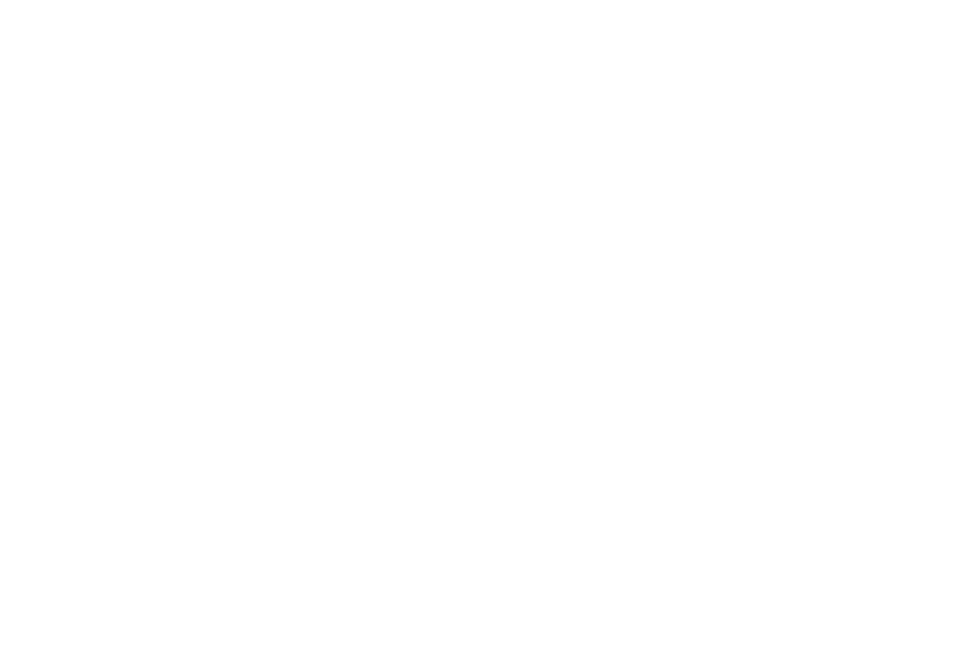
Appendix: Import/Export
iSale express offers users the ability to export their
auctions for backup or transferral to another com-
puter. Complete auction files or CSV index files can
be exported and imported into iSale express.
Importing Your Auctions From “My eBay“
iSale express was designed to create, submit and track auctions.
The current version of the software does not support “synchroni-
zation“ with your eBay account to track auctions you created
manually through the eBay website.
Import and Export Using Auction Files
Single auctions can be imported and exported in iSale express’s
own format. This is especially handy when you need to send an
auction to a friend.
To export a single auction, please complete the following:
‣ Select File > Export > Auction…
‣ Create a name for the file, select your desired save location, and
click Save.
The file can be sent to someone else or stored as a backup.
To import an iSale auction file:
‣ Locate the auction file in the Finder
‣ Double-click the auction file
The auction will appear as a new draft in iSale express.
Import and Export Data From a CSV File
iSale express can export any of your auctions into a spreadsheet
granting you the ability to create individual statistics, when using
external databases like FileMaker, or to track sales information in
Excel. You can also use this as a text backup of your auction and
easily re-import it at a later time.
To export an auction as a CSV file, please complete the follow-
ing:
‣ Select “File“ > “Export“ > “iSale express CSV…“
‣ Create a name for the file, select your desired save location, and
click Save
To import a CSV file created with iSale express:
‣ Select File > Import > iSale express CSV…
‣ Locate your file and click Open
Turbo Lister is a Windows application provided by eBay. When you
want to migrate from Turbo Lister, you can now import Turbo
Lister CSV files containing auction information into iSale express.
To import a CSV file created with Turbo Lister:
‣ “File“ > “Import“ > “Turbo Lister CSV“
‣ Locate your CSV file and open it
