Creating links – equinux iSale express 1.2.9 User Manual
Page 26
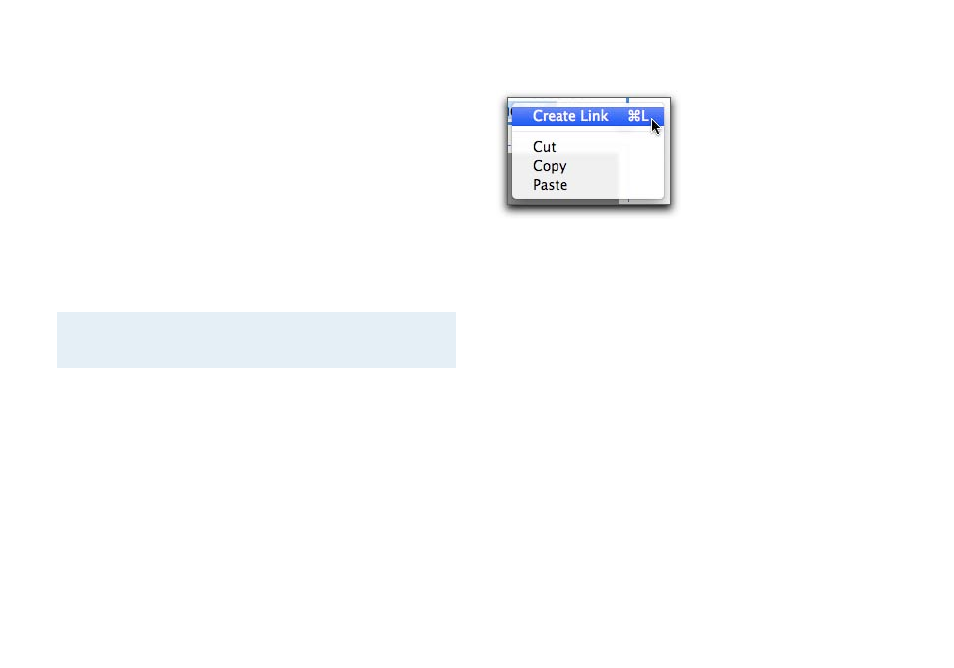
‣ Intro: Insert a friendly greeting or welcome message
‣ Item description: Provide a detailed description of your item.
‣ Payment: Give details about your Terms and Conditions in this
section. For example, explain your exchange or refund policy.
‣ Shipping: Enter shipping details, if not specified in the auction
details above
‣ Footer: Insert a closing message (“Happy Bidding!“).
All sections are optional – if you do not specify text, the section
will be hidden in the final auction. You can also define boilerplate
text (s. “Appendix: Preferences“ for details), so new auctions will be
prefilled with your standard terms and conditions, intro, etc.
Note
You can always add additional textboxes, as explained in
“Modifying the Layout”.
Picture zones, the other type of layout elements, are described in
the next chapter (“Adding Pictures”).
Creating Links
eBay recently adopted a more liberal approach to links, and iSale
express now fully supports hypertext links in item descriptions.
To add links to your item description:
‣ Select one or more words
‣ Right-click (or CTRL-click) the selected words
‣ Select Create Link
To remove a link:
‣ Right-click (or CTRL-click) some linked text
‣ Select Create Link
‣ Remove the URL and click OK
