Select a template, Collect your favorite templates – equinux iSale express 1.2.9 User Manual
Page 23
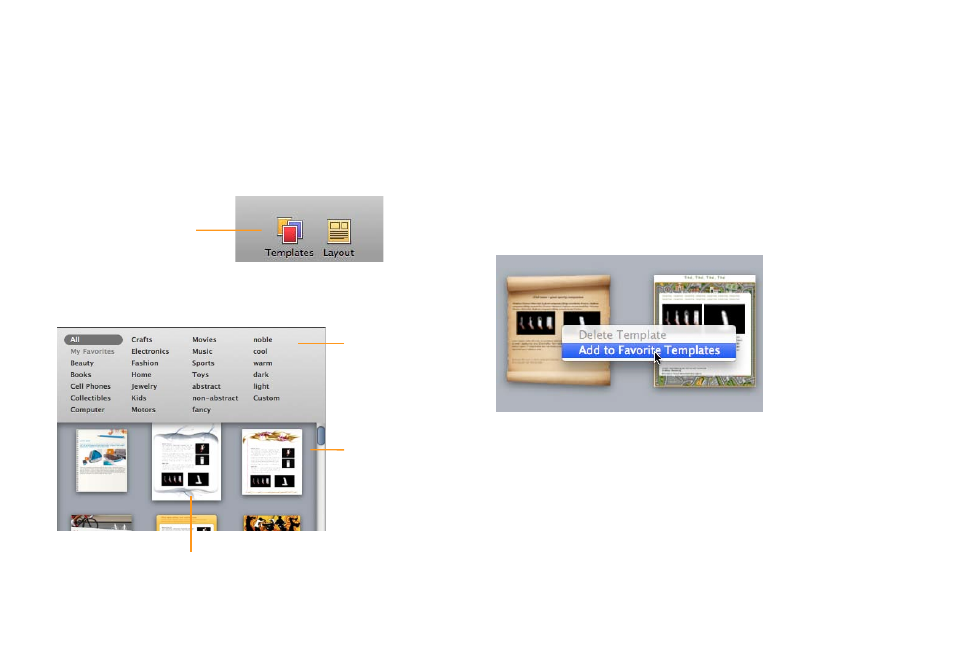
Select a Template
Templates can be applied to any auction.
To select a template for an auction:
‣ Choose one of your draft auctions
‣ Click the Templates icon located at the top of the iSale express
window
Click to show or hide the
template chooser.
iSale express will hide the groups pane and display a template
chooser instead.
Choose a category
or keyword to filter
the list (if desired).
Click a template to
select it.
The selected template “pulsates”
to indicate your selection.
‣ Close the template chooser by clicking the “Templates“ icon
again
Collect Your Favorite Templates
If you have templates that you particularly like, you can add them
to your list of favorite templates.
To add a template to “My Favorites”:
‣ Right-click (or CTRL-click) the template you would like to add
‣ Select “Add to Favorite Templates”
You can now choose to view only your favorite templates by
selecting the “My Favorites” category in the keyword browser.
To remove a template from “My Favorites”:
‣ Right-click (or CTRL-click) the template to remove
‣ Select “Remove from Favorite Templates”
