Installing the touch panel driver (fdu2101t), Calibrating the monitor (fdu2101t) – Eizo DuraVision FDU2101 / FDU2101T 取扱説明書 User Manual
Page 20
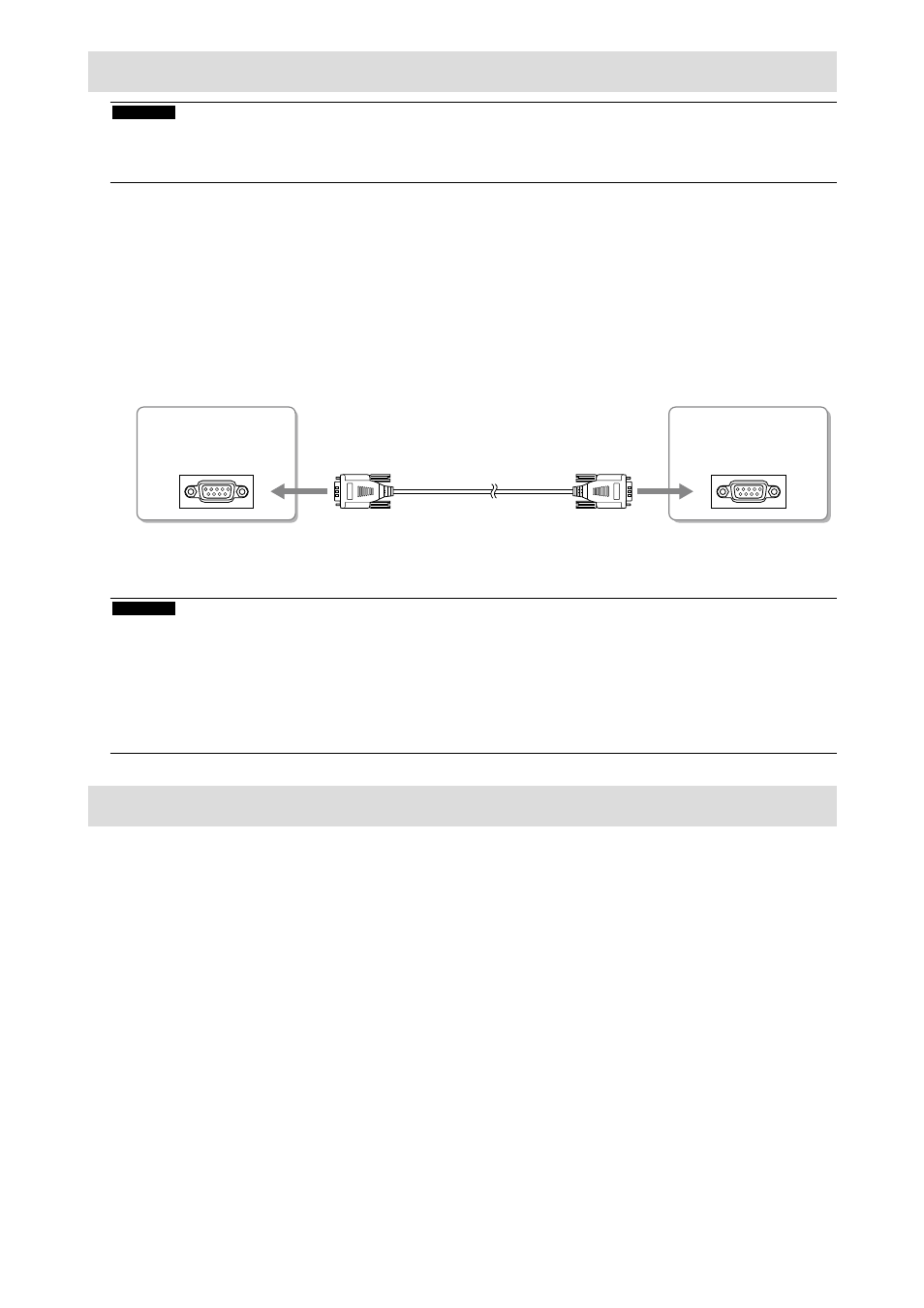
8
Installing the Touch Panel Driver (FDU2101T)
Attention
• The user account to be used for installing the touch panel driver must have the “Administrators” privilege.
• When reinstalling the touch panel driver to update the driver, etc., restart the PC after uninstalling the driver and then install
it.
1.
Uninstall the other touch panel driver, if it is installed.
2.
Install the touch panel driver according to the instructions included in the CD-
ROM.
For how to install the touch panel driver, see the Touch Panel Driver User’s Manual (on the CD-ROM).
3.
Use the RS-232C cable to connect the monitor and the PC.
After connecting the cable, tighten the screws of the connectors to secure the coupling.
Connectors
on the monitor
RS-232C port
Connectors
on the PC
RS-232C port
RS-232C cable
4.
Restart the PC.
Attention
• After the restart, set up the device using the following procedure. For details, refer to the Touch Panel Driver User’s Manual (on
the CD-ROM).
1. Click “Start” - “All Program” - “DMC” - “DMC Touch Panel Configuration” to display “Properties” window.
2. Click “Add a serial device”, and register a new serial device.
3. Click “Device”, and specify the COM port number used for the “COM port”.
4. Click “Apply”.
5. Click “Close”.
Calibrating the Monitor (FDU2101T)
Calibrate the monitor according to the Touch Panel Driver User’s Manual (on the CD-ROM).
