10 operation (continued) – Drake SCTeci Ethernet Controller Interface User Manual
Page 10
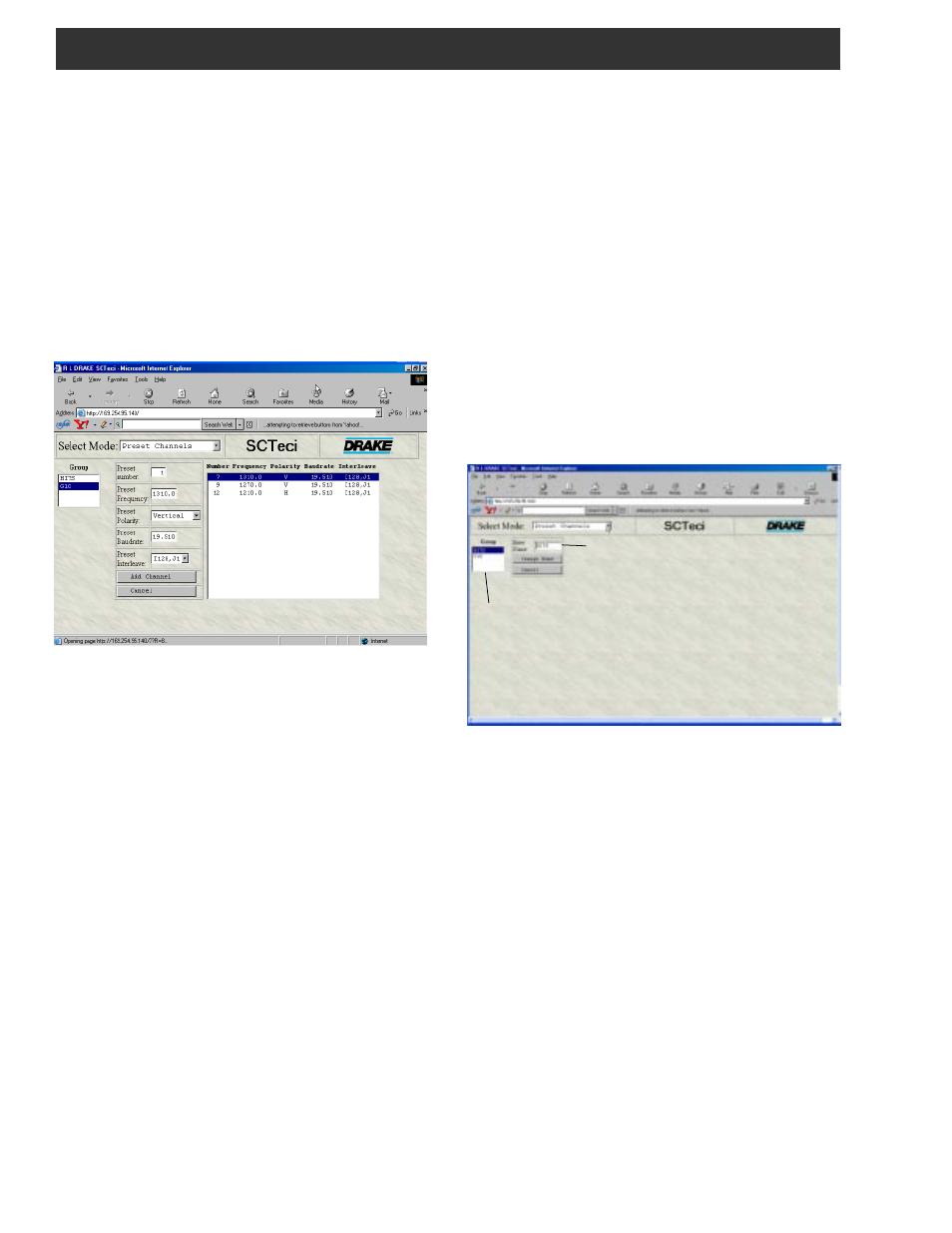
10 Operation (continued)
Note: Adding, editing, or deleting of preset channels, after
the transcoder settings have been stored for a headend,
should be done using the SCT Control program software.
You can use the browser connection through the SCTeci to
make these changes initially, before the settings are
downloaded to the transcoders.
Adding a Channel
1) To add a channel using the web browser connection,
first select the group to which you want to add it. In this
case, in the Group window, select either 'HITS' or 'G10'.
2) Next, click the 'Add New Channel' button. This will
bring up a window similar to the following:
3) Proceed through the 'Preset number', ' Preset
Frequency', 'Preset Polarity', 'Preset Baudrate', and 'Preset
Interleave' boxes and enter the desired parameters for the
new channel.
4) Take care that you do not use a preset number that is
already listed. Then press the 'Add Channel' button to
add the new channel to the list.
The new channel will now be added to the 'Preset Chan-
nels' list and can be programmed into any SCTxxxx
transcoder by selecting it from the 'Demod Mode' drop
down menu which is available when programming a
particular transcoder.
Editing a Channel
1) To modify the parameters of a preset channel, select
the Group and channel you wish to modify from the 'Preset
Channels' screen.
2) Press the 'Edit Channel' button, which will bring up a
screen similar to the one shown at the top of this column.
3) Change the desired parameters.
4) When finished, press the 'Modify Channel' button.
This will change the parameters of the numbered preset
channel.
The modified channel can be programmed into individual
transcoders by selecting the modified channel from the
'Demod Mode' list as described above under 'Adding a
Channel'.
Deleting a Channel
1) From the Preset Channels screen, select the group
and channel that you wish to delete.
2) Press the 'Delete Channel' button. This will remove
the channel from the 'Preset Channels' list.
Editing a Group Name
The names of the groups listed in the 'Group' window of
the Preset Channels page can be altered to what ever
name the user prefers so long as the revised name
does not exceed eight characters. To do so, proceed
as follows:
1) From the 'Select Mode' window, select 'Preset
Channels'.
2) Select the group name you wish to modify in the
group window and click on the 'Edit Name' button.
This will bring up a screen similar to the following.
3) Select the group name you wish to modify from the
'Group' window. The selected name will appear in the
'Enter Name' box.
4) With the TAB key or mouse, move the cursor to
the 'Enter Name' box and type in the new name. Note
that if more than eight characters are typed in, the
additional characters will be ignored.
5) To record the new name, press the 'Change Name'
button. This will record the name and change back to
the previous screen.
The new name will be observed in the 'Demod Mode:'
window the next time any transcoder is selected from
the 'Select Mode' window, but will not be observed in
an actual transcoder until any parameter for that
transcoder is changed by means of the SCTeci.
Select group name here.
Type new name here.
