Devolo MicroLink dLAN Wireless User Manual
Page 18
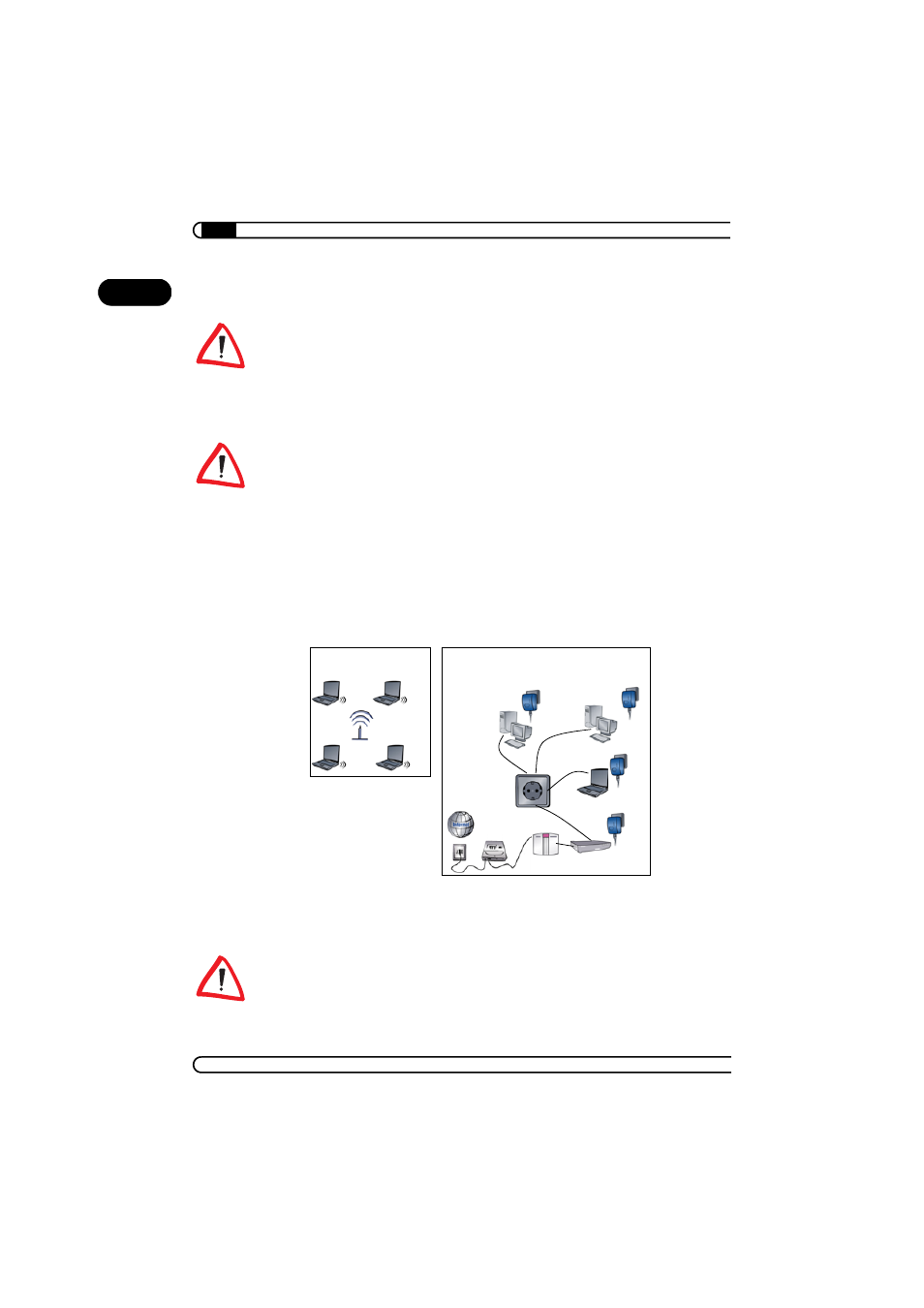
Network configuration
|
|
devolo MicroLink dLAN Wireless
|
18
EN
want to configure the access point to an IP address in the range between
192.168.0.1 and 192.168.0.254.
For information on how to assign a static IP address to your computer, refer
to the chapter 'All about the home network' under 'Configuring the computer'.
Open the configuration interface as described under 'How do I access the
configuration interface?' and change the IP address of the MicroLink dLAN
Wireless to the one you have chosen in the configuration menu under 'IP
Address'.
Also refer to the menu description in the section entitled, 'Advanced'.
Next, restore the computer which you have just renamed to its previous IP
address. Since all devices on the LAN now belong to the same address range
(again), they can be recognized without problem.
Scenario 3:
You are already operating a local network using a router from another manu-
facturer that uses a different IP address range, e.g. 10.x.x.x.
In this case, we recommend the following procedure: Temporarily rename the
IP address of the computer from which you want to configure the access point
to an IP address in the range between 192.168.0.1 and 192.168.0.254.
For information on how to assign a static IP address to your computer, refer
to the chapter 'All about the home network' under 'Configuring the computer'.
Wireless LAN
Before
dLAN
(using the IP address range 10.x.x.x)
MicroLink dLAN
Ethernet/MicroLink dLAN USB
MicroLink dLAN
Ethernet/MicroLink dLAN USB
MicroLink dLAN Ethernet/
MicroLink dLAN USB
e. g. DSL modem
Router from another manufacturer
and MicroLink dLAN Ethernet
