Merging competitions, Reconcile career player ids, Dakstats web-sync setup guide 5 of 7 – Daktronics DakStats Web-Sync User Manual
Page 5
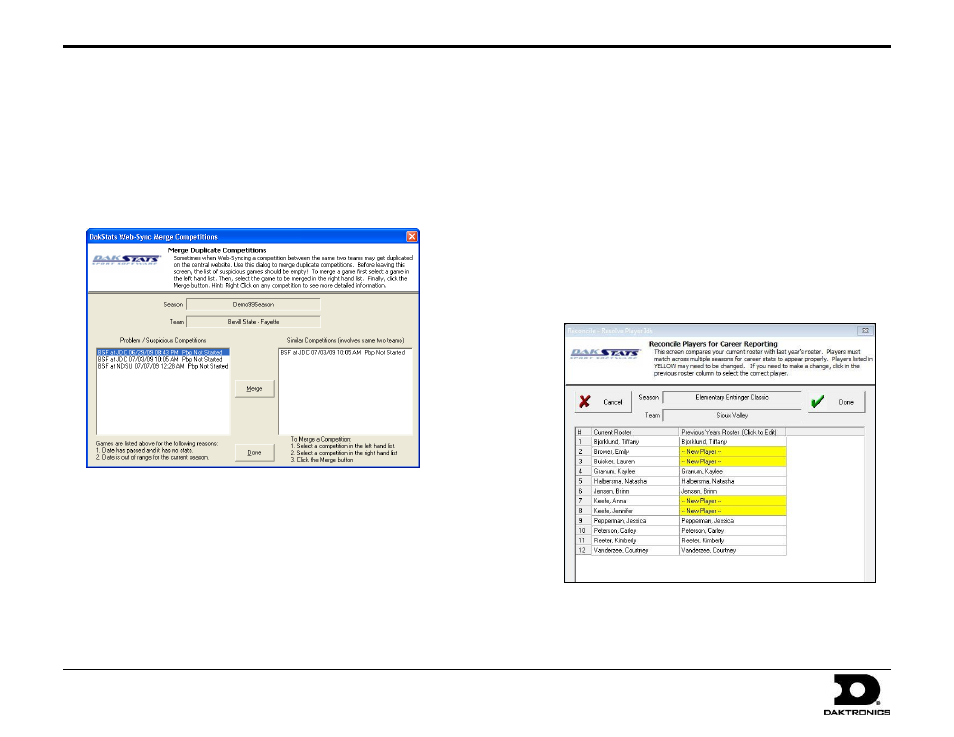
DakStats Web-Sync Setup Guide
5 of 7
201 Daktronics Drive PO Box 5128, Brookings, SD 57006-5128
Tel: 1-800-DAKTRONICS (1-800-325-8766) Fax: 605-697-4746
Web: www.daktronics.com
ED-14571 Rev 3
12 December 2012
Merging Competitions
Games will occasionally be duplicated if not created properly. DakStats
will ask the user to merge these games during the sync.
Note: The merging process may be avoided by creating each game
with the correct date, home and visiting team, and start time.
When both teams will be syncing, be sure that each team has
matching information.
1. Click Merge on the Web-Sync Advanced Features window. In the
DakStats Web-Sync Merge Competitions window, the list on the left
shows possible duplicate games. After highlighting a game on
the left, similar competitions will appear on the right.
Note: Double headers can appear as possible duplicates because
of the same date.
2. If the game on the left is the same as the competition on the
right, highlight the game on the right and click Merge.
Once all duplicated games have been merged, click Done.
Reconcile Career Player IDs
Reconciling player IDs is vital for compiling career stats. The following
steps will assist you in correcting errors and matching player IDs if an
error was made during the Web-Sync process.
1. Click Career IDs on the Web-Sync Advanced Features window.
2. The current roster is on the left. Last year’s roster is on the right.
Match up each player using the drop down lists on the right.
Select New Player for new players to the team.
3. Players that are matched up correctly will appear in white.
Mismatched players or new players will appear in yellow.
Players may be mismatched because of misspellings on one of
the rosters, or a last name has been changed.
4. Once all players are reconciled, click Done.
