Play-by-play tips & tricks, Keyboard hot keys, Dakstats – Daktronics DakStats Volleyball User Manual
Page 7: Volleyball quick start guide 7 of 7
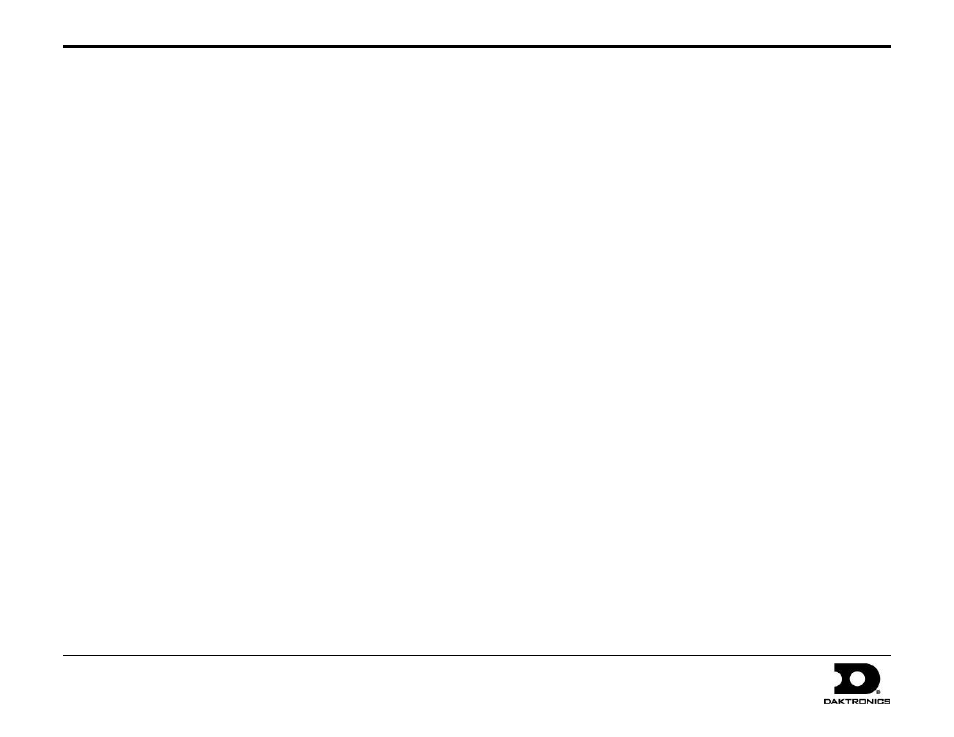
DakStats
®
Volleyball Quick Start Guide
7 of 7
201 Daktronics Drive PO Box 5128, Brookings, SD 57006-5128
Tel: 1-800-DAKTRONICS (1-800-325-8766) Fax: 605-697-4746
Web: www.daktronics.com
ED-17012 Rev 5
12 December 2012
Play-by-Play Tips & Tricks
There is a one or two game learning curve. Don’t try to be the official
stat keeper for a match if you have never used the software before.
Practice taking stats while watching game film to get used to the
pace of the game and software buttons for common plays.
Have a good spotter to watch the game and describe each play.
Have pens and paper on hand just in case of technical difficulties.
Keep things simple to start, and then add more stats to record as you
become familiar with the flow of the game and the software.
o
Assist Attempts – If you are going to track every touch of the
ball, press [Ctrl] + [d] and set the Default Player to Assist Player.
Otherwise, leave this set to Attack Player until you are
comfortable recording all assist attempts.
o
Substitutions – Subs are not required by the software. At any
point, you can select a player from the roster and credit them
with a stat even if they are not listed as in-game.
o
Receptions – Receptions are optional on serves in DakStats,
but they may be required by certain leagues.
The first touch for an attacking team after a block back (zero block) is
not a stat, so your spotter should not call this contact. Ignore this touch
unless it leads directly to a kill, in which case it would be an assist.
Keyboard Hot Keys
[F1] – Help (view manual)
[F2] – Subs tab (PbP Mode)
[F3] – Card tab (PbP Mode)
[F4] – opens Balance window
[F5] – Swap Teams to the other side of the net (PbP Mode)
[F6] – Timeout tab; press [t] to switch the team (PbP Mode)
[F7] – Side Out; like [F8], but switches serving team as well
(PbP Mode)
[F8] – Point; useful when unsure how to record a play (PbP Mode)
[F9] – Replay (press [Enter] to confirm) (PbP Mode)
[F10] – view Home roster/stats
[F11] – view Visitor roster/stats
[F12] – view both Visitor & Home rosters/stats
[Ctrl] + [n] – opens Game Information window (new game)
[Ctrl] + [o] – opens Open Match window
[Ctrl] + [p] – opens Printouts window (season)
[Ctrl] + [i] – opens Reports window (game)
[Ctrl] + [x] – deletes last play (must select Yes to confirm)
[Ctrl] + [l] – edits the last play
[Ctrl] + [d] – opens Configuration window
[Ctrl] + [q] – opens Quick Display window
[u] – clears the Assist attempt on the Attack screen
[x] – toggles the active team
Comma, Period, Semicolon – these keys may be used as a
shortcut for any player number on both teams. Press [Ctrl] + [d]
to access the setup menu, or right-click player in the roster.
[?] – Team Player (TM). Use this anytime you can’t see the player
number and need to keep entering stats (or if a play should be
credited to the Team Player).
[t] - Attack on Two (on second contact). Used on the attack
screen, this moves the player in the Assist attempt field to the
Attack By field, and looks to see if it can grab the dig/pass from
previous play for the assist. It will not overwrite the attacker if
it’s already populated, nor will it change the attacker if assist
and attack will be the same player.
