Play entry buttons & shortcuts, Entering serves, Taking timeouts – Daktronics DakStats Volleyball User Manual
Page 3: Entering cards, Dakstats, Volleyball quick start guide 3 of 7
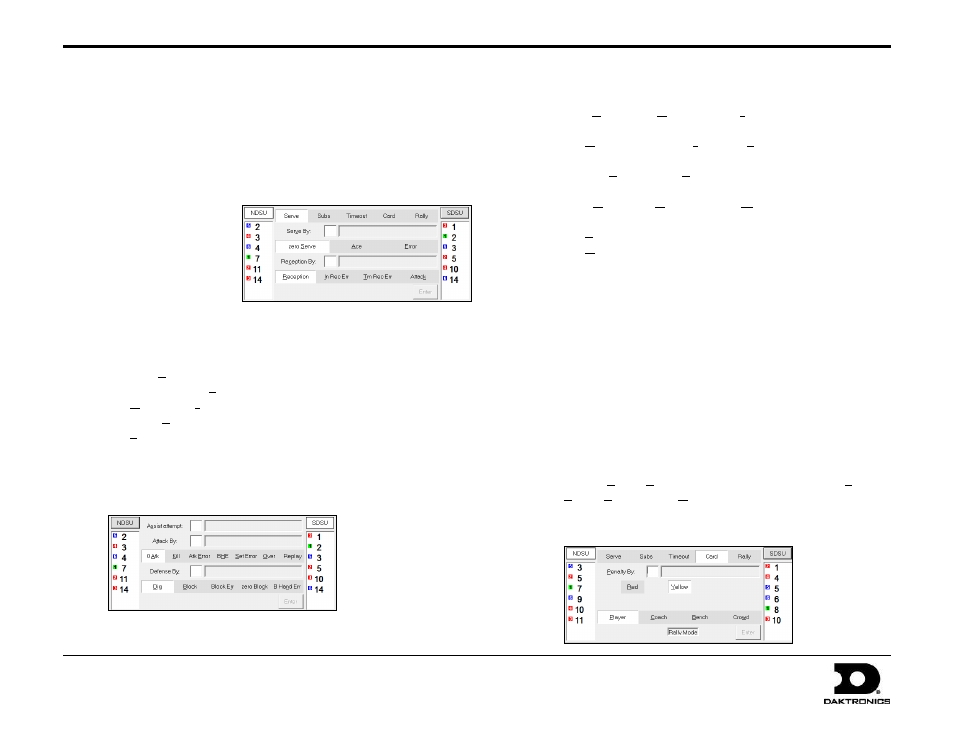
DakStats
®
Volleyball Quick Start Guide
3 of 7
201 Daktronics Drive PO Box 5128, Brookings, SD 57006-5128
Tel: 1-800-DAKTRONICS (1-800-325-8766) Fax: 605-697-4746
Web: www.daktronics.com
ED-17012 Rev 5
12 December 2012
Play Entry Buttons & Shortcuts
Plays can be entered by clicking on the appropriate button or by using the
hotkeys signified by the underlined letter. Due to the fast pace of volleyball,
it is recommended that you become familiar using keyboard hotkeys rather
than using a mouse. Refer to the last page of this guide for a complete list of
hotkeys. No plays save until you press [Enter]. You will not be able to record
a play until you have entered all of the required information.
Entering Serves
1. On the Serve tab,
enter the player’s
number who served
the ball.
Note: When entering single digit numbers, enter a “0” first to jump
to the next text box. Otherwise, press [Tab].
2. Select a result:
Zero Serve - enter the player who received the ball if desired,
or select Attack, and then press [Enter].
Ace – select In Rec Err (individual) and enter the player, or
select Tm Rec Err (team) and then press [Enter].
Error – press [Enter].
3. If there was a reception or attack, enter the player who made the
Assist attempt as needed. This is typically only recorded for plays
resulting in a kill, but it is required for Set and Ball Handling Errors.
4. Enter the player who made the attack as needed.
5. Select a result:
0Atk – select Dig or zero Block along with the defensive
player(s), and then press [Enter].
Kill – select Block Err or B Hand Err along with the
defensive player as needed, and then press [Enter].
Atk Error – select Block along with the defensive
player(s) as needed, and then press [Enter].
BHE – select No Set Error or With Set Error as needed
and then press [Enter].
Set Error - press [Enter].
Over – press [Enter].
Replay - press [Enter] to start the play over with a serve.
6. If a 0 Atk or Over occurred, continue recording the play until
a point is scored.
Taking Timeouts
1. Press [F6] or click the Timeout tab.
2. Select the team that is taking the timeout (press [t] to toggle
between teams).
3. Press [Enter].
Entering Cards
1. Press [F3] or click the Card tab.
2. Press [x] to switch teams if needed.
3. Select a Red or Yellow card and the type of penalty (Player,
Coach, Bench, or Crowd).
4. If the penalty is on a player, enter the player number.
5. Press [Enter].
