Section 2: omnisport 2000 connections setup, 1 omnisport 2000 settings, Section 2 – Daktronics Aquatics Interface with Daktronics Matrix Displays User Manual
Page 9: Omnisport 2000 connections setup, Omnisport 2000 settings
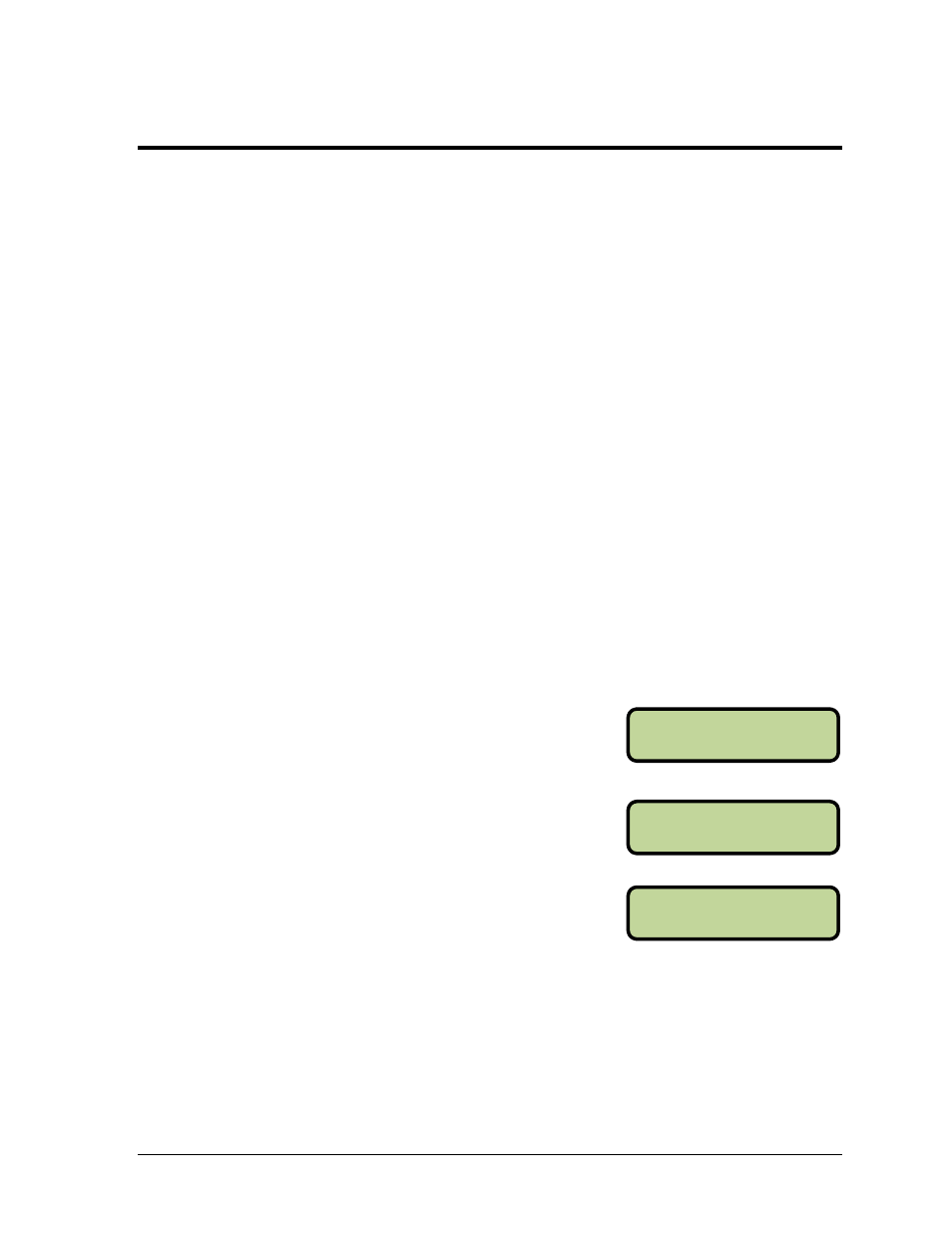
OmniSport 2000 Connections Setup
5
MENU-COMM PORTS
RTD PORT: RTD*
MENU-COMM PORTS
RSLT: OMNI 2000*
Section 2:
OmniSport 2000 Connections Setup
If getting the most out of a system while being easy to operate is important, the OmniSport 2000
timing system is the best choice. This section explains the setup of the OmniSport2000 timing
console. Configuring Hy-
Tek’s MEET MANAGER to talk with the OmniSport 2000 and connect the
OmniSport 2000 to the Venus 7000 or Venus 1500 controlled display. Refer to DWG-0531161 for
OmniSport 2000 system configurations.
Reference Drawings
Omni 2000 System Configurations (Venus 7000) ............................................. Drawing B-531161
Omni 2000 System to Galaxy via Wired Ethernet (Venus 1500) ...................... Drawing B-262403
Omni 2000 System to Galaxy via Fiber Ethernet (Venus 1500) ....................... Drawing B-603918
Note: Actual Com Port numbers may vary depending on which Com Ports are available on the
computer in use.
2.1 OmniSport 2000 Settings
If the OmniSport 2000 console is sending data to a Venus 7000 or Venus 1500 controlled
display, the console will be configured the same regardless. Every OmniSport 2000 console
has two connections, one to MEET MANAGER and one to the Venus 7000 or 1500 controlled
display.
1. Turn on the OmniSport 2000 timer and enter the date and time and select Swimming.
Note: If the OmniSport 2000 Pro Swimming software is being used, skip to Step 3.
2. From the Main Menu on the OmniSport 2000 console,
press [4] Setup > [4] Comm Ports > [2] RTD Port. Verify
the right LCD on the LCD OmniSport 2000 console
displays RTD Port: RTD. If not press [→] once for the
RTD setting. After the console is set to RTD, press [Enter].
3. Line two on the right LCD screen will display
3-Results Port. Press [Enter].
4. Line two on the right LCD screen will display RSLT:
OMNI 2000. If the LCD reads a different setting, press
[→] until it reads OMNI 2000 then press [Enter].
5. Connect a serial cable from J6 (Results) on the back of the control console to a Com Port
on the computer with Hy-Tek software.
MENU-COMM PORTS
3-RESULTS PORT
