2 hy-tek meet manager settings, Hy-tek meet manager settings – Daktronics Aquatics Interface with Daktronics Matrix Displays User Manual
Page 10
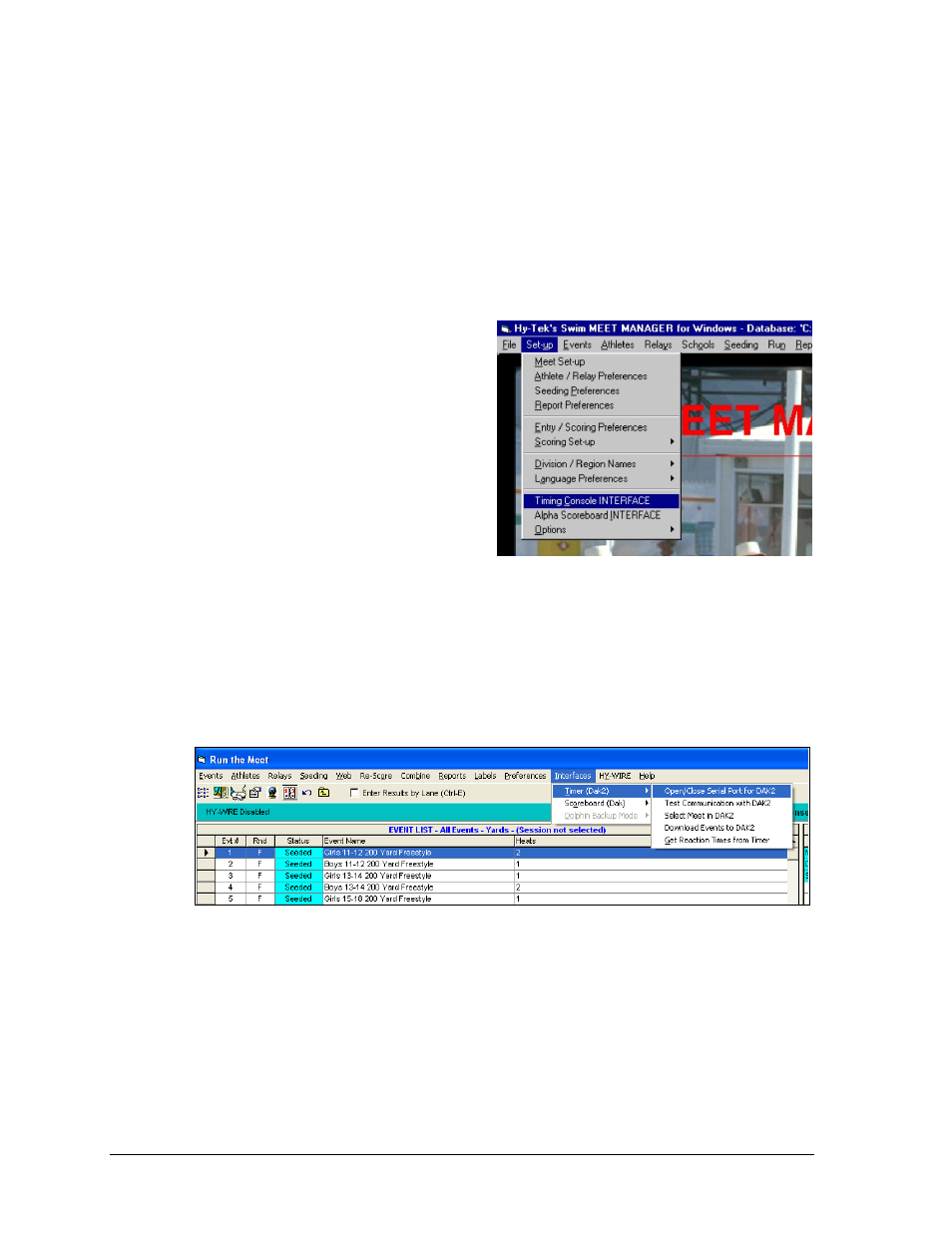
6
OmniSport 2000 Connections Setup
2.2 Hy-Tek MEET MANAGER Settings
Every OmniSport 2000 console connects to a separate computer running Hy-Tek MEET
MANAGER. In special situations when more information is needed, an additional feed direct
from Hy-Tek to the Venus 7000 computer may be set up. For Extended Requests refer to
DWG-531161 for these settings. In order to run more than one computer with Hy-Tek MEET
MANAGER, the Pro Network/Internet option must be purchased.
Configuring the Timing Console Interface to the OmniSport 2000 console:
1. From the main menu of MEET
MANAGER, select Set-up > Timing
Console INTERFACE (Figure 2).
2. Next select Daktronics OmniSport 2000
from the list and click OK.
Configure the Alpha Scoreboard
INTERFACE to Daktronics:
1. From the main menu of MEET
MANAGER, select Set-up > Alpha
Scoreboard INTERFACE.
2. Next, select Daktronics from the list and click OK.
Configure the Com Port in MEET MANAGER to connect the OmniSport 2000:
1. From the Run menu of MEET MANAGER, select Interfaces > Timer (Dak 2) > Open /
Close Serial Port for Dak 2 (Figure 3).
Figure 2: Hy-Tek's Swim MEET MANAGER
Figure 3: Run the Meet
