Figure 3-13 vfs session configuration example – Comtech EF Data VIPERSAT File Streamer v1.2.x User Manual
Page 39
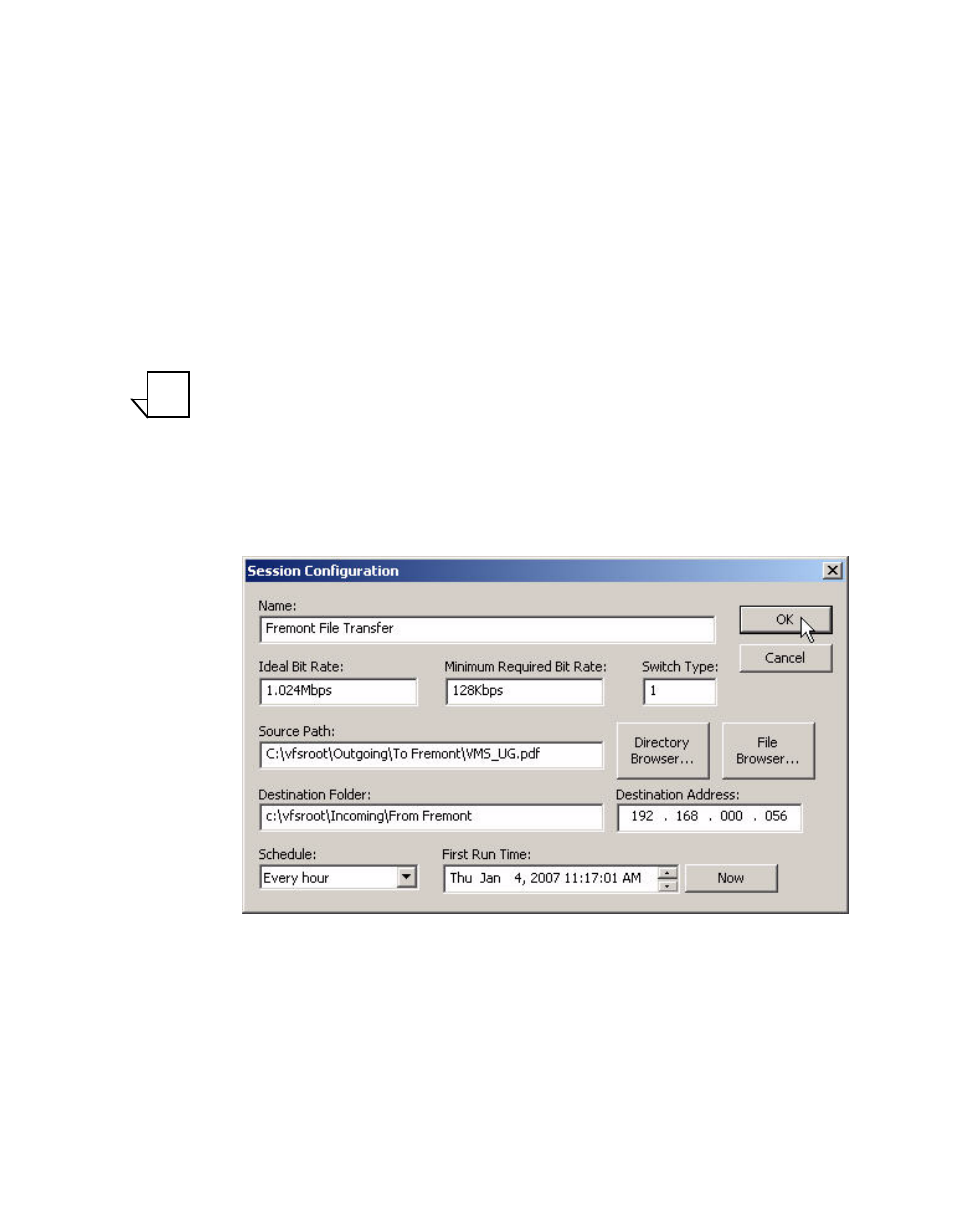
Chapter
3 -
Using VFS
3-11
Creating a VFS Session
4. Specify the Destination Folder, if different from the default, on the
receiving PC/workstation. This path must be entered manually—and must be
valid/existing on the remote host.
5. Enter the Destination Address—the IP address of the NIC on the receiving
PC/workstation.
6. Choose a recurring period from the Schedule pull-down list for this transfer.
Using the default setting Never will prevent the session from occurring.
7. Set the date and time for the First Run Time for this schedule, or click on
the Now button to begin the first transfer immediately.
Note: In order for a VFS session to run successfully, the VFS Service must be
running on both the transmitting PC/workstation and the receiving PC/
workstation.
The parameter settings for a session configuration example is shown in
figure 3-13, below.
Figure 3-13 VFS Session Configuration Example
8. Click on the OK button to save these parameter settings and enter this ses-
sion in the Session List view, as shown in figure 3-14.
NOTE
