0 - keyboard display options for apple, 0 - initial pairing instructions for bluetooth, Connection to smartphones and tablets – Code CR2300 Bluetooth Connection User Manual
Page 3
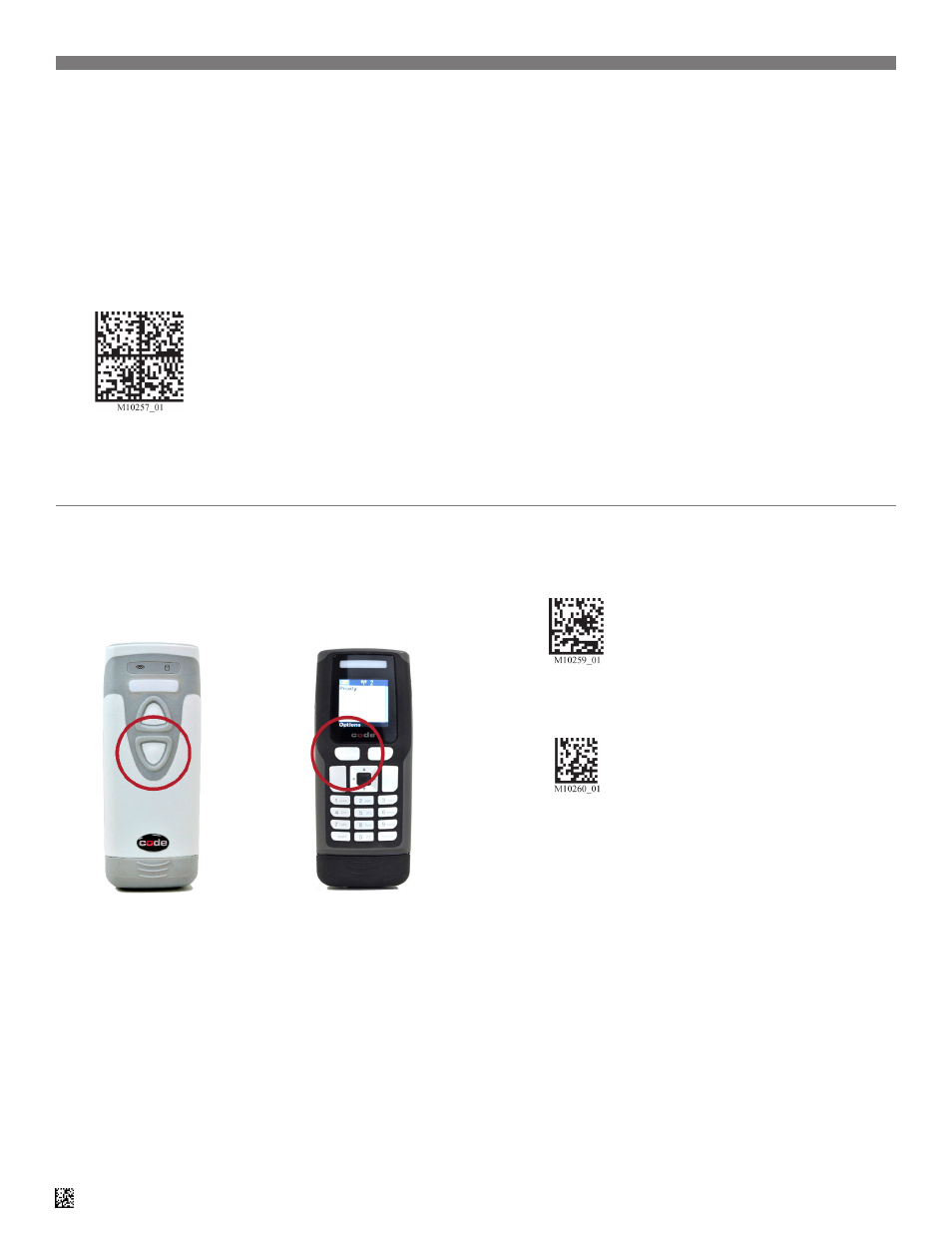
3
D020625_02 Bluetooth Connection Integration Guide
2.0 - Keyboard Display Options for Apple
®
iOS
*
The CR2300/CR2600/CR3600 barcode readers are compatible with most
Bluetooth keyboard supported smartphone and tablet devices.
1. In your device’s list of applications, select the ‘Settings’ icon.
2. Select the ‘Bluetooth’ setting.
3. Scan the following barcode to enable your reader to be discoverable
by the smartphone or tablet:
Bluetooth
Discoverable
Mode
Note: Once the reader is in discoverable mode, it will beep 2 times. You
will have 30 seconds to initiate connection to the host device. If the 30
seconds elapses without connecting to host device, scan the Discoverable
Mode barcode again.
4. The Code CR2600 reader will appear on the list of Bluetooth devices
in the smartphone or tablet, select the reader to initiate connection. Some
smartphones or tablets will require the user to manually refresh the list of
devices before the Code CR2600 will appear for connection.
Note: The Code CR2600 will be the only reader listed for selection once
the Discoverable Mode barcode is scanned. Users of the CR2300/CR3600
should also select the Code CR2600 device for connection.
5. A window with a PIN will appear on the device.
6. When the reader beeps 2 times, it is ready for PIN entry. Using the PIN
Number Reference Barcodes (located on page 6), scan each of the PIN
digits with your reader. You will have 30 seconds to enter the PIN. Scan
the ‘Submit PIN’ barcode when the PIN sequence has been entered.
7. The device will show a positive connection indicator when connection
is successful. The reader will beep once when connected and the wireless
icon LED will remain solid.
The bottom trigger button on the
CR2300/CR2600 can be configured
to toggle the smartphone or tablet’s
on-screen keyboard.
If using the CR3600, the left
trigger button can be configured
to toggle the keyboard.
To activate this feature, scan the following barcode:
Keyboard Display Option On
To reset the trigger back to the default settings, scan the following
barcode:
Keyboard Display Option Off
*This Keyboard Display option is only compatible with Apple iOS.
1.0 - Initial Pairing Instructions for Bluetooth
®
Connection to Smartphones and Tablets
