0 default utility screen, Default utility screen – BSS Audio FDS-388 OMNIDRIVE Owner's Manual User Manual
Page 22
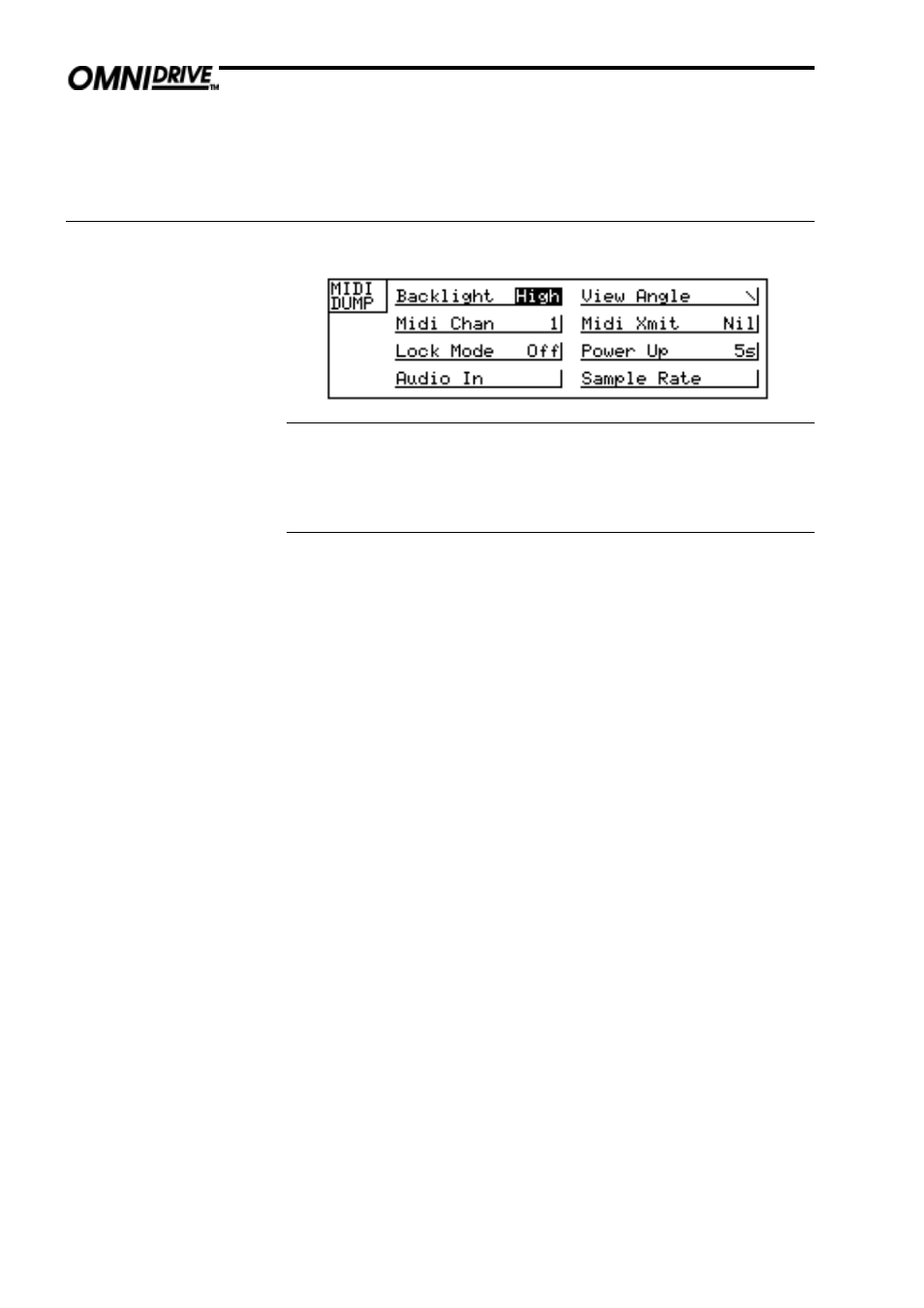
22
Default Utility Screen
6.0
Default Utility Screen
Quick Reference
1
Press the parameter wheel to move between utilities.
2
Turn the parameter wheel to adjust the value.
Backlight
Dim,Low,Mid,High
This utility adjusts the brightness of the screen backlight
View angle
This utility adjusts the viewing angle of the lcd display.
Midi Chan
1 to 16
This sets the Midi channel to which the unit sends and responds. Meteorology
transmission and reception is not affected by Midi channel.
Midi XMit
Nil, Met, Prog, Thru
This sets which data is output from the FDS-388 Midi out socket - the Midi thru
socket is hard-wired to the Midi input as normal practice.
Nil
No data is output.
Prog
Program change messages are output on the current Midi chan-
nel. Temperature and humidity messages are output on all chan-
nels.
Met
Temperature and humidity messages are output on all
channels.
Thru
Thru outputs all input data mixed with any dump data requested
by an external controller. This mode is intended for use in a loop
of units controlled by a master Midi controller.
Lock Mode
OEM, Off, On, Owner
OFF
With Lock Mode off, all values can be adjusted unless they have
been locked by the OEM system designer. See OEM below and
Section 19.0, System Security.
ON
With Lock Mode on, only the mutes and gain trims are available
to adjust. The user can step through the edit screens but not
change anything except the display angle and brightness. Left and
right channels cannot be unlinked or linked but the user can look
at each channel in turn. The Default screen displays the current
logo with Lock ON.
OEM
When Lock Mode is set to OEM, the unit will prompt for a four
letter password which must match the password set by the OEM
