DirecTV DVR39 User Manual
Page 24
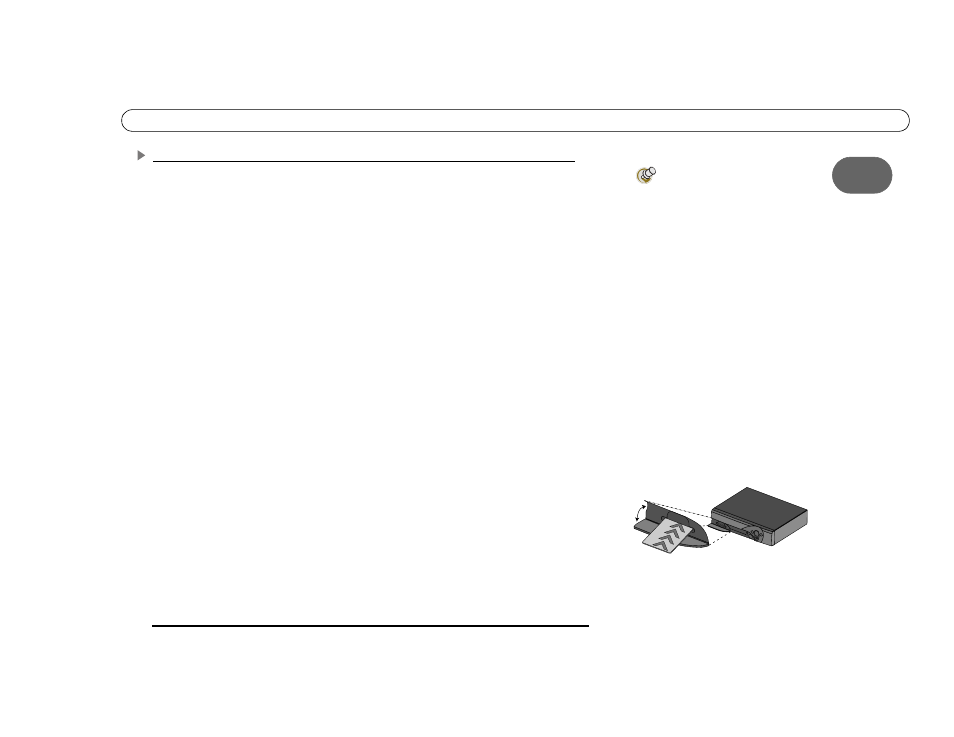
13
1
S e t u p E x a m p l e s
Example 1: VCR, DVD and/or Game System, and Switch Box or A/V Receiver
ᕡ Connect the coaxial RF cables from your satellite dish antenna to the DIRECTV DVR.
Connect one coaxial RF cable that comes from your satellite dish antenna to the jack labeled
“Satellite In 1” on the DVR. If you have a second coaxial RF cable from your satellite dish
antenna, connect it to the jack labeled “Satellite In 2.”
ᕢ Connect the DVR’s output to the switch box or A/V receiver’s input.
ᕣ Connect your switch box or A/V receiver’s output to your TV’s input.
ᕤ Connect the DVR’s output to your VCR’s input. This will allow you to save programs
recorded on your DIRECTV DVR to videotape.
ᕥ Connect your VCR’s output to your switch box or A/V receiver’s input.
ᕦ Connect your DVD player and/or game system’s output to your switch box or A/V
receiver’s input.
ᕧ Connect the phone line. (For more about the phone connection, see page 3.)
ᕨ Insert the Access Card that came with your DVR. Open the card door on the DVR’s front
panel. Insert the card into the slot in the direction indicated on the card. Stop when the card
makes contact with the back of the slot, then you can completely close the card door. To
watch DIRECTV channels, you must insert the card correctly and activate it (activation is
covered in the next chapter).
ᕩ Plug in all power cords. After you see the Welcome screen, skip to “Guided Setup” on
page 23. If you do not see the Welcome screen, see page 119.
To switch between watching
DIRECTV programming and
watching video from your VCR, DVD or
game system:
•
With a switch box, press the buttons
on your switch box
•
With an A/V receiver, use the “Input,”
or “Source” button on the receiver or
its remote control.
If you are having trouble changing the
video source, refer to the instructions that
came with
the A/V receiver or switch box.
ᕨ
