Post-installation, Configuring persistent root and temporary storage – BrightSign BSNEE Installation Guide v.4.0 User Manual
Page 29
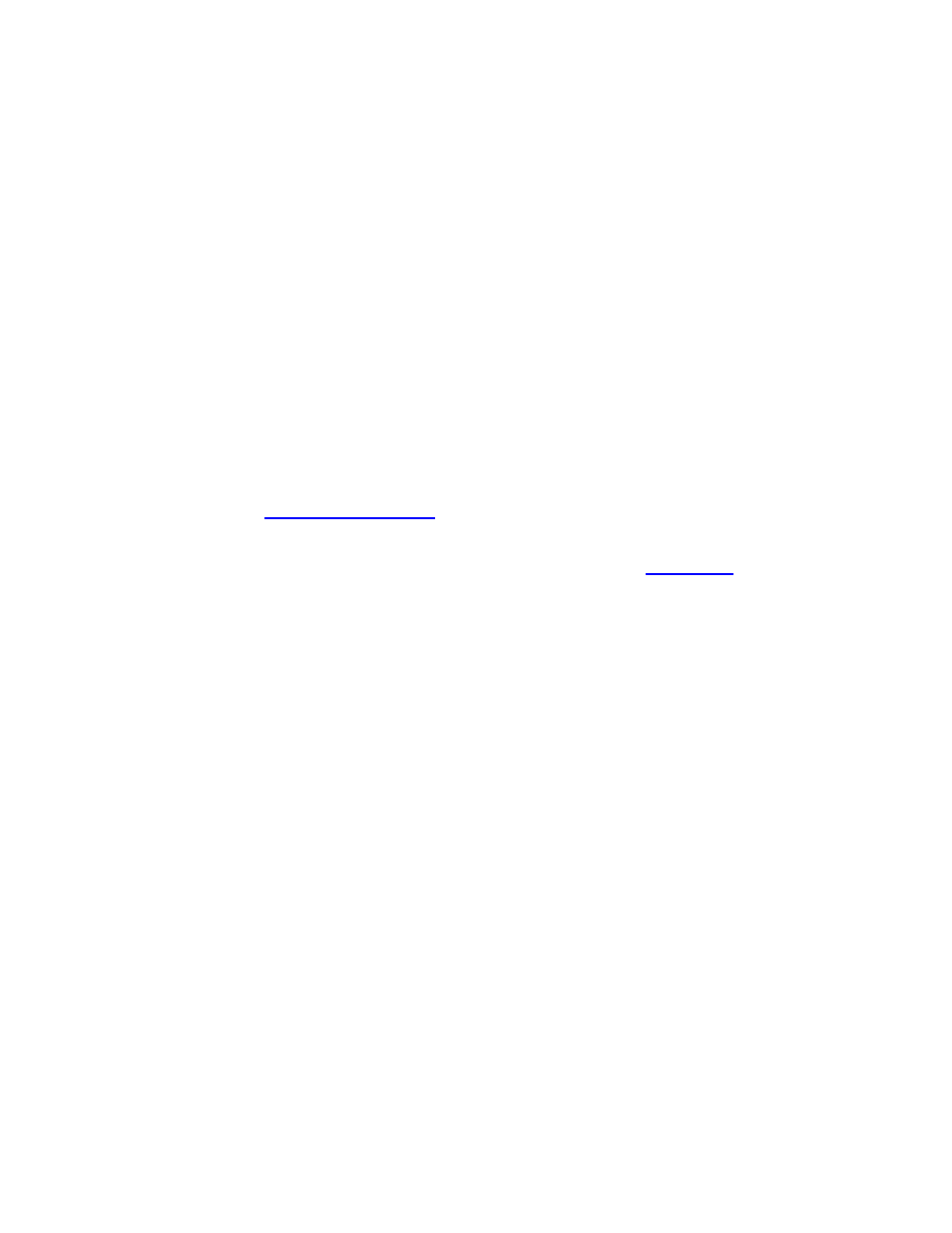
BSNEE Installation Guide
26
POST-INSTALLATION
Reconfiguring Certificates for “ApplicationService.svc”
You can follow these steps to reconfigure the certificate for the BSN API:
1. Open the configuration file of the application services for editing. By default, this file is
located at
C:\inetpub\wwwroot\BSNEEWebServices\ApplicationService\v201407\
Web.config.
2. Locate the following section in the file:
configuration/system.serviceModel/
behaviors/serviceBehaviors/behavior[@name='BNM.WebServices.Appli
cationServiceBehavior']/ serviceCredentials/serviceCertificate
3. Specify the values of the certificate for the following attributes:
a.
storeName: This contains the value My by default. You can change the value to
another
if needed.
b.
findValue: This contains the Subject Distinguished Name of the certificate by
default. You can change the search criteria to another
if needed. You
can browse a list of certificates by navigating to
Control Panel > Administrative
Tools > Internet Information Services (IIS) Management > Server
Certificates. Double-clicking on a certificate allows you to view it in more detail.
Example:
storeName="My" x509FindType="FindBySubjectDistinguishedName" 4. Set a Service Identity that matches the CN of the certificate. Locate the following section and change the value attribute: configuration/system.serviceModel/services/service[@name= Configuring Persistent Root and Temporary Storage To configure the Persistent Storage for BSNEE, complete the following steps: 1. Set up an additional IIS site (if you don’t already have a storage site) with the following parameters: a. A URL specified for persistent storage the IIS documentation for details)
findValue="[email protected] CN=*.example.com C=US" />
"BSN.WebServices.ApplicationService.v201407.ApplicationService"]
/endpoint[binding="wsHttpBinding"]/identity/dns
b. A working directory pointed at the root of the persistent storage folder (consult
