Mail server parameters – BrightSign BSNEE Installation Guide v.4.0 User Manual
Page 20
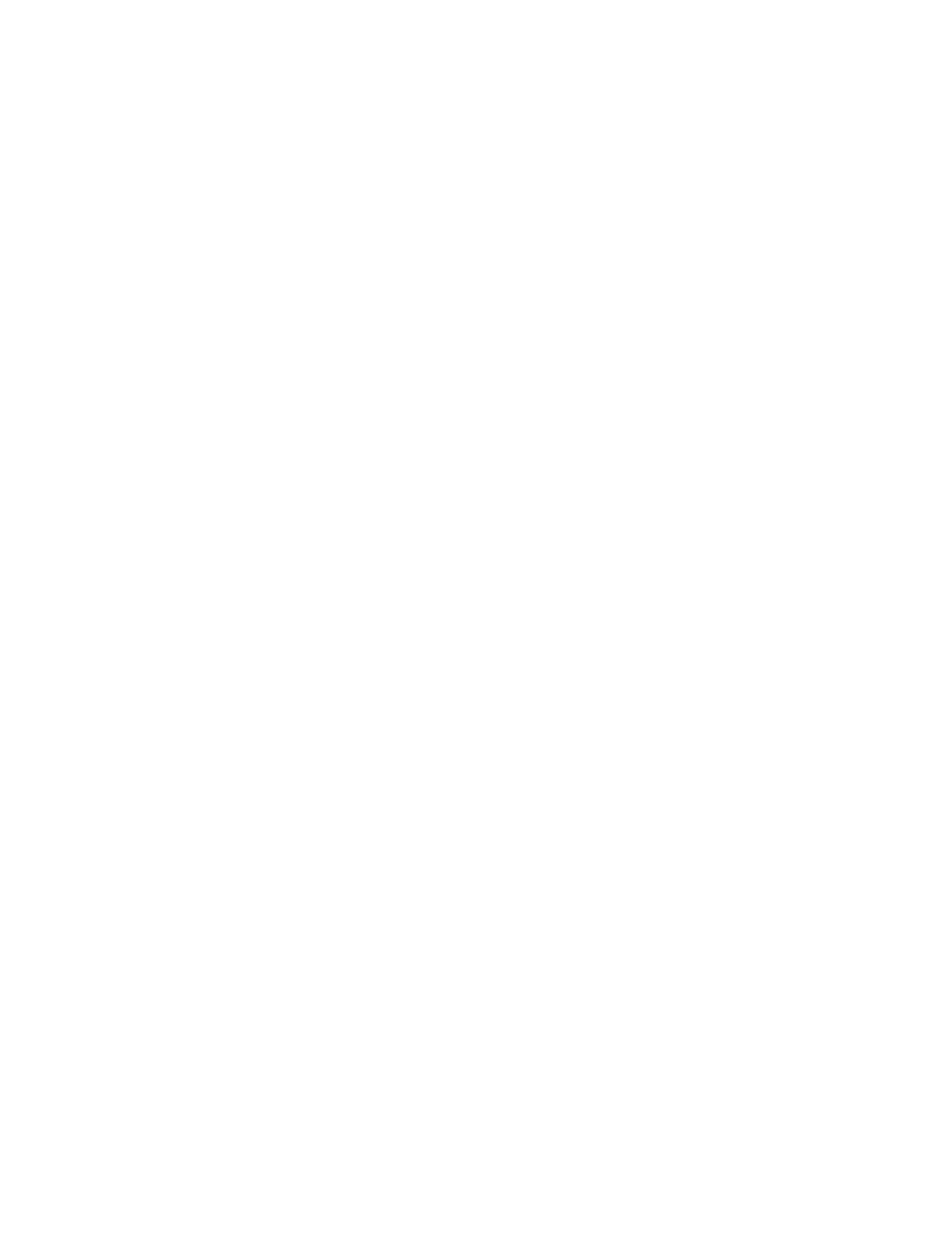
BSNEE Installation Guide
17
To use a new database catalog, check the
Create New Database box. In the Name of
database catalog field, enter a name for the new database. This name must be different from
any other currently available database. Click
Browse to view available databases and ensure
that the new database is unique.
After filling out all the required fields, click the
Next button to verify the connection. If the
verification process fails, a dialog box will appear explaining the error that must be corrected
before you can proceed.
BSNEE SQL Permissions
The BSNEE Installer requires elevated permissions on the SQL server to perform the
installation:
1. For creating a new database during BSNEE installation:
a. The
sysadmin server role
2. For connecting to an existing database (this option works only if the BSNEE database is
in a valid state):
a. The
securityadmin server role
b. The db_
datareader, db_datawriter, and db_ddladmin role memberships for the
BSNEE database
The above permissions are only temporary requirements for installation, and can be removed
after the installation process is completed. The BSNEE Installer will create a new SQL user
with the SQL Server authentication mode. This user has a limited set of permissions for the
BSNEE database:
•
CONNECT
•
CREATE
•
UPDATE
•
INSERT
•
DELETE
•
EXECUTE (for two scalar functions created during installation)
3. Mail Server Parameters
Set the parameters on this page to allow BSNEE to send notifications to account holders. The
Server Name, Port, and FROM Address fields are required. However, the User Name and
Password fields may be left blank if the server does not require authentication via Login ID
