Invoice history – BrightSign Network WebUI User Guide v.3.9 User Manual
Page 46
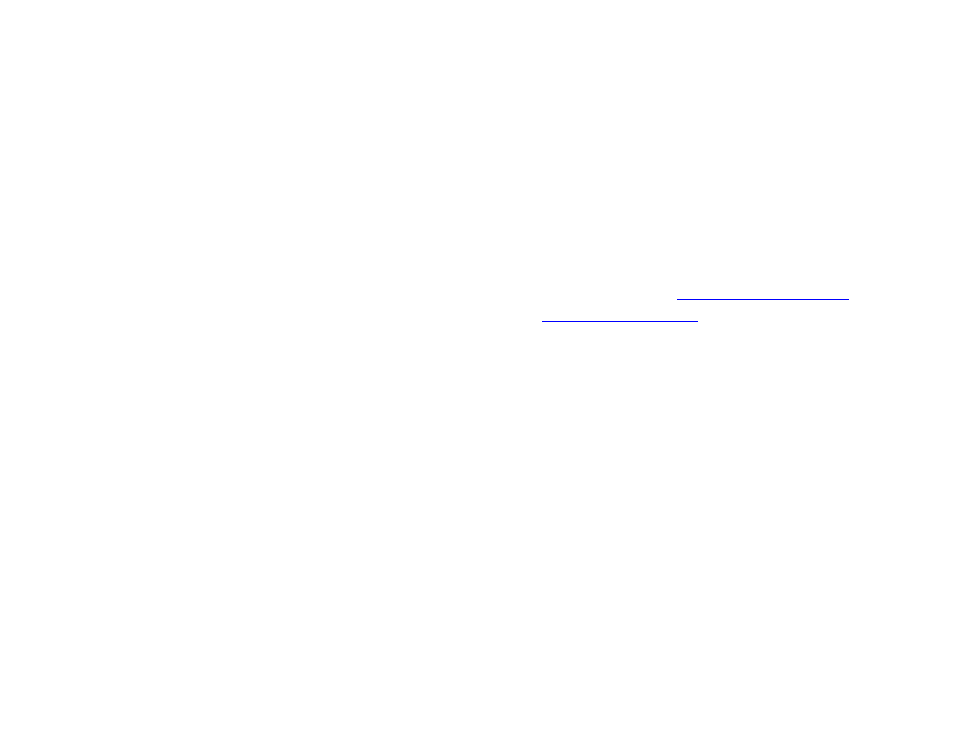
42
account administrators. Use the
Startup Page menu to
choose which page you would like to see first when you
log in.
Password Reset
Use this section to reset your user account password.
Enter your current password, then enter and confirm your
new password, which will shortly be sent to your email
address (which the same as your User ID).
Email Notifications
Use the checkboxes to determine under what conditions
the BrightSign Network will send notification emails to
your user account.
In addition to these optional conditions, there are other
cases you cannot enable or disable that, depending on
your user account role, will result in a notification email:
•
User account created: If you created the account,
you will receive the account credentials.
•
Account name changed
•
Account email changed
•
Account password changed
•
Subscription(s) expiring
•
Subscription(s) expired
•
New device connected
•
Application error
•
New version of BrightAuthor is available
Advanced
(Administrators only)
•
Show Advanced Security Settings: Check this
box if you would like to view permissions settings
in the WebUI. Any item that has a
Properties
window will now have a
Security tab that allows
you to review permissions for different user roles.
•
Enable Custom Roles Management: Check this
box if you would like to create and edit custom
roles in the
Users and Roles and Permissions
tabs. Please see t
for more details.
Add Subscriptions
(Administrators only)
Enter a Subscription Code into the field and click
Submit
to add a subscription to your account.
Invoice History
General Managers
Use this page to view and export subscription and traffic
invoices.
Subscription Invoices
The invoices are listed in reverse chronological order:
The most recent invoices will be listed at the top. The
table describes the following information:
•
I.N.: The invoice number
