Group properties – BrightSign Network WebUI User Guide v.3.9 User Manual
Page 28
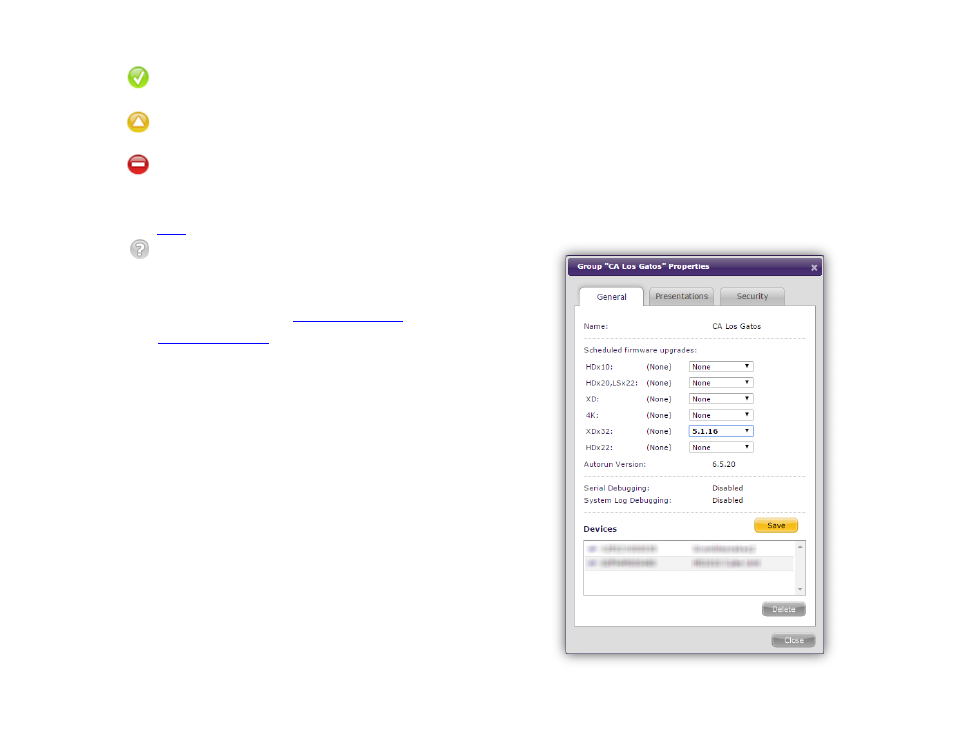
24
Healthy: The player is connected to the
network; the presentation is active
Connection Lost: The player has missed its
last scheduled status update.
Inactive: The player is not functioning and/or
not connected to the network. There can be
several reasons for an inactive player; please see
this
for a full list of causes.
Disconnected: The player has no
subscription, or its subscription has expired.
•
Properties: Details and scheduling information
about the group. See the
details:
•
Presentation: A dropdown list showing all
presentations scheduled for the group. This list
includes presentations that are scheduled but not
currently playing.
Group Properties
General Managers, Network Managers, Publishers,
Viewers
To view information about a group, click the
Properties
link next to the group name and status. This will bring up
the
Group Properties window, which provides the
following information:
•
Name: The name of the group
•
Scheduled firmware upgrades: Use the
dropdown menus to send firmware updates to
certain player models in the group. Once you have
selected the desired update(s), click the
Save
button. The specified player models will then
download and run the firmware update the next
time they check in with the BrightSign Network.
•
Autorun Version: The autorun version to which
