Firmware update, Creating/installing setup files – BrightSign Network WebUI User Guide v.3.9 User Manual
Page 43
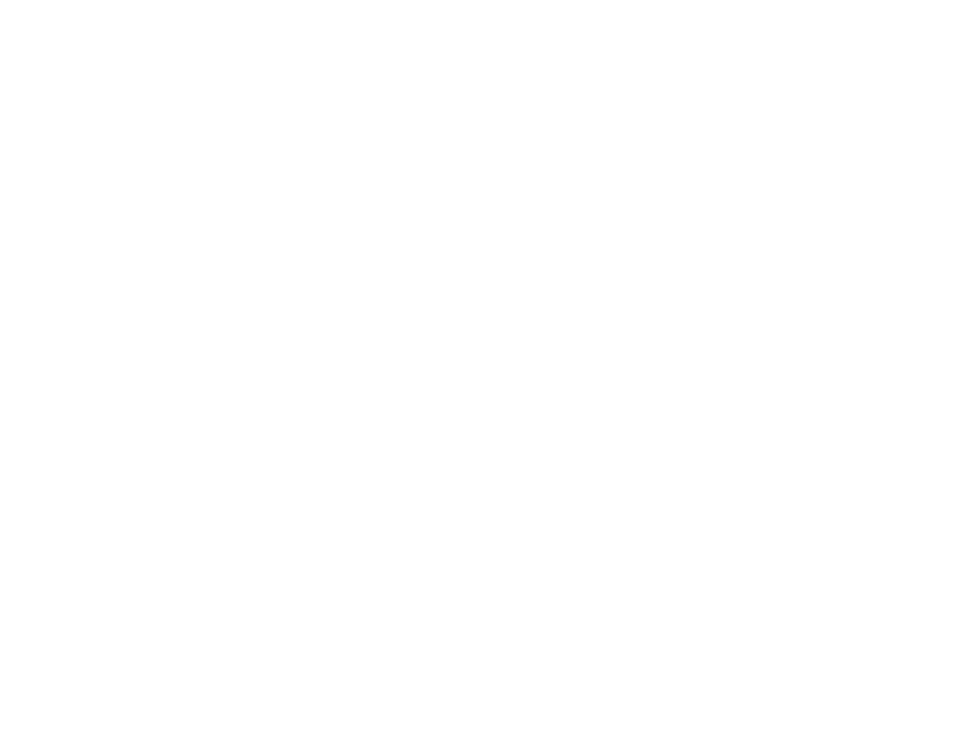
39
•
Enable event logging: Creates a log that records
timestamps, state names, zone names, event types,
and event data.
•
Enable state logging: Creates a log that records
current and last state names, timestamps, and
media types.
•
Enable diagnostic logging: Creates a log that
records timestamps, firmware and script versions,
and the current presentation.
•
Upload logs: Use the following checkboxes to
determine when the player will upload recorded logs:
o On startup: Uploads log files each time the
player is powered on.
o At specific time each day: Uploads log
files daily at the specified time. Use the
dropdown lists to determine an upload time.
Firmware Update
If you want to update the player firmware, follow these
steps:
1. Use the first dropdown menu to select your player
model and the second dropdown menu to select
the desired firmware version.
2. Click the
Download Firmware button.
3. Extract the firmware update file if it is downloaded
in a .zip file.
4. Place the file in the root folder of an SD card
(recommended) or USB flash drive (on USB-
compatible players).
5. Insert the SD card into the player and power it on.
This step can also be done during the player setup
process (steps 4-6 in the next section).
Creating/Installing Setup Files
Once you are finished specifying properties on the
Device Setup page, follow these steps to install the
setup files on the player:
1. Click
Create Setup Files.
2. Save the .zip file to your computer.
3. Extract the setup files from the .zip file and add
them to the root folder of an SD card
(recommended) or USB flash drive (on USB-
compatible players).
Note: Your storage device must be formatted using
FAT32 if you are using it for network updates or
saving logs on it.
4. Turn off the BrightSign unit by unplugging the
power adapter (or unplugging the Ethernet cable if
your player is using PoE power).
5. Insert the card or flash drive into the unit.
6. Turn on the BrightSign unit by reconnecting the
power.
