Selecting the audio mode, Viewing subtitles on a dvd, Creating a playback loop – Dynex DX-R20TR User Manual
Page 53
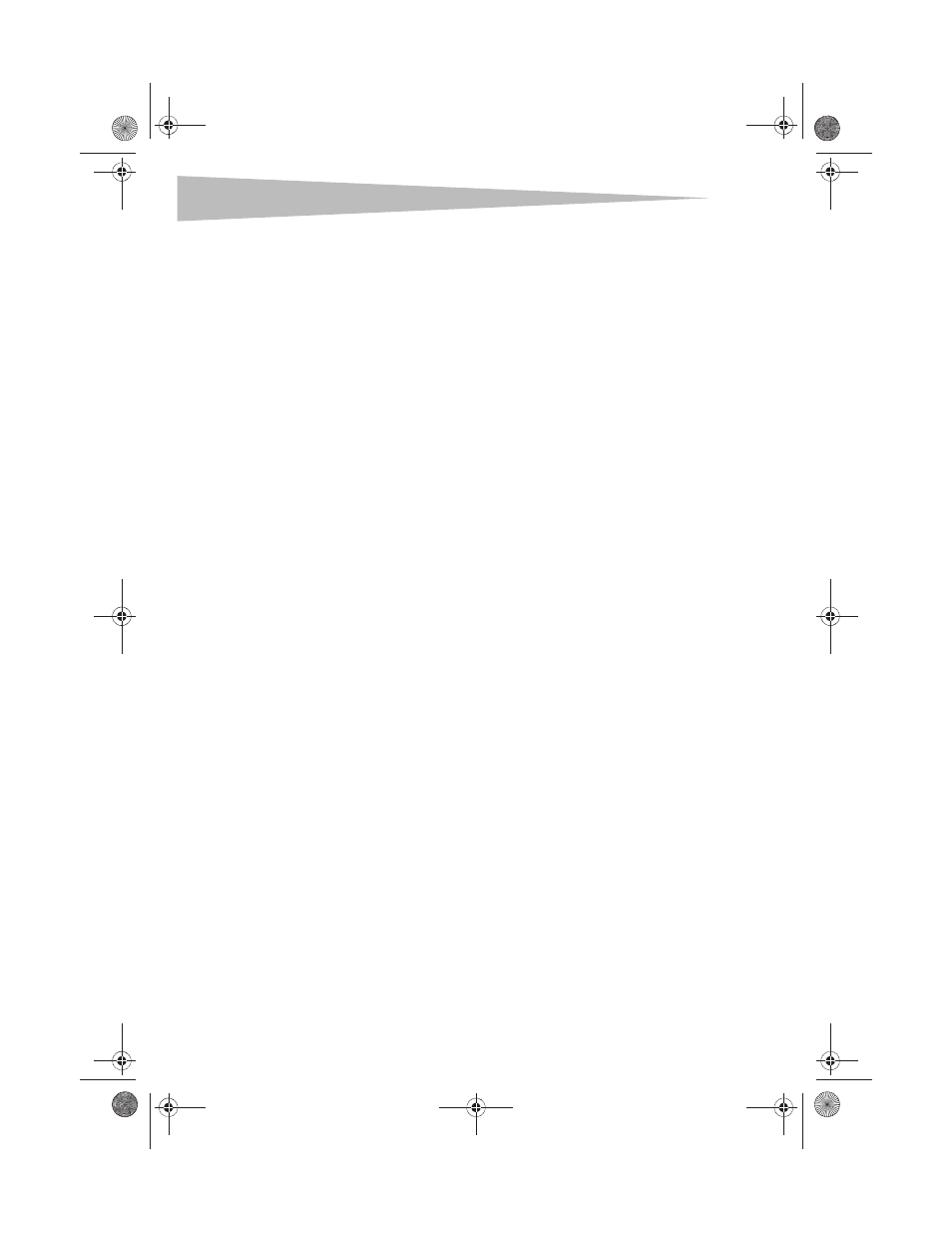
52
Using the DVD player
Selecting the audio mode
I do not understand how this feature works. What type of discs do the listed options apply to?
Is this just for DVDs? Or does it apply to audio CDs as well?
To select the audio mode:
• Press the AUDIO button one or more times. Button presses must be within three
seconds of each other. The options you can select vary depending on the disc.
• Audio 1/2: AC 3 2 CH English
• Audio 2/2: AC 3 5.1 CH English
• Mono Left
• Mono Right
• Mix-Mono
• Stereo
Viewing subtitles on a DVD
Note: Some DVDs do not have subtitles.
To view subtitles on a DVD:
• Press the SUBTITLE button. SUBTITLE 01/XX XXXXX appears on the screen. O1 indicates
the original disc language. XX indicates the total number of subtitle languages on the
disc. XXXXX indicates the language. The subtitle feature can display as many as 32
languages, depending on the number of languages recorded on the DVD.
Repeating a DVD chapter, DVD title, or an entire DVD
To repeat a DVD chapter, DVD title, or an entire DVD:
• Press the REPEAT button one or more times. The first time you press this button, the
currently playing DVD chapter is repeated. The second time you press this button, the
currently playing DVD title is repeated. The third time you press this button, the entire
DVD is repeated. The fourth time you press this button, the repeat feature is turned off.
Creating a playback loop
To create a playback loop:
1 Find the place on the disc where you want the playback loop to start, then press the
A-B button.
2 Find the place on the disc where you want the playback loop to end, then press the
A-B button. Your TV combo plays the playback loop continuously.
3 To cancel the playback loop, press the A-B button.
DX-R20TR.fm Page 52 Thursday, January 18, 2007 3:19 PM
