3 how to use, 7 acronis universal restore, 1 acronis universal restore purpose – Acronis True Image 9.1 Enterprise Server - User Guide User Manual
Page 24
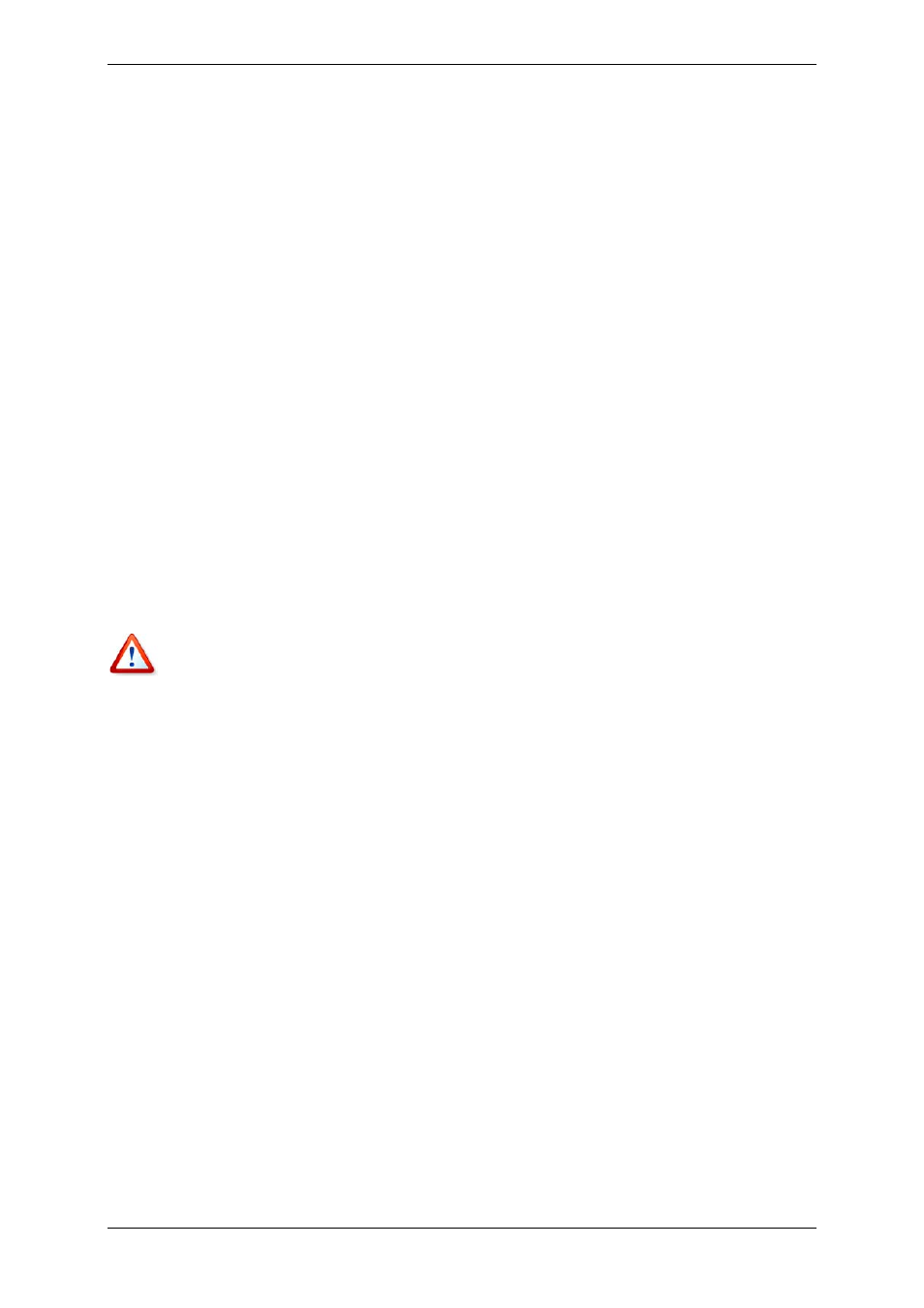
24 Copyright © Acronis, Inc., 2000-2007
3. At the same time, Acronis True Image Workstation proceeds with the complete sector-by-
sector image restoration in the background. However, the system requested sectors have
the highest priority.
Finally, the image will be fully restored even if the user performs no actions at all. But if you
choose to start working as soon as possible after the system failure, you will gain at least
several minutes, considering that restoration of a 10-20GB image (most common image size)
takes about 10 minutes. The larger the image size, the more time you save.
3.6.3 How to use
To be able to use Acronis Snap Restore in case of system crash, prepare as follows (you can
do it either locally, using Acronis True Image Workstation local version, or remotely, using
Acronis True Image Management Console):
1. Install Acronis True Image Workstation local version or Acronis True Image Agent on the
local computer.
2. Create Acronis Secure Zone on the local computer hard disk (see
).
3. Activate Acronis Startup Recovery manager (see
3.4 Acronis Startup Recovery Manager
)
and create bootable media or RIS package with Acronis True Image Workstation (see
4. Back up (image) the local computer’s system disk to Acronis Secure Zone (see
Backing up disks and partitions (image backup)
). You can back up other disks/partitions as
well, but the system image is mandatory.
When performing Snap Restore, the current Acronis True Image Workstation version always
restores the entire system disk. Therefore, if your system disk consists of several partitions,
all of them must be included in the image. Any partitions which are missing from the image
will be lost.
If failure occurs, boot the local computer from the bootable media, or RIS server, or using
F11. Start the recovery procedure (see
7.3 Restoring disks/partitions or files from images
),
select the system disk image from Acronis Secure Zone, choose Use Snap Restore and in
the next window click Proceed. In a few seconds the computer will reboot to the restored
system. Log in and start work – no more reboots or other actions are required.
You can perform Snap Restore running Acronis True Image Workstation in Windows
operating systems as well. However, it is mandatory to have bootable media in case
Windows cannot boot.
3.7 Acronis Universal Restore
3.7.1 Acronis Universal Restore purpose
A system disk image can be deployed easily on the hardware where it was created or the
identical hardware. However, if you change, for example, a motherboard or use another
processor version, which is likely in case of hardware failure, the restored system could be
unbootable. An attempt to transfer the system to a new, much more powerful computer will
usually produce the same unbootable result because the new hardware is incompatible with
the most critical drivers included in the image.
Using Microsoft System Preparation Tool (Sysprep) does not solve this problem, because
Sysprep permits replacing drivers only for Plug-and-Play devices (sound cards, network
adapters, video cards etc.). As for system Hardware Abstraction Layer (HAL) and mass
