Connecting devices, Connecting cables, Check voltage rating and connect – BECKHOFF C3620 User Manual
Page 17
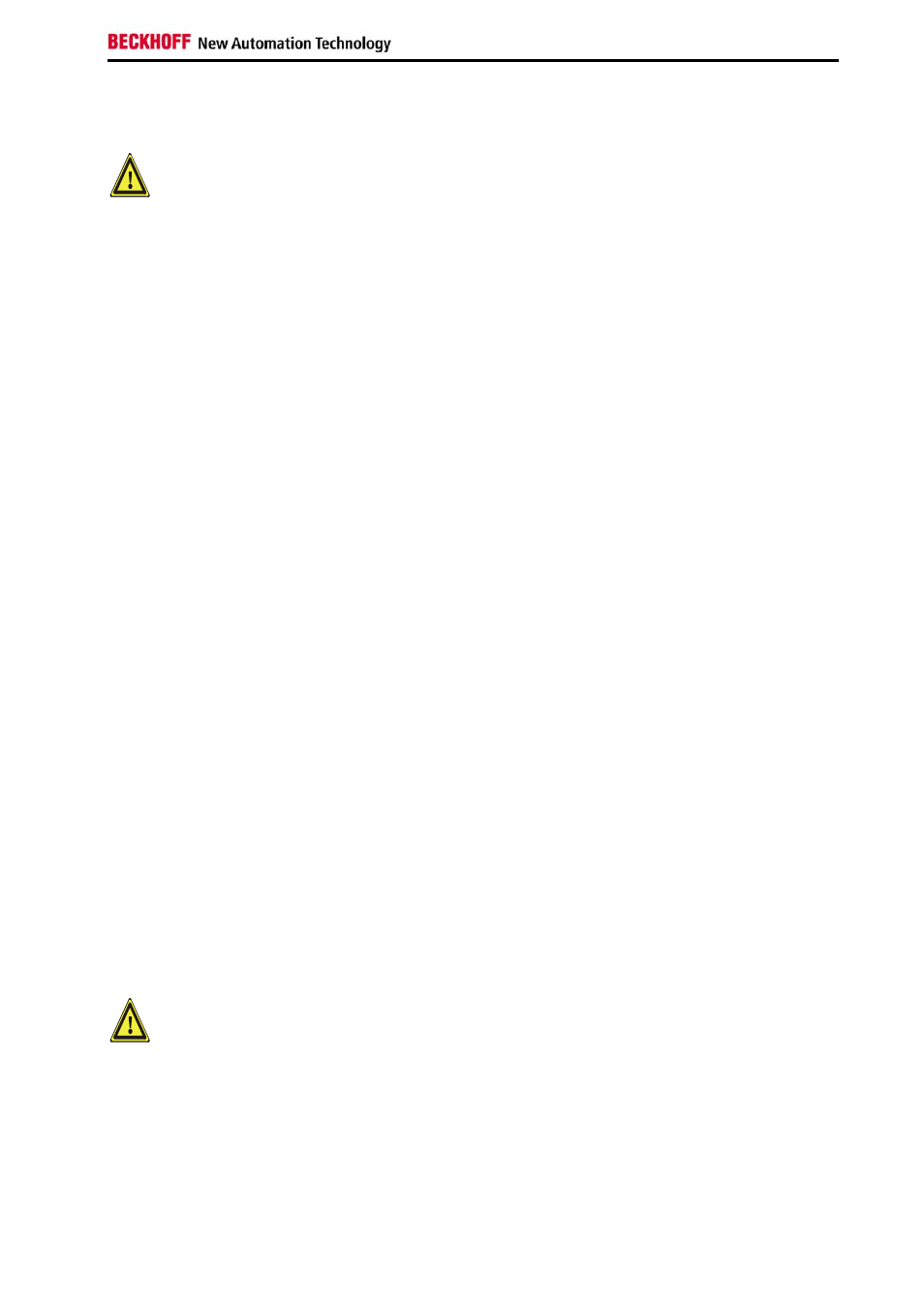
Installation Instructions
Connecting devices
Warning
The power supply plug must be withdrawn!
Please read the documentation for the external devices prior to connecting
them.
During thunderstorms, plug connector must neither be inserted nor
removed.
When disconnecting a plug connector, always handle it at the plug. Do not
pull the cable!
Connecting cables
The connections are located at the side of the Industrial PC and at the rear
(power supply connection), and are documented in the section
When connecting the cables to the Industrial PC, proceed according to the
following sequence:
• Switch off all the devices that are to be connected.
• Disconnect all the devices that are to be connected from the power
supply.
• Connect all the cables between the Industrial PC and to the
devices that are to be connected.
• Connect all data transfer cables (if present) to the appropriate
plug-in receptacles of the data/telecommunication networks.
• Reconnect all devices to the power supply.
Check voltage rating and connect.
With compact 100-240 V
AC
50/60 Hz power supply:
1. Check that the mains voltage is correct.
2. Insert the power supply cable that you have assembled (see the
section on
Fitting the Power Supply Cable
power supply socket. Then connect it to a power socket with a
grounded earth connection.
When fitted with the (optional) 24 V
DC
power supply unit:
1. Check that the external power supply is providing the correct
voltage.
2. Insert the power supply cable that you have assembled (see the
section on
Fitting the Power Supply Cable
power supply socket. Then connect it to your external 24 V power
supply.
Warning
If a 24 V UPS is installed, the correct type of rechargeable battery
must be used.
C3620, C3640
15
