Navigational mode – Becker TRAFFIC ASSIST Z101 User Manual
Page 35
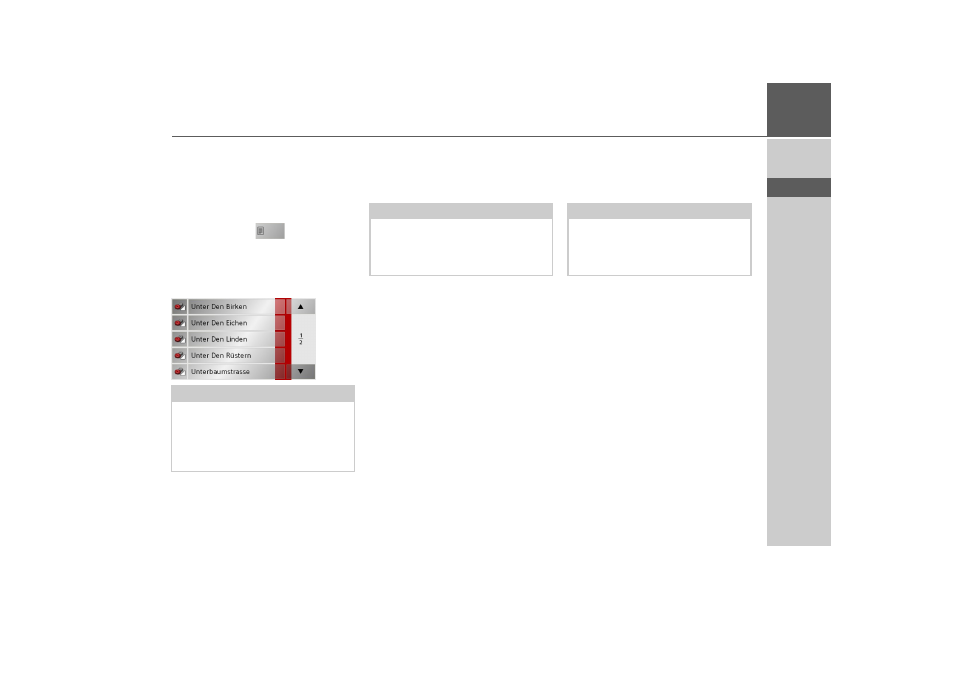
35
NAVIGATIONAL MODE
>>>
> D
> GB
> F
> I
> E
> NL
Using the list of streets
If you have already entered some of the
letters of the street you want, you can use
the list function to display all the streets
containing the combination of letters in
question.
> Press the button
at the top right
corner of the screen in order to open the
list of streets.
> The street is selected by pressing the
corresponding button.
Selecting the Intersection
After entering the destination town and
road, you can enter an intersecting road in
order to further limit the choice.
> Press
Intersection
.
The input menu for the name of the
intersecting road appears.
> Enter the name of the intersecting road
and then press
OK
.
The procedure is the same as for entering
a road, See “Selecting the street” on
page 34..
When entering an intersecting road, you
can also use the road list, See “Using the
list of streets” on page 35..
Selecting a house number
After entering the destination town and
road, you can enter a house number in
order to further limit the choice.
> Press
No.
The input menu for the house number
appears.
> Enter the house number and then press
OK
.
The procedure is essentially the same as
for entering a road, See “Selecting the
street” on page 34..
> When entering a house number, you
can also use the house number list. The
procedure is essentially the same as for
the road list, See “Using the list of
streets” on page 35..
Note:
You can display further information
regarding the street by pressing the field
to the left of the street name. This can be
helpful if the street being searched for
appears several times in the list.
Note:
Instead of entering an intersecting road,
you can also enter a house number. Both
entries, however, are not possible
simultaneously.
Note:
Instead of entering a house number, you
can also enter an intersecting road. Both
entries, however, are not possible
simultaneously.
