Video setup – Denon DBP 4010UDCI User Manual
Page 27
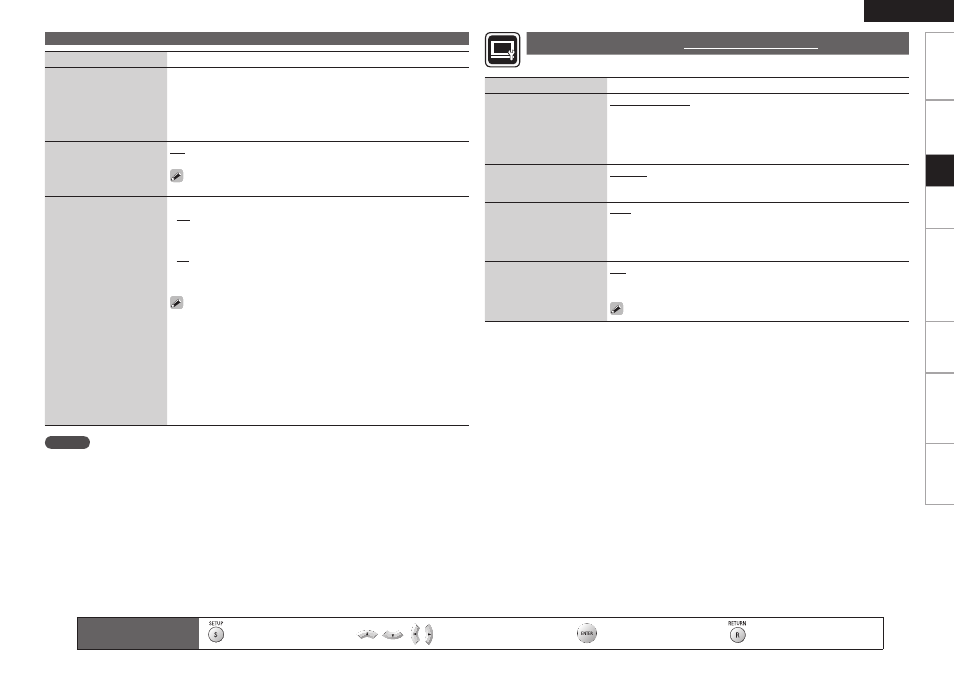
Troubl
eshooting
Information
HDMI
Control
Function
Pl
ayback
Connections
Getting Started
Specifi
cations
ENGLISH
2
HDMI Setup
Setting items
Setting contents
Audio Setup
G
Multi LPCM BM OffH :· Decoded· Linear· PCM· multi-channel· signal· is·
output·by·the·DBP-4010UDCI.·This·setting·is·not·made·in·speaker·setting.·
(BM:·Bass·Management)
G
2chH·:·Output·the·downmixsed·2-channel·LPCM·signal.
G
MuteH·:·Do·not·output·audio·from·HDMI.
SA-CD Audio Out
Set· to· output· stereo/multi·
area· audio· of· · Super· Audio·
CD·to·the·HDMI··terminal.
On :·Super·Audio·CD·audio·is·output.
Off :·Super·Audio·CD·audio·is·not·output.·
The·Super·Audio·CD·audio·signal·is·a·44.1·kHz/16-bit·Linear·PCM·output.·
HDMI Control
Can· operate· the· unit· in·
conjunction· with· an· HDMI·
control·support·device.
G
ControlH
Off :·Disable·the·HDMI·control·function.
On :·Link·with·the·device·connected·to·HDMI.
G
Power Off ControlH
On :··Turns· the· DBP-4010UDCI’s· power· to· standby· through· linkage· to·
the·TV.
Off :··Does· not· turn· the· DBP-4010UDCI's· power· to· standby· through·
linkage·to·the·TV.
For·the·HDMI·control·function·to·operate,·it·is·necessary·for·the·DBP-
4010UDCI·or·HDMI-compatible·TV·connected·to·the·DBP-4010UDCI··to·
have·an·HDMI·connection.
Refer· to· “HDMI· Control· Function”· (vpage· 47)· for· more· information·
about·the·HDMI·control·function.
The·HDMI·control·function·from·the·connected·device·becomes·valid·
when,·on·the·GUI·menu,·“DENON·LINK·Setup”·–·“DENON·LINK·Mode”·
is·set·to·“4th”·(vpage·28).
After·the·“HDMI·Control”·setting·has·been·changed,·always·turn·off·the·
power·to·the·connected·equipment·and·then·turn·it·back·on.·
•
•
•
•
•
•
•
•
NOTE
·
If·you·set·“DENON·LINK·Setup”·–·“DENON·LINK·Mode”·on·the·GUI·menu·to·“4th”,·you·will·no·longer·
be·able·to·change·the·“HDMI·Control”·–·”Control”·setting.·To·change·the·setting,·switch·“DENON·LINK·
Mode” to a setting other than “4th” fi rst and then change the setting.
Setting items
Setting contents
TV Aspect (Aspect ratio)
Set· the· screen· type· and·
display·mode·of·the·TV.
16:9 Squeeze Auto :·Output·to·a·wide·screen·TV.·For·4:3·video,·display·in·
the·center·of·the·screen·without·changing·the·aspect·ratio.z1
WIDE (16:9) :·Output·to·a·wide·screen·TV.
4:3 PS :·Output·to·a·4:3·TV.·For·wide·video,·trim·the·left·and·right·side·of·
the·image·and·display·in·4:3·aspect·ratio.·z2
4:3 LB :·Output·to·a·4:3·TV.·Display·all·of·the·wide·video.·
Component Resolution z3
Set· the· component· output·
resolution.
480/576i,·480/576P,·720P,·1080i,·
Source Direct :· Output· video· using· its· source· resolution.· Convert· the·
1080p·video·source·to·1080i.
Progressive Mode
Set·
an·
appropriate·
progressive·
conversion·
mode· for· the· source· video·
material.
Auto :· Detect· the· type· of· video· material· and· automatically· switch· the·
mode.·Normally,·this·setting·is·used.
Video1 :·Suitable·for·playing·video·material·discs.
Video2 : Suitable for playing video material discs or 30-frame fi lm material
discs.
TV Active Area
Sets· the· horizontal· display·
range· when· the· analog·
video· output· resolution· is·
480i/576i.
Full :·Set·when·a·home-use·monitor·is·connected.
Normal :·This·setting·is·used·when·video·synchronization·is·disturbed·on·
a·professional-use·monitor.
·This·is·not·available·for·HDMI·output.
z
1·:This·has·no·effect·with·the·video·and·S-Video·outputs.
z
2·:Depending·on·the·video·content,·even·though·you·set·the·4:3·PS·(Pan·Scan),·the·content·may·be·
output·in·4:3·LB·(Letter·Box).
z
3·:When·video·is·output·from·the·HDMI·terminal,·no·video·signals·are·output·from·the·component·
terminals.
Set the video output signal according to the connected TV.
Video Setup
Default settings are underlined.
Remote control operation
buttons
:Displaying·the·menu
·Cancel·the·menu
:Moves·the·cursor·
·(Up/Down/Left/Right)
:Decision·the·setting
:Return·to·previous·menu
Setup
