Installation of viewcheck – Artesyn ViewCheck on ATCA-9405 Installation and Use (September 2014) User Manual
Page 31
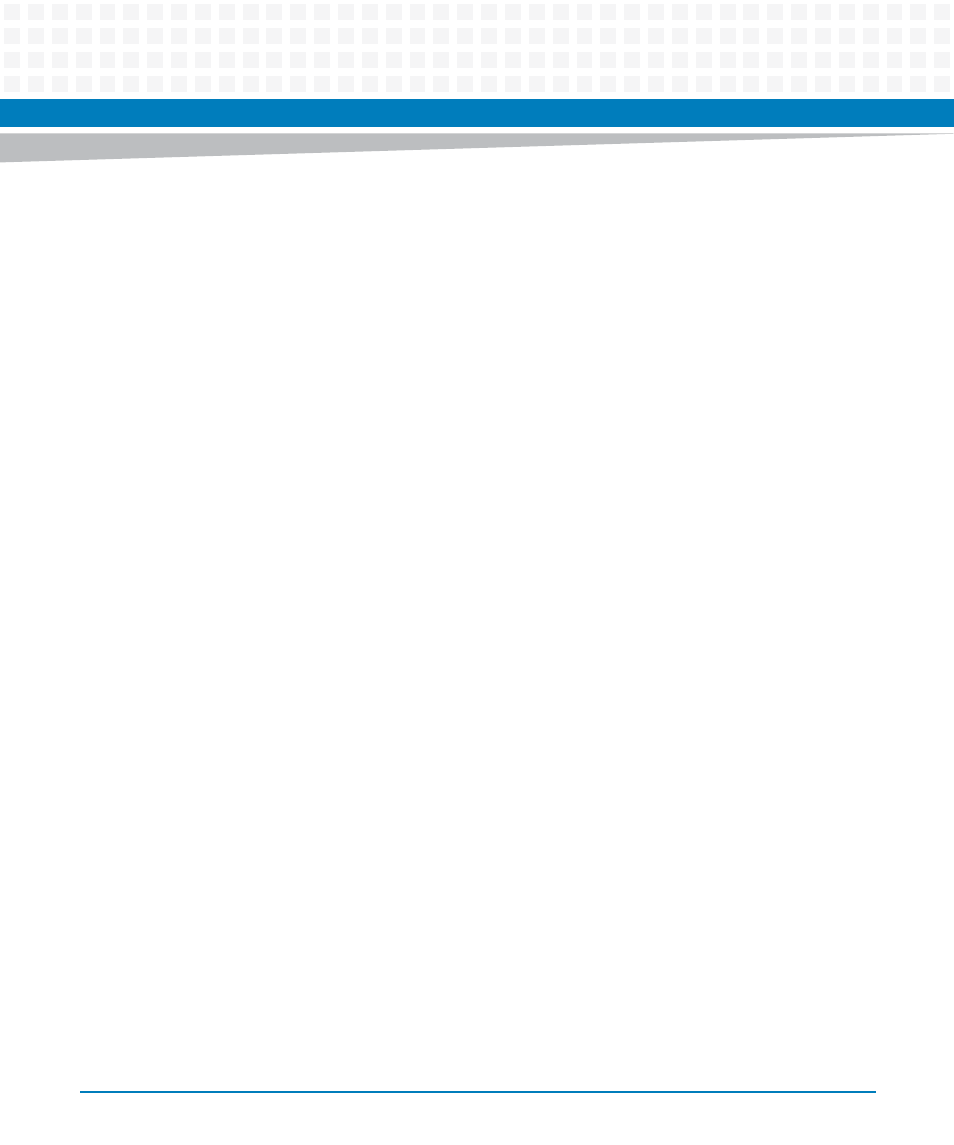
Installation of ViewCheck
ViewCheck on ATCA-9405 Installation and Use (6806800S51E)
31
show-test-result Show test result
show-test-status Show test status
show-upper-threshold-info Show upper threshold info.
start-monitor Start a monitor
start-test Start a test
stop-monitor Stop a monitor
stop-test Stop a test
After logging into the CLI, user can start, stop, and query a test from the CLI.
Below is an example of FloodPingTest in the network interface device category. In network
interface category mode, test ID 1. For more information, refer to
.
You can view the details of the test by giving show-test-help command
A list of device Instances supported under a device category can be viewed by giving list-
device-instances
. To start the test, user can run start-test command with testId,
deviceInstance
and arguments as input to the command. The arguments can be
neglected for tests that does not take any arguments as input.
After test execution, the results can be viewed by show-test-result command, which
displays test result and a raw log generated by that test.
BSF(diag-SP_VEE0-networkinterface)#list-device-instances
nwcontlr(131), eth0(62),eth1(63),eth2(64)
BSF(diag-SP_VEE0-networkinterface)#show-test-result testId 1
deviceInstance 63
Test Result: PASSED
Test Started Invocation Id: 7
Test Start Time: Mon Nov 26 09:31:22 2012
Test Stop Time: Mon Nov 26 09:31:23 2012
Test Log File:
/opt/diagnostics/var/log/diag/testlog/NETWORK_eth1.log
Using CLI, you can list all the Inservice diagnostics monitors in a device category. By default, all
monitors start when ViewCheck application is initialized. User can use start-monitor and stop-
monitor commands to start and stop any monitor.
- ViewCheck on ATCA-7470/7475 Installation and Use (September 2014) ViewCheck on ATCA-7370 Installation and Use (November 2014) ViewCheck on PrAMC-7311 Installation and Use (November 2014) ViewCheck on ATCA-F140 Installation and Use (September 2014) ViewCheck on ATCA-7470/7475 Installation and Use (November 2014) ViewCheck on PrAMC-7311 Installation and Use (September 2014) ViewCheck on ATCA-7470/7475 Installation and Use (May 2014) ViewCheck on ATCA-9405 Installation and Use (May 2014) ViewCheck on ATCA-F140 Installation and Use (November 2014)
