Installation of viewcheck – Artesyn ViewCheck on ATCA-9405 Installation and Use (May 2014) User Manual
Page 37
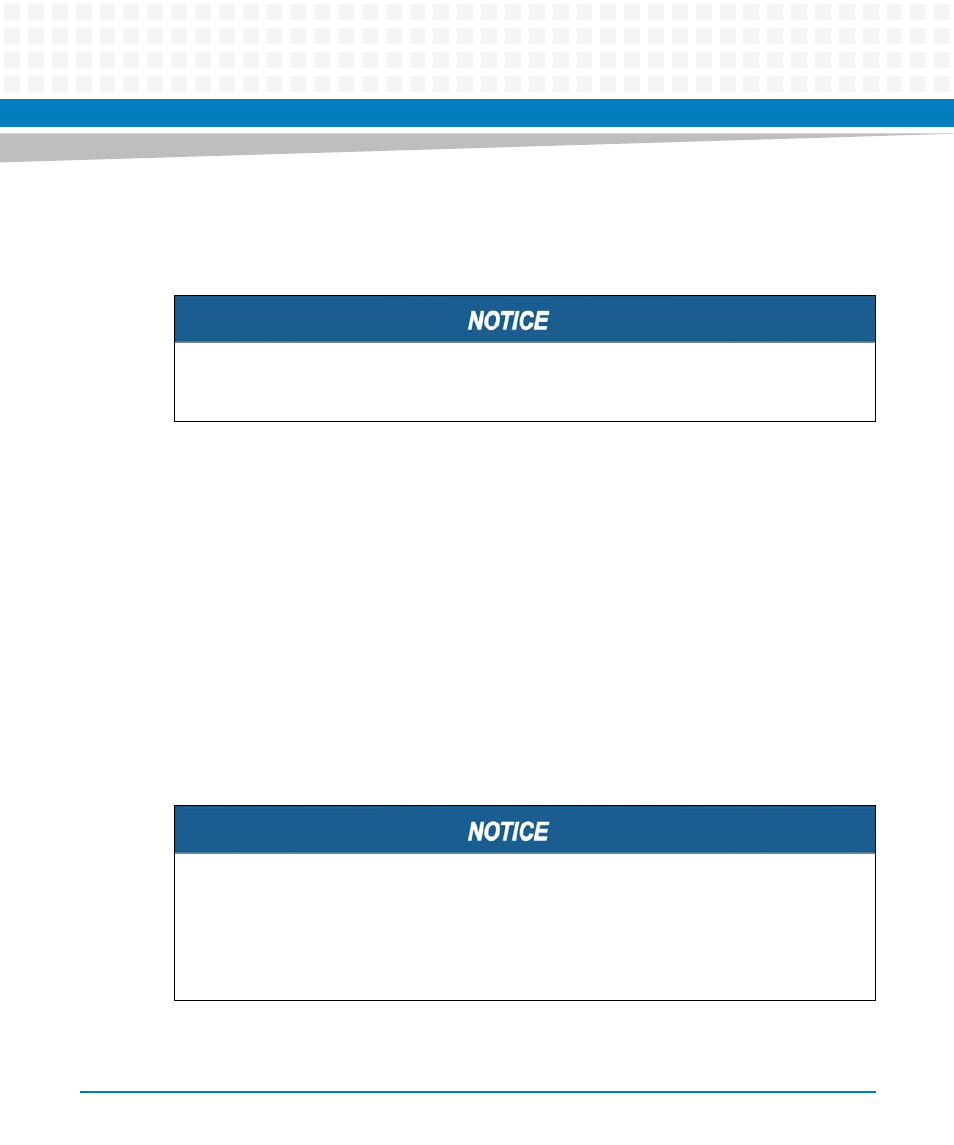
Installation of ViewCheck
ViewCheck on ATCA-9405 Installation and Use (6806800S51D)
37
Installing the ViewCheck Service OS image on PP
The following procedure is to boot the ViewCheck OOS image on PP. For more information,
refer to section 2.6.5 in Blade Services Software on ATCA-9405 Programmer’s Reference Guide.
1. On SP, go to /opt/diagnostics/etc/diag/ location and execute the
runlinux scripts.
For installing ViewCheck Service OS image on PP1, execute ./runlinux 1
command.
For installing ViewCheck Service OS image on PP2, execute ./runlinux 2
command.
Installing ViewCheck Service OS Image on USB
The ViewCheck service OS image can be installed on any external USB drive using flashprep
and flashinstall tools available on the board.
For more information on installation, refer section 2.6.5 in Blade Services Software on ATCA-9405
Programmer’s Reference Guide.
Before installing ViewCheck Service OS image on PP, make sure that vlans are configured
appropriately to reach Octeons.
Before installing on USB, the image needs to be converted into tar.bz2 format using
mk_atca_9405_sp_bzip2_format.sh
script provided along with this release.
Example
./mk_atca_9405_sp_bzip2_format.sh
- ViewCheck on ATCA-F140 Installation and Use (September 2014) ViewCheck on ATCA-7370 Installation and Use (November 2014) ViewCheck on PrAMC-7311 Installation and Use (November 2014) ViewCheck on ATCA-7470/7475 Installation and Use (September 2014) ViewCheck on ATCA-7470/7475 Installation and Use (November 2014) ViewCheck on PrAMC-7311 Installation and Use (September 2014) ViewCheck on ATCA-7470/7475 Installation and Use (May 2014) ViewCheck on ATCA-F140 Installation and Use (November 2014) ViewCheck on ATCA-9405 Installation and Use (September 2014) ViewCheck on ATCA-7480 Installation and Use (April 2015) ViewCheck on ATCA-9405 Installation and Use (November 2014) ViewCheck on PrAMC-7311 Installation and Use (May 2014) ViewCheck on ATCA-7370 Installation and Use (April 2014)
