Wan configuration options, Atm vc configuration, Additional virtual connections – D-Link DSL-500G User Manual
Page 31: Wan c, Onfiguration, Ptions, Figure 10. atm vcc configuration menu
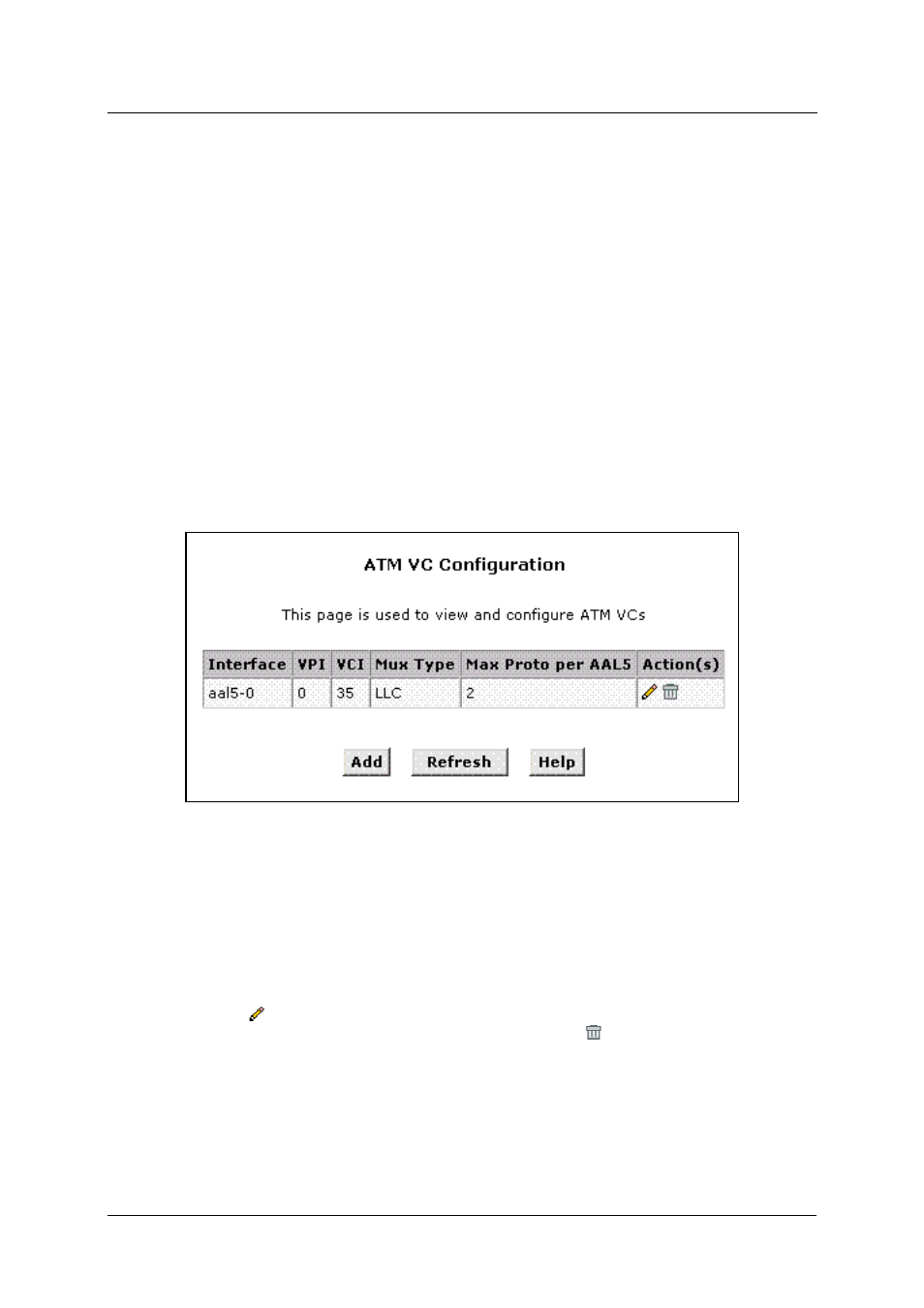
DSL-500G ADSL Router User’s Guide
WAN Configuration Options
If you are using the Router with two or more virtual connections (VC) one way to configure the additional
connections is by using the WAN folder menus. You can use the ATM VC configuration menu to first create the
additional VC. You may then need to create or modify a WAN interface using the PPP or IPoA configuration
menus.
ATM VC Configuration
When computers access the Internet using the Router, data is exchanged with your network service provider or
ISP through a complex network of telephone switches, Internet routers, servers, and other specialized hardware.
These various devices communicate using a common language, or protocol, called Asynchronous Transfer Mode
(ATM). On the Wide Area Network (WAN) that connects you to your ISP, the ATM protocol performs
functions like those that the Ethernet protocol performs on your LAN.
This section describes how to configure the ATM virtual channel connection (VCC). The VCC properties define
the path the Router uses to communicate with your ISP over the ATM network.
To view your current configuration, log into the Configuration Manager, and then click the ATM VCC button in
the Bridging folder. The ATM VCC Configuration page displays, as shown below:
Figure 9. ATM VCC Configuration Menu
Additional Virtual Connections
In order to use more than one PVC setting, it will be necessary to define one or two set of parameters for each
virtual connection. First use the ATM VC Configuration menu to define new AAL5 settings. All additional
PVCs must be added using the ATM VC menu. For connections that do not use PPPoE or PPPoA, it will also be
necessary to use the EOA Configuration menu to establish Ethernet over ATM settings for the PVC adding in
the ATM VC menu.
To define AAL5 settings for a new virtual connection, click the Add button. To modify an existing AAL5 setting,
click the pencil icon (
) for that set. When you choose to add a new set or modify an existing set, a new menu
appears (see below). To delete an existing AAL5 setting, click the trashcan (
) for that set.
21
