The remote control tab, Secure screen blanking – ARRIS Timbuktu for Windows v9.0.4- Getting Started Guide User Manual
Page 25
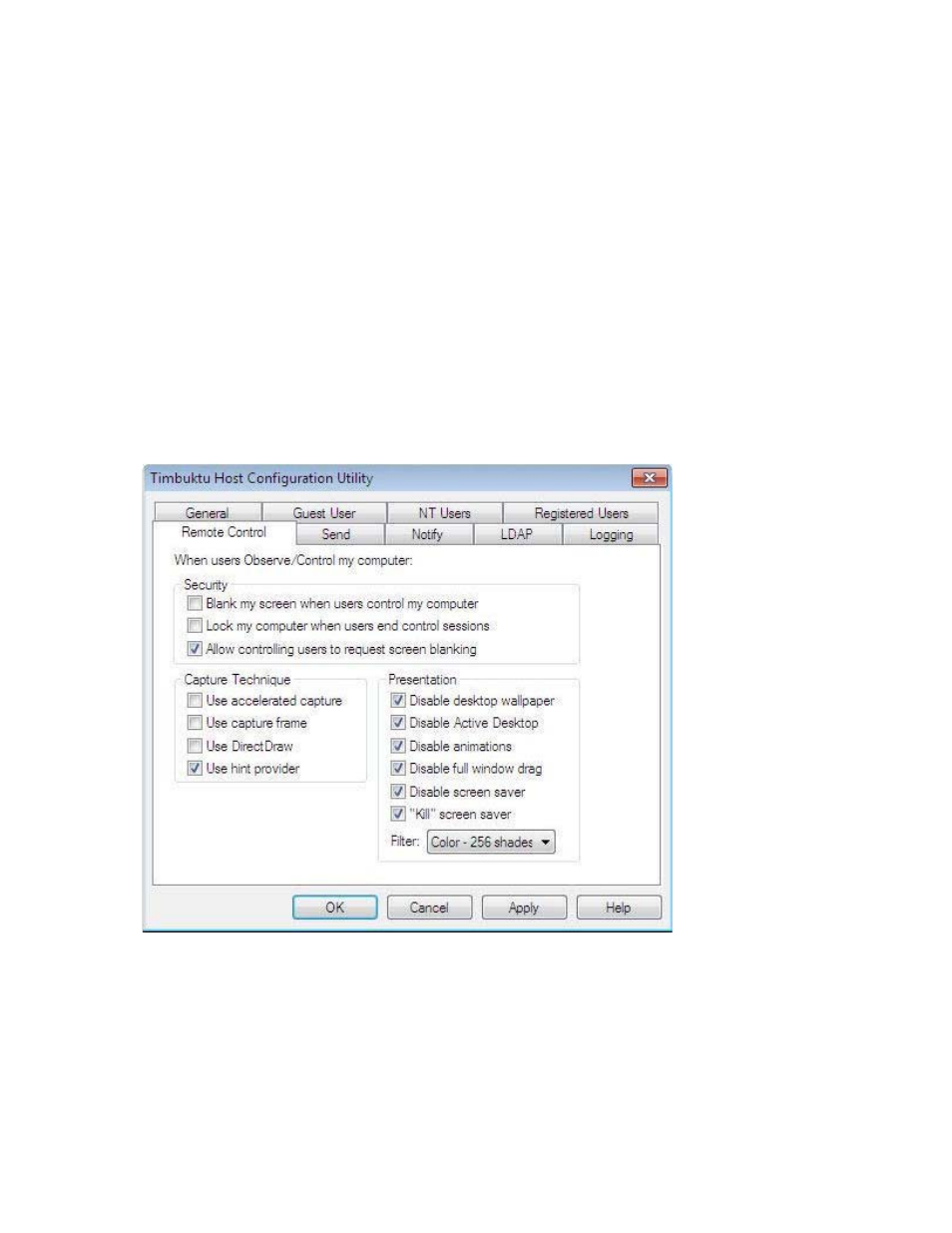
Setting Timbuktu Host Preferences
| 25
The Remote Control Tab
Timbuktu Control and Observe sessions take place in a screen-sharing window, which displays the host
computer’s desktop on the guest computer’s screen. The Remote Control tab in the Timbuktu Host Con-
figuration Utility lets you specify options that may improve security and screen-sharing performance
when other Timbuktu users use the Control or Observe service with your computer.
•
As a security enhancement, Timbuktu supports secure screen blanking during incoming Control and
Observe sessions. Secure screen blanking is a Timbuktu security feature that prevents unauthorized
viewing of your computer’s screen while it is being controlled by a remote user. Set secure screen
blanking options in the Security area on the Remote Control tab. For more information, see the
following section,
•
The remote-control Capture Frame is an additional security measure that allows you to restrict a
remote user’s view of your desktop to only the area you wish to share. See
for details.
•
Screen-sharing performance for the guest computer can be affected by the options you select in
the Capture Technique and Presentation areas.
Secure Screen Blanking
Secure screen blanking is a Timbuktu security feature that prevents unauthorized viewing of your com-
puter screen while a remote user is controlling your computer. When secure screen blanking is active, no
one will be able to see what is happening on your computer’s desktop. (Note than an observer may be
able to see the cursor move and hear any audio the computer generates.)
