The observe/control tab – ARRIS Timbuktu for Windows v9.0.4- Getting Started Guide User Manual
Page 15
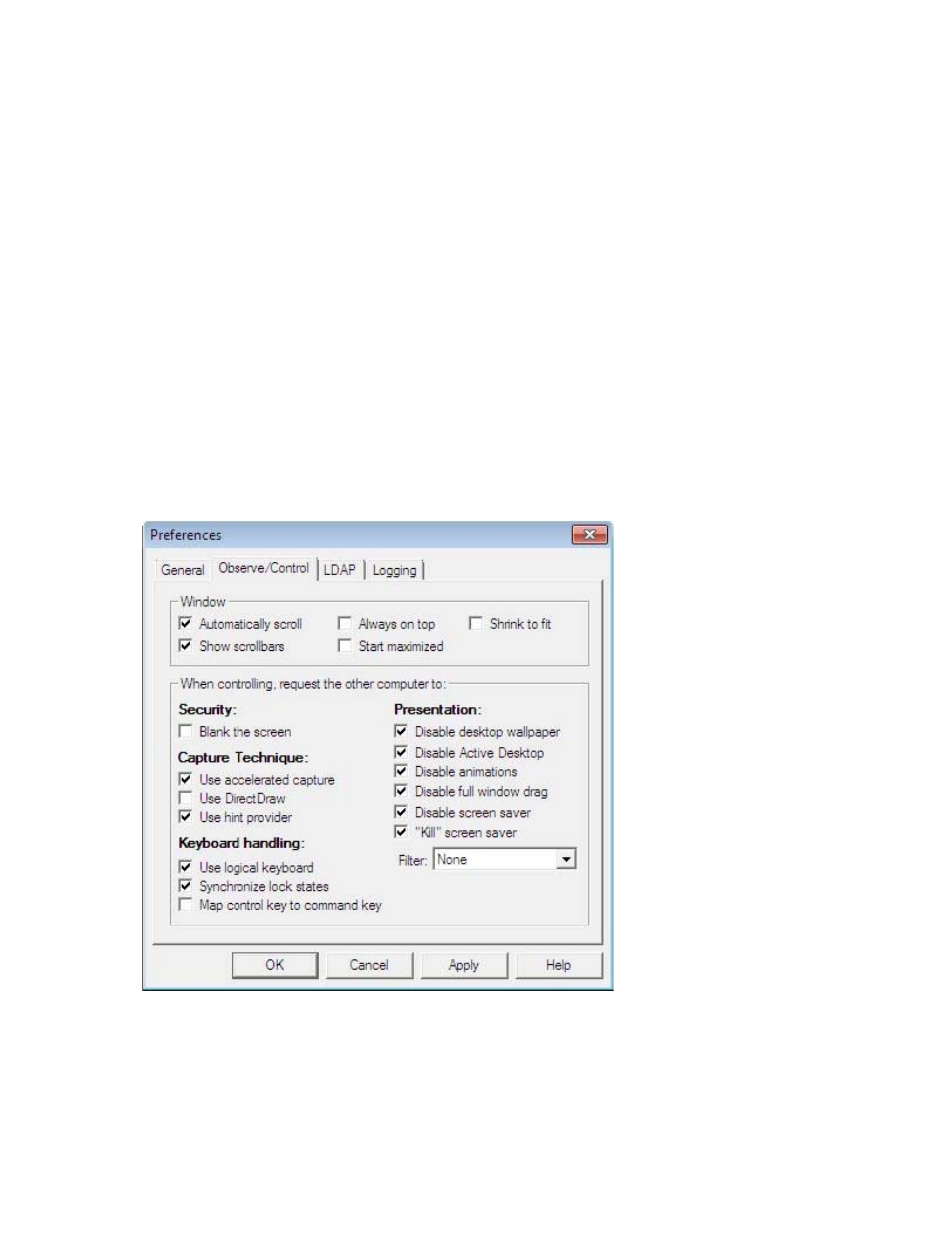
Setting Timbuktu Guest Preferences
| 15
The Observe/Control Tab
Timbuktu Control and Observe sessions take place in a screen-sharing window, which displays the host
computer’s desktop on your screen. The Observe/Control Guest tab in the Preferences dialog box lets
you control the appearance and behavior of the screen-sharing window. You can also specify options that
may improve screen-sharing performance and security during screen-sharing sessions.
•
In the Window area, you can specify a number of options for the screen-sharing window, including
scrolling behavior and the size of the image of the remote desktop.
•
Timbuktu supports secure screen blanking, which prevents unauthorized viewing of a computer’s
screen while it is being controlled by a remote Timbuktu user. Secure screen blanking is usually con-
trolled by the host computer settings, but the Blank the Screen option allows you to request it (but
not force it to occur) as the guest user.
For more information about the security provided by secure screen blanking, see
.
•
The Keyboard Handling area includes options for how your keystrokes are translated by the host
computer.
•
Screen-sharing performance can be affected by the options you select in the Capture Technique
and Presentation lists.
