Driverack – dbx Pro 260 User Manual
Page 13
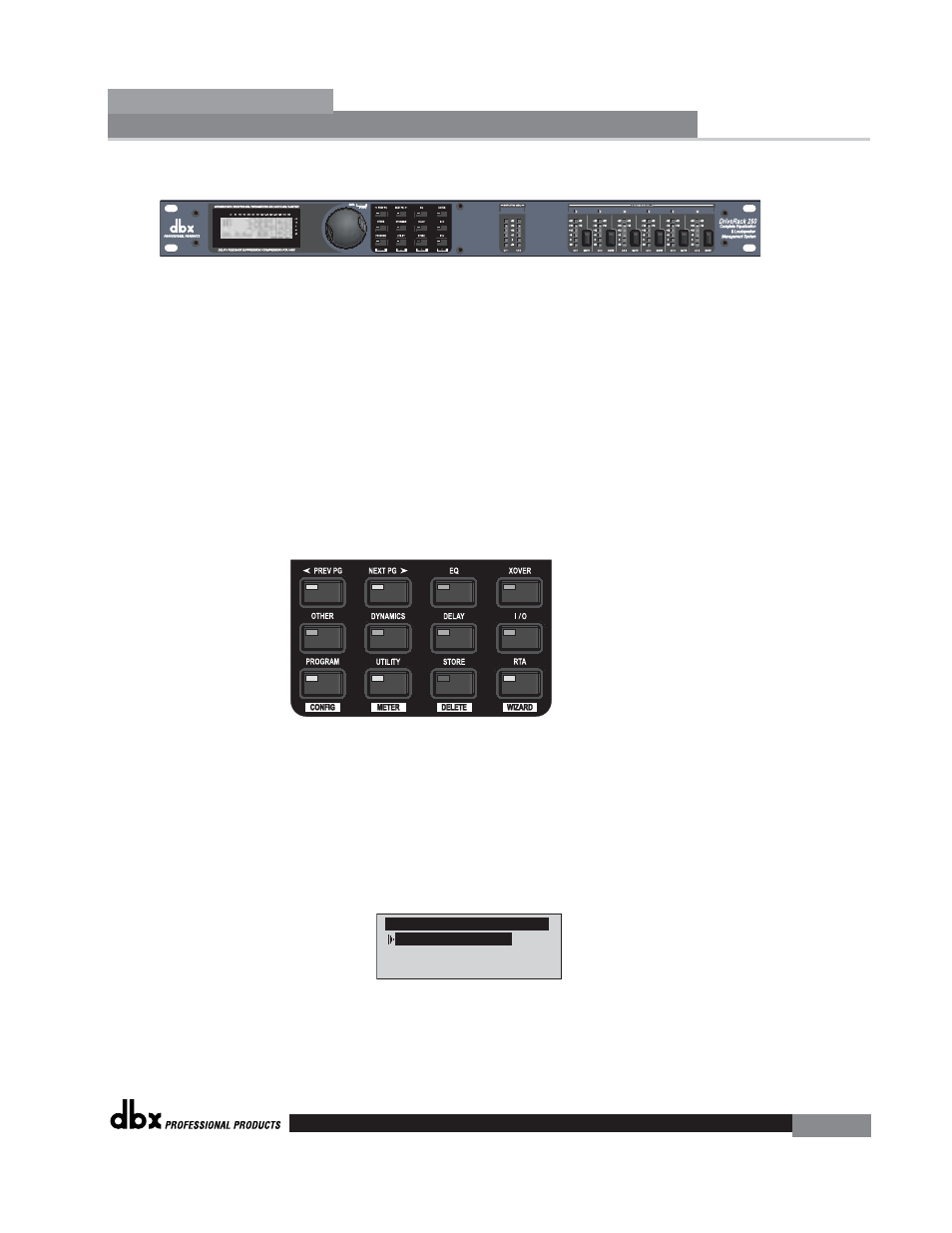
®
of the signal path from the input to the output section.
The features of the front panel of the DriveRack 260 are as follows from left to right.
LCD Display- All operational information of the 260 DriveRack is displayed here. The
display will also notify the user if any internal clipping is taking place within the unit.
The following message will appear: CLIP. Data Wheel - The data wheel is used to
scroll through the program menu of the 260 DriveRack. The Data Wheel is also used to
perform editing functions to effects and utility menu features. Button Array -
Operational editing is done using this 12 button array. A complete description of each
button’s functionality is listed below. Input meters- These two 6-segment LED meters
monitor the input level of the 260 DriveRack directly after the input mixer. Output
mutes - These six mute buttons are used to mute the output signal of the 260
DriveRack. Output meters - These six 6-segment meters monitor the output levels of
the 260 DriveRack directly after the output gain stage. Threshold meters - These six
1-segment meters show that threshold level of the output dynamics has been exceeded.
260 DriveRack Wizard
Now that you have made all of your audio connections and have made yourself familiar with
the front-panel navigation of the unit, you can easily optimize your system through the use of
the 260 DriveRack Wizard. This feature of the 260 DriveRack allows for quick and accurate
venue setups. The menu section of the Wizard offers System setup, Auto EQ and AFS
(Advanced Feedback Suppression). The following will walk you through your venue setup.
• From program mode, press and hold the
will appear as follows:
Auto EQ Wizard
AFS Wizard
DriveRack 260 Wizard
System Setup
Getting Started
Section 1
DriveRack
™
5
