Argox AS-8020CL User Manual
Page 8
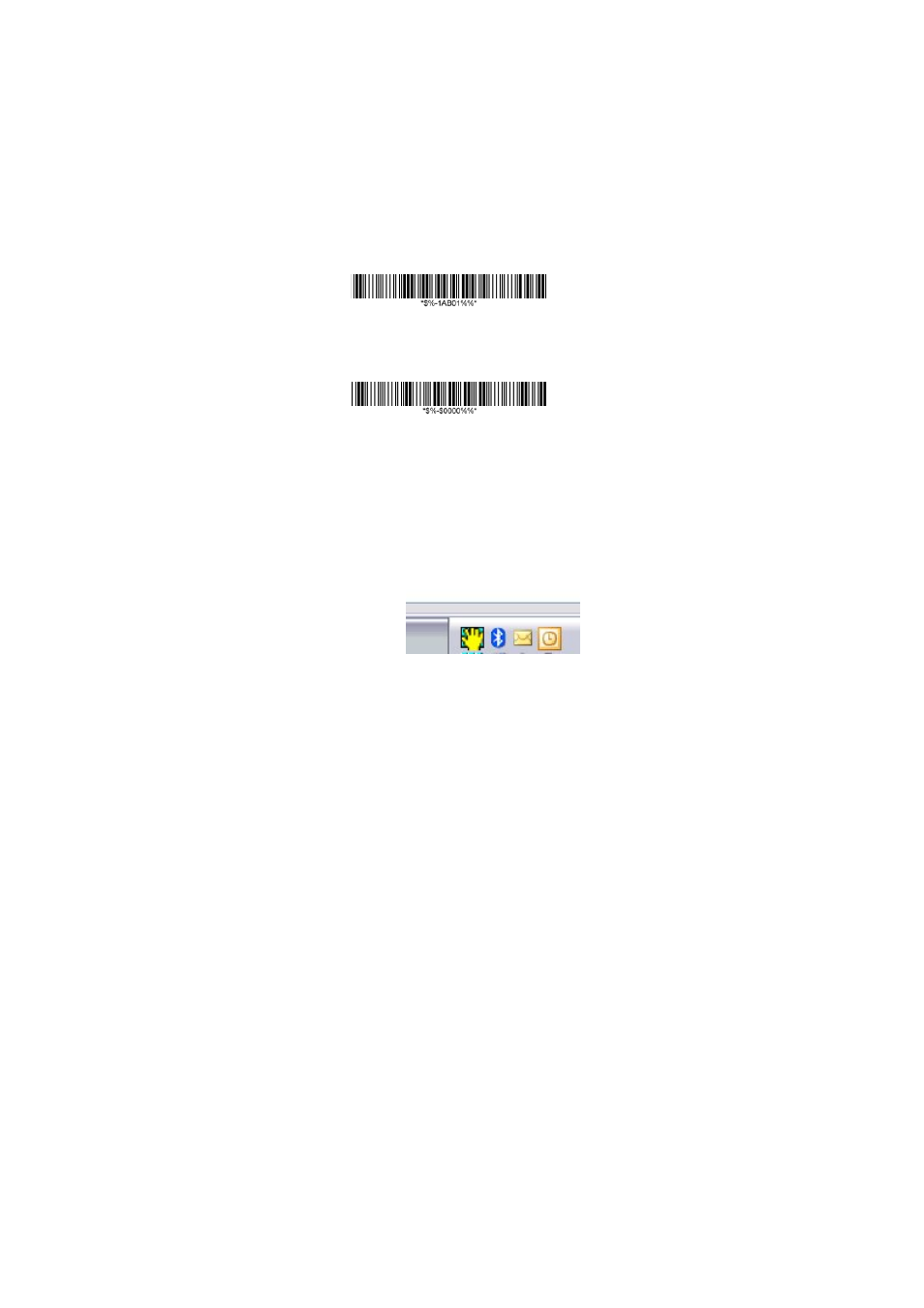
2
Connecting AS-8020CL to PC with USB Dongle
AS-8020CL is allowed to connect with PC via USB dongle.
1. .Scan the following barcodes to set scanner to Bluetooth
connection mode, with PIN code as 0000 or refer to the
manual page 23
rd
to set any four-to-six character PIN
code assigned to the target Bluetooth device
Cradle/Dongle connection auto detection – The imager
can be linked to either a cradle or other Bluetooth
enabled devices.
Set PIN code to 0000
2. After well-connecting Bluetooth dongle to PC, find the
blue-tooth sign on Taskbar; double-click on it to bring out
the Bluetooth Devices prompt.
After well-connecting USB dongle to PC, find the blue-tooth
sign on Taskbar; double-click on it to bring out the
Bluetooth Devices prompt. (Or go to Control Panel –
Bluetooth Device…)
