Argox AS-8020CL User Manual
Page 16
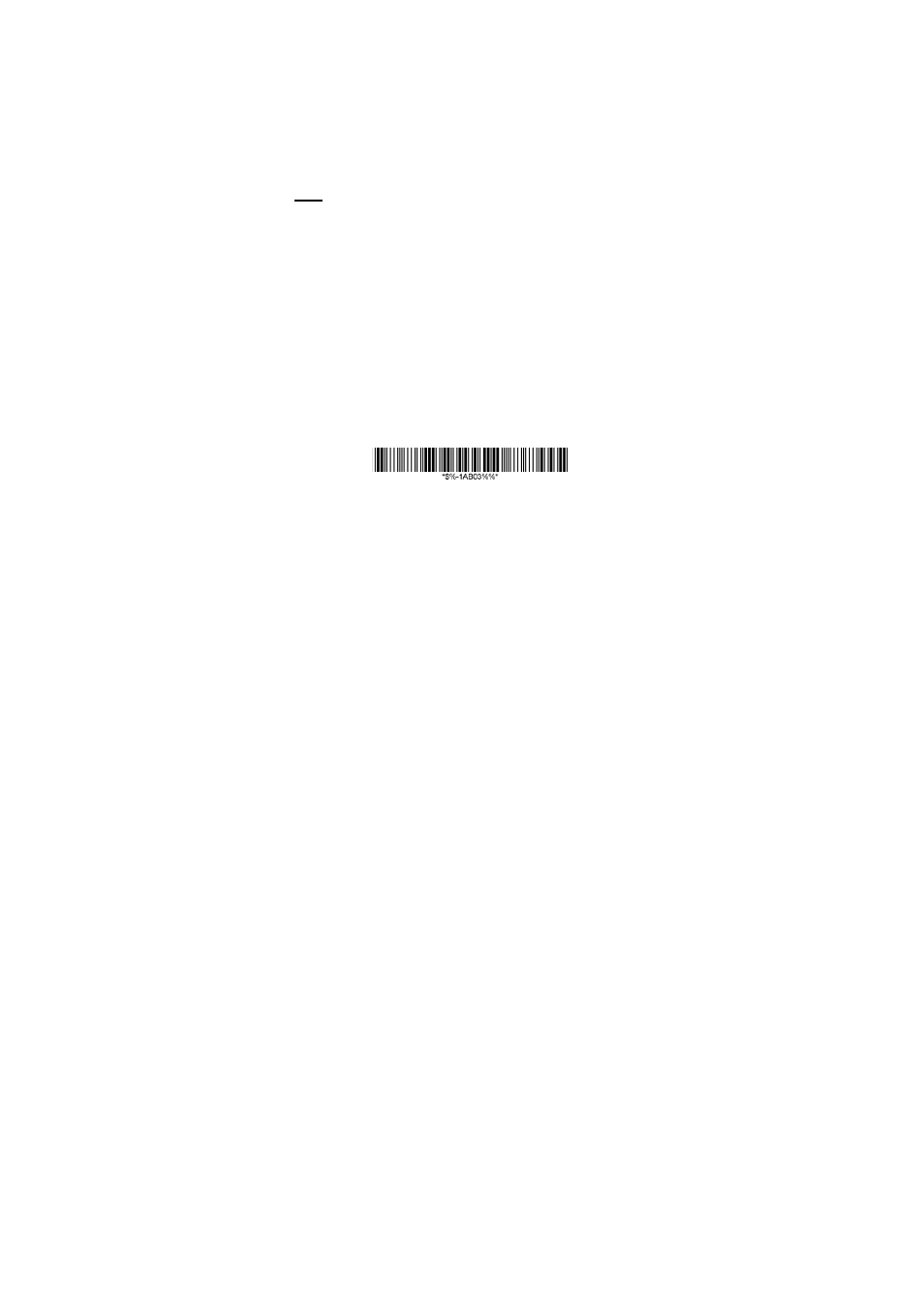
10
6.
Simply click the “Notes” in desktop of Apple
device and create a “New Note”. Tap on the
New Note and see the cursor showed on the
screen. Use your Argox Cordless Scanner to
scan a barcode and the data will show on the
Note.
Note: Apple iOS devices will allow only one input device
working at the same time. So when you connect an
Argox Cordless Scanner with your Apple device, the
Apple Virtual Keyboard will be invalid automatically. To
have the Apple Virtual Keyboard be available again, your
will need to abolish the connection between Argox
Cordless Scanner and Apple Device by scan “Unlink”
barcode.
Connecting with Android devices (mobile phone,
tablet PC)
1.
Make sure the battery in the AS-8020CL is fully
charged.
2.
Scan “PC HID” barcode:
3.
Power on your Android device and run
“Settings”. Turn the Bluetooth On. Click
“Bluetooth” and then the Bluetooth device
searching will start
.
4.
Your Android device will find Argox Cordless
Scanner or “AS8020CL XXXXXXXXX” under
the “Available devices”.
