Argox AS-8020CL User Manual
Page 17
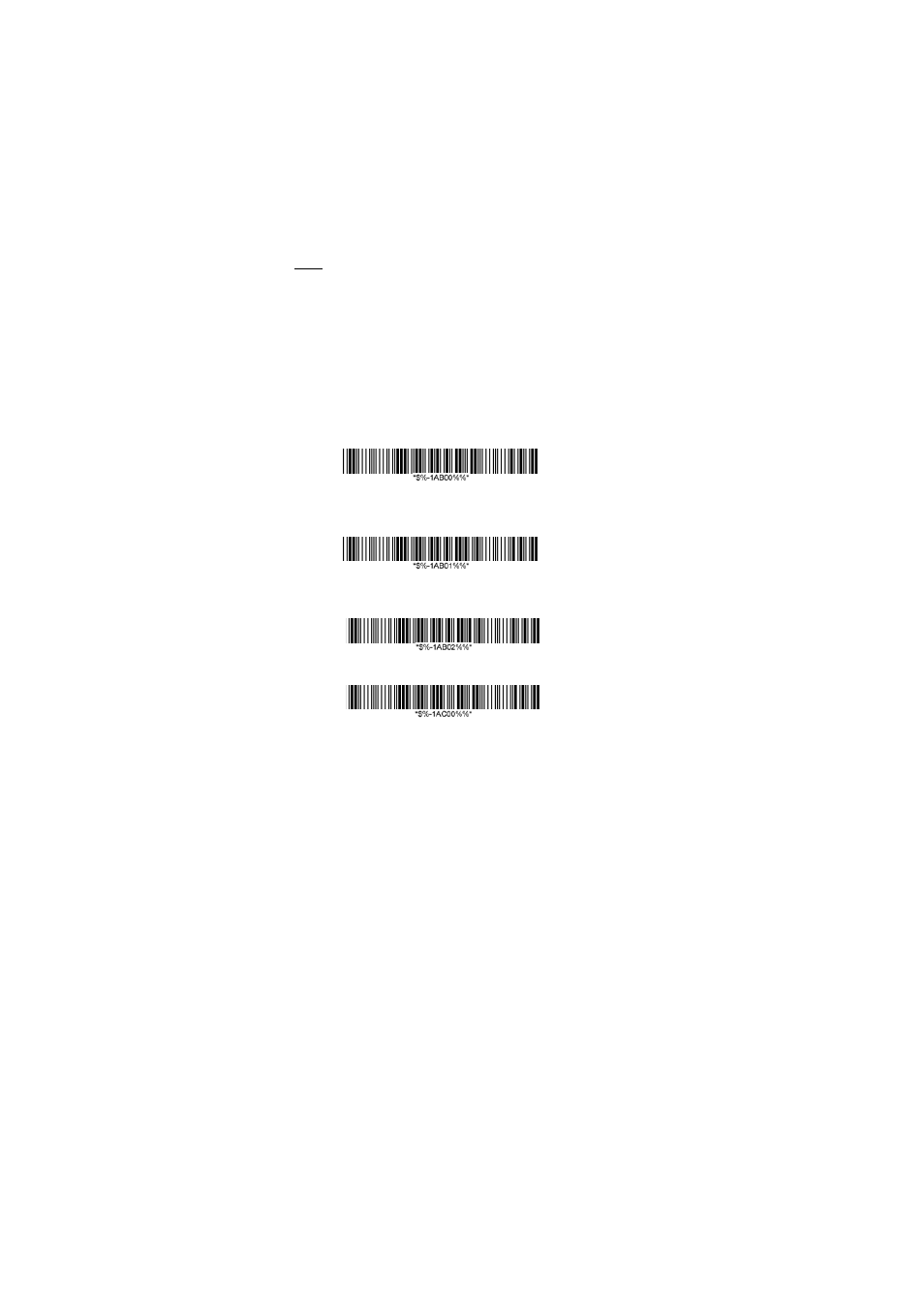
11
5.
Click the found device and you will hear three
beeps after certain connecting time. The status
will be changed to “Connected to input device”.
Now your Argox Cordless Scanner successfully
connects with your Android device.
6.
Simply click the “Mini Diary” in desktop of
Android device. Click “Tap to add text” and see
the cursor showed on the screen. Use your
Argox Cordless Scanner to scan a barcode and
the data will show on the Mini Diary.
Note: Android system will allow both the connected
input device and the Android Virtual Keyboard working
at the same time. So when you connect an Argox
Cordless Scanner with your Android device, the Android
Virtual Keyboard will be still available for your input. You
don’t need to abolish the connection between Argox
Cordless Scanner and Android Device.
More Parameter Settings with Bluetooth HID
Cradle Connection only.
Dongle connect to PC via serial port and PIN code
input is necessary for each connect.
Dongle connect to PC via serial port and PIN code
input is necessary for the first connect only.
Turn off HID re-connect from scanner to PC.
