Rs-232 settings – Argox AR-3000 Scan Utility User Manual
Page 5
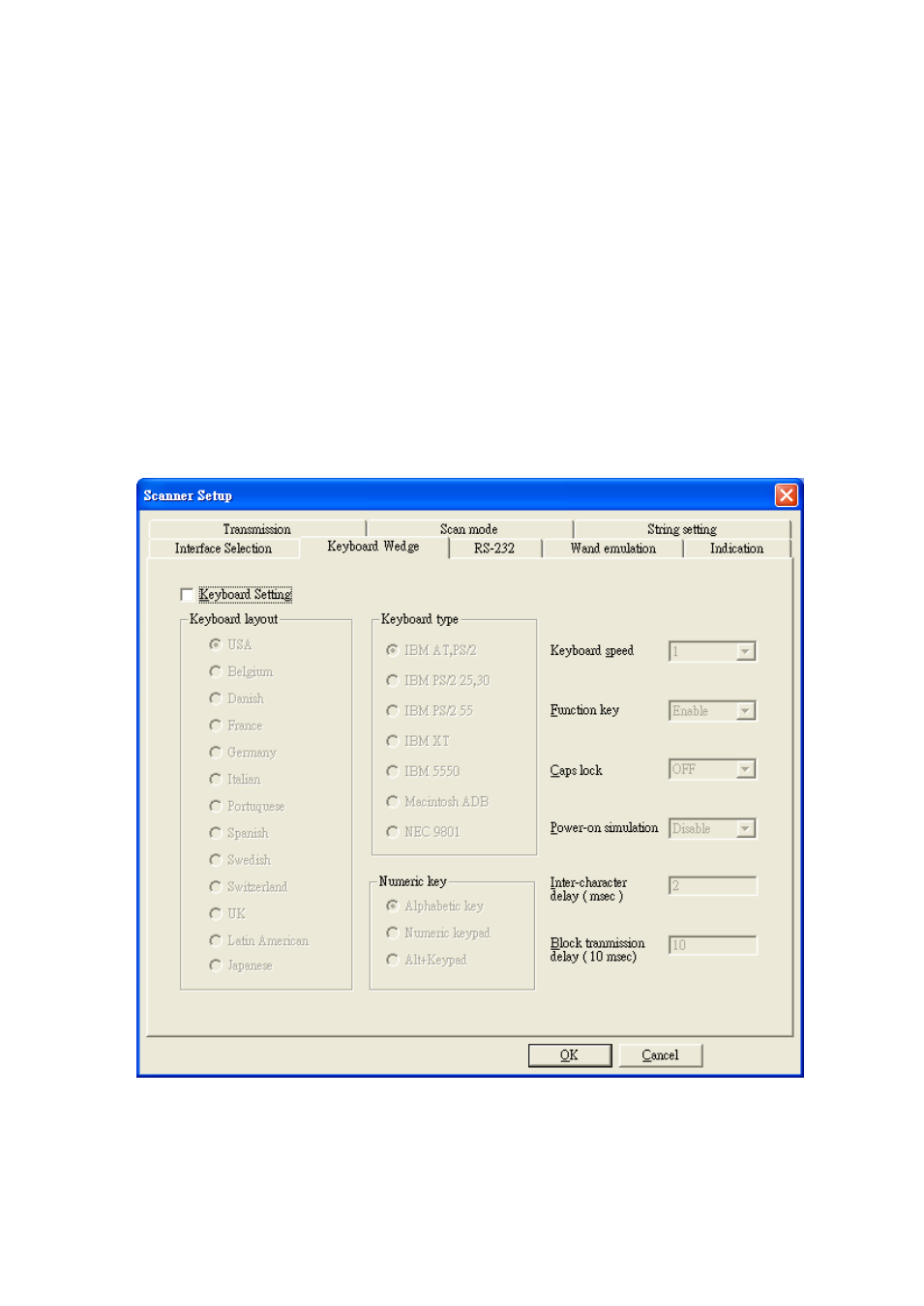
5
match your host keyboard speed.
Function Key: Set Enable and the scanner can output code by pressing a function key in your application program
for the barcode data containing ASCII values between 0116 to 1F16. Refer to the ASCII table.
Numeric Key: Select the Keypad if your application program only accepts keypad numeric code. The scanner will
output code as you press numeric keypad when it reads numeric digits. The keypad is on the right side of the
keyboard, and Num Lock control key is also on. If Alt+Keypad is selected, Caps Lock and output will be
independent.
Caps Lock: Provide the scanner with Caps Lock status by selecting Caps Lock or No Caps Lock,.
Power-on simulation: All PCs check the keyboard status during power-on self test. It is recommended that you
Enable this function if you are working without a keyboard installed. It simulates keyboard timing and passes
keyboard present status to the PC during power-on.
Inter-character delay: This delay is inserted after each data character is transmitted. If the transmission speed is
too high, the system may not be able to receive all characters. Adjust it and try a suitable delay to make the system
work properly.
Block transmission delay: This is a delay timer between barcode data output. The feature is used to transfer
continually with shorter barcode data or multi-field scanning.
3. RS-232 Settings
Flow control:
