Datamagic – Argox AR-3000 Scan Utility User Manual
Page 12
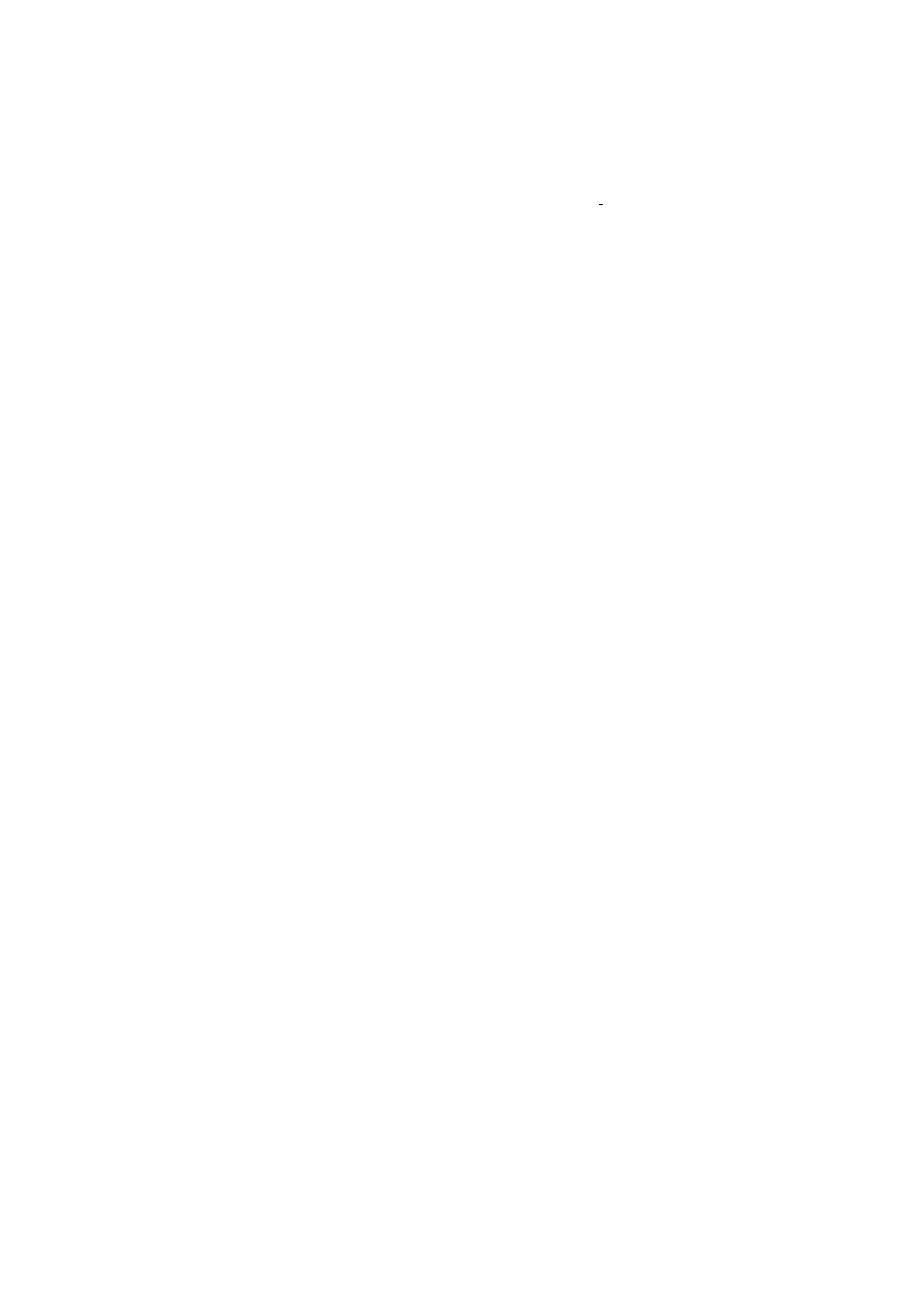
12
8. DataMagic
DataMagic only supports the newest Argox scanner models, such as the AR-3000 and the AI-6800. The scanners allow a
maximum of 10 Rules.
Functions
DataMagic has ten functions: InsertFront, InsertBack, CutFront, CutBack, Replace, KeepFront, KeepBack
Find&Cut Front, Find &Cut Back, Erase.
InsertFront/InsertF
: In the original data, insert a group at a specified position from the front. “Position” textbox specifies
the insert position (starting from positio
n 0). “String from” combobox specifies the string group to insert. Please refer to
Section 7. String Settings.
InsertBack/InsertB
: In the original data, insert a group at a specified position from the back. “Position” textbox specifies
the insert positio
n (starting from the back). “String from” combobox specifies the string group to insert.
CutFront/CutF
: From the front of the original barcode data, cut the data from “Position from” textbox to “to” textbox.
CutBack/CutB: From the back of the original ba
rcode data, cut the data from “End from” textbox to “to” textbox.
Replace
: In the original data group, replace “Replace” combobox with “with” combobox.
KeepFront/KeepF: From the front of the original barcode data, keep
the data from “Keep from” textbox to “to” textbox.
KeepBack/KeepB
: From the back of the original barcode data, preserve the data from “Keep from end” textbox to “to”
textbox.
Find&Cut Front/FindF: From the original barcode data, find and cut the string group selected by
“Find&CutFront”
combobox and the data in front of it. With the
“Include/Exclude” combobox you can control whether to cut this string
group.
Find &CutBack/FindB: From the original barcode data, find and cut the data behind a string group selected by the
“Find&CutBack” combobox. With the “Include/Exclude” combobox you can control whether to cut this string group.
Erase: Erase this rule.
Multi-condition Example:
Barcode type: EAN13
Interface: USB COM
Original Barcode Data: 4901991570014
If you wish to output: 14[TAB]AA0199[TAB]S/N :15700
Steps:
1. Set up string groups
2. Set up DataMagic
3. Enable DataMagic for EAN-13
4. Select interface
5. Export to scanner
The Multi-condition example above is shown in the following screens.
