Push message, Message mail – AGI Security SYS-4HNVR304 Manual User Manual
Page 37
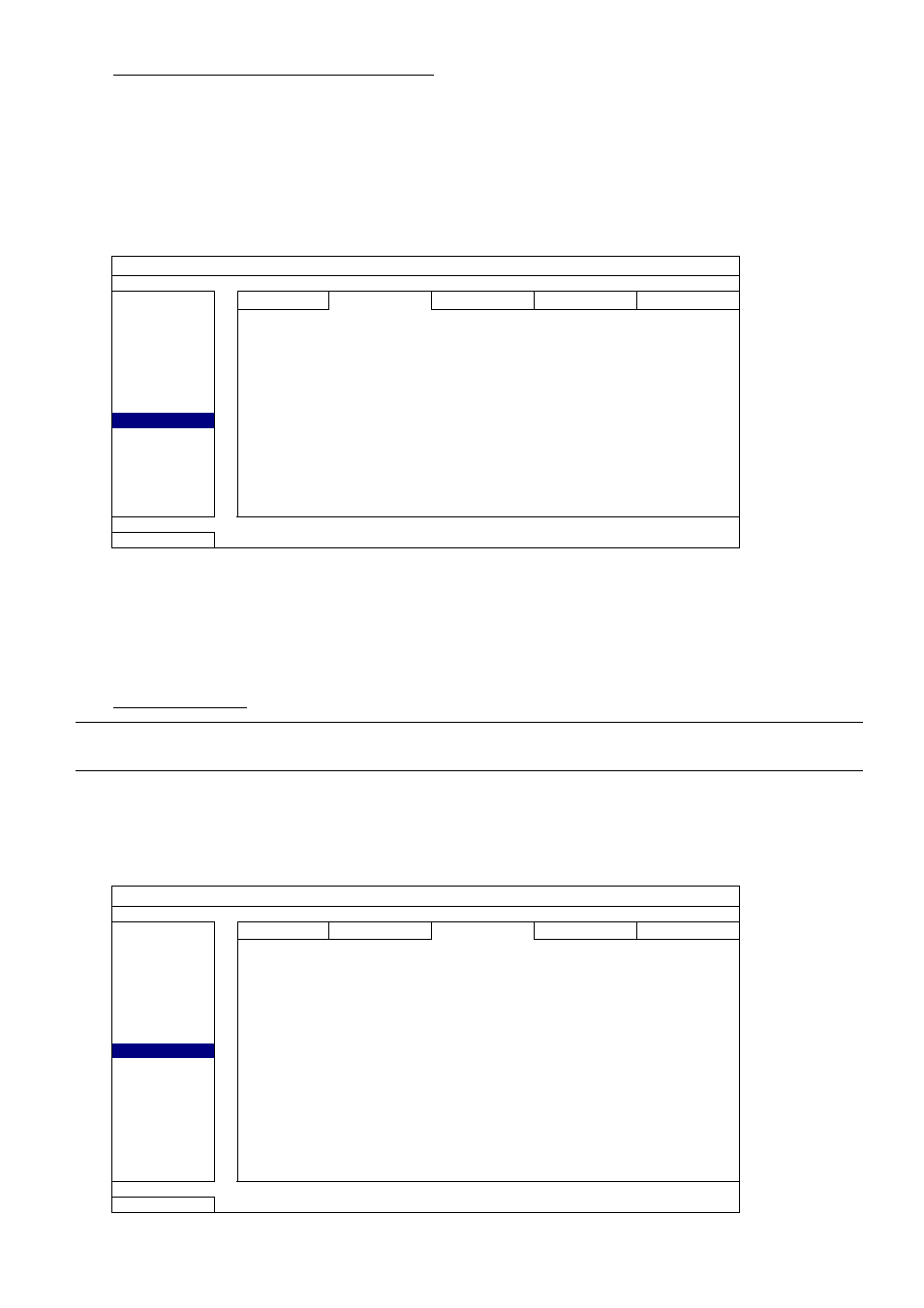
MAIN MENU
31
PUSH MESSAGE
(for selected models only)
Before using this function, make sure:
You have iPhone
®
, iPad
®
, or Android™ mobile phone or tablet.
You have subscribed the mobile network service from your mobile service provider.
The mobile app, EagleEyes, is installed in your mobile device. For details, please refer to “APPENDIX 4 MOBILE SURVEILLANCE
VIA EAGLEEYES” at page 37.
You have configured EagleEyes to access this recorder, and Push Video is enabled. For details, please refer to “APPENDIX 5 SET
PUSH VIDEO” at page 38.
You’ll get a text message telling you the occurrence of selected system event(s).
ADVANCED CONFIG
CONNECTION
PUSH VIDEO PUSH MESSAGE MESSAGE MAIL
VIDEO MAIL
CAMERA
ACTION ON
DETECTION EVENT
ALL
ALERT
VIDEO LOSS
NETWORK
HDD FULL
DISPLAY
POWER ON
RECORD
HDD (CLEAR / NO HDD / OVER TEMPERATURE)
NOTIFY
NET LOGIN
KEY UNLOCK
NETWORK
UPS
SYSTEM ABNORMAL
EXIT
Step1: Switch “ACTION” to “ON”.
Step2: Select the system event(s) you want to get notified via your mobile device.
Step3: Enable “Push Message” in EagleEyes on your mobile device, and try to trigger an alarm event to see if
you’ll get Push Message.
MESSAGE MAIL
Note: For E-mail notifications, make sure you have configured an E-mail account in “NETWORK”
“E-MAIL” to send the notifications.
Enable this function in “ACTION”, select the event type(s) you want to send notifications in “EVENT”, and add
the E-mail address(es) to which you want to send notifications in “RECEIVER”.
You’ll get an E-mail telling you the occurrence of your selected event(s).
ADVANCED CONFIG
CONNECTION
PUSH VIDEO PUSH MESSAGE MESSAGE MAIL
VIDEO MAIL
CAMERA
ACTION ON
DETECTION EVENT
ALL
ALERT
VIDEO LOSS
NETWORK
HDD FULL
DISPLAY
POWER ON
RECORD
HDD (CLEAR / NO HDD / OVER TEMPERATURE)
NOTIFY
NET LOGIN
KEY UNLOCK
NETWORK
UPS
SYSTEM ABNORMAL
RECEIVER SETUP
EXIT
